PS5, whose full name is PlayStation 5, is a video game console that needs to connect to a display device like a television. Compared with PS4, it features 4k resolution with an AMD GPU, supports playing more than 4000 games, and can enhance your visual performance by VVR. Beyond a game player, it also supports playing music from streaming platforms like Spotify and Apple Music. This why some of you are curious to know all ways how to use Spotify on PS5, thus you can get a wonderful experience combined with sight and sound when playing games. To meet your needs, I will give you 3 ways to make it. You can pay attention to this post now.
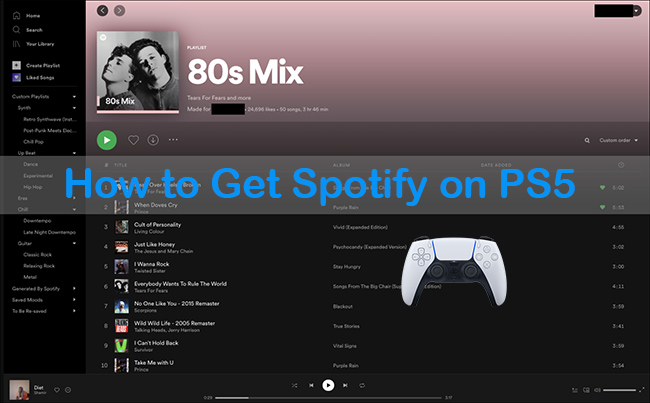
Part 1: How to Download Spotify App for PS5
As Spotify can be found on PS5 devices. You can download it on PS5 directly. It is easy for you to follow. However, in some countries, the media features of PS5 are not supported. So, you may not find the Spotify app or the Media screen on it.
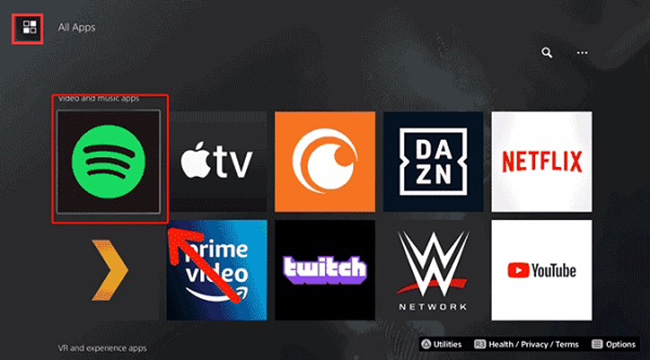
1) Power on your PS5 and sign in for your PSN account.
2) Find All Apps on the Media home and click it.
3) Input Spotify into the Search bar.
4) Click the Spotify icon and hit the Download button to install it on your PS5.
5) When downloaded, open it and log into your Spotify account.
6) Then you can play Spotify on PS5 now.
Part 2: How to Play Spotify on PS5
Since 2021, PS5 has supported diversified entertainment platforms including Disney+, Netflix, YouTube, and so on. With this multifunctional device, only playing games via it can’t satisfy you. It would be better if some Spotify music could be played on it while playing games. In order to help you make it, two ways how to make it will be introduced to all of you below.
Method 1: Play Spotify on PS5 While Playing Games
If you want to listen to Spotify music when playing games, then you can follow the below steps to make it. What you should notice is not all games are supported by PS5. And you don’t need to worry that playing Spotify music will influence your gaming experience because it exists as a card in the control center.
1) Choose a game to play.
2) When playing games, click the PS button and choose the Music option.
3) Then you can choose to play a song from Spotify. It will be played automatically.
4) Press the PS button again to go back to the game that you are playing.
5) Then you can listen to Spotify music on PS5 while playing games.
Method 2: Spotify Connect
Another method is using Spotify Connect. It can cast the music that is playing on your iOS devices to your PS5 as long as the two devices connect to the same network.

1) Open the Spotify app on your iPhone or iPad and sign up for your Spotify account.
2) Select one song that you want to play on PS5.
3) While listening, click the Spotify Connect icon in the bottom left corner.
4) Choose the PS5 as the target device among all available devices.
5) When connecting successfully, then you can play Spotify on PS5 by controlling your iPhone or iPad.
Part 3: Use Spotify on PS5 Offline without Premium [Hot]
Although you can listen to Spotify music on PS5 with the two methods above, you can only make it online. If you want to play offline Spotify music on it, then you’d better try an alternative method that I will recommend now. We all know that PS5 has a USB drive itself. So you can download existing Spotify music fro to your computer, then transfer them to it via the USB drive. However, it is impossible for you to make it without a third-party tool to remove the encryption technology set by Spotify.
At the moment, you can try to use AudBite Music Converter. It is easy for you to eliminate encryption technology. Beyond that, it is a piece of cake to convert all Spotify tracks, playlists, audiobooks, podcasts, and albums to your computer. You can also use it to convert special Spotify to normal formats including WAV, FLAC, AAC, M4A, M4B, and MP3. It can also help you achieve Spotify music freedom and enjoy the same high sound quality as the original songs without Spotify premium. And it is easy for you to find each song because all metadata information is still maintained even though they are converted.

Main Features of AudBite Spotify Music Converter
- Download ad-free songs from Spotify without premium easily
- Convert Spotify music to MP3, AAC, WAV, FLAC, M4A, M4B
- Save Spotify music up to 320kpbs and with ID3 tags retained
- Support downloading Spotify music in batch at 5× faster speed
Step 1
Step 1Download and launch AudBite Music Converter. Head to Spotify. Add songs, playlists, or albums from Spotify by dragging or copying links to the download center.

Step 2
Step 2Click the Menu button and then the Preferences button. For PS5, you can download Spotify music to MP3 output format. If you want to alter other settings, then you can adjust them according to your music taste. Then hit the OK button.

Step 3
Step 3Before converting, make sure that all chosen Spotify music appears in this interface. Then click the Convert button to start the transmission. You can see some song information like duration, name, and the process of conversion.

Step 4
Step 4After downloading all Spotify music to your computer. Then you can use the USB drive of the PS5 to transfer them.
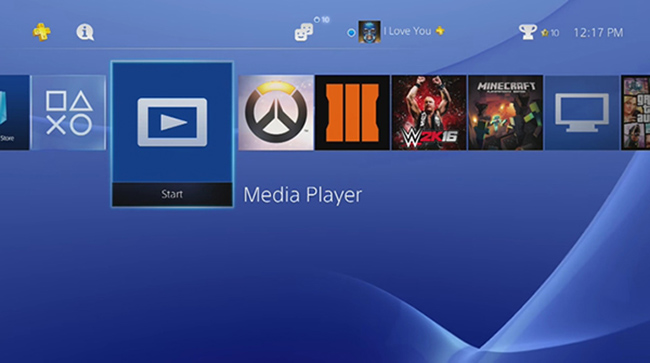
1) Plug the USB drive into your computer.
2) Locate the music file on your computer and upload it to your USB drive.
3) When transferred, eject the USB drive and connect it to your PS5.
4) Power on your PS5, choose the Library. And click the USB Music Player in this window.
5) Select one song to play from the Spotify music file.
6) Then you can enjoy offline Spotify music on PS5 without Spotify premium.
Part 4: Solutions to Spotify Not Working on PS5
Sometimes, you may meet such problems as Spotify doesn’t work on it while playing games. Or you can’t open Spotify on it. If you have trouble with it, you can adopt the below solutions to solve it.
1) Restart or update Spotify. If your Spotify is unresponsive, you can try to restart it. If it also doesn’t work, your Spotify version is too old to be supported by PS5. Then you need to check and update the Spotify app.
2) Reboot your PS5. Another way is to reboot your PS5. This way can restore some minor bugs in games or apps on PS5.
3) Check your Spotify account. If your Spotify premium is expired or you do not connect to your Spotify account, you also can’t listen to Spotify music on PS5 without downloading them to your computer before.
4) Check the status of your PS5. If your PS5 is in maintenance or outrage, you will not have access to the online features of PS5. Then you can’t play Spotify on PS5.
5) Check your network. If Spotify and PS5 are both normal, now, you need to check whether the network is stable or if both of them connect to the same network.
Part 5: FAQs about PS5 Spotify
Q1: Do you know the reasons that cause Spotify not to work?
A: There are many possible reasons behind the error, ranging from Internet connection issues to server problems to software malfunctions. If you’re not sure of the exact reason why Spotify stopped working, you can try the above solutions to fix it.
Q2: Is Spotify on PS5 free?
A: Yes, it is. As Spotify is supported by PS5, you can download it on PS5 directly.
Second, it is inconvenient for a portable gaming system. Third, game modifications require a lot of tinkering.
Q3: What quality does Spotify on PS5 support?
A: The maximum sound quality of Spotify Music on PS5 is 128kbps, while the highest streaming quality on Spotify is 320kbps.
Part 6: Conclusion
In this post, altogether 3 ways how to get Spotify on PS5 are listed for all of you. If you want to listen to Spotify music on PS5 offline while playing games, then you can try to use a third-party tool like AudBite Music Converter. Some solutions to Spotify not working on PS5 are also listed. Hope you have a better listening experience while playing games on PS5.


