Are you looking for ways to play Spotify on Xbox? If yes, then get it all here. Since March 2015, Xbox and Spotify have been competitors, and Spotify music streaming is usually compatible with PlayStation consoles. Not all the players prefer playing on Playstations, some prefer Xbox too. Making it easy for players, Spotify has launched an app to make it easy for players to play Spotify on Xbox One.
With the Spotify app, it becomes easy for premium and free users to stream music on Spotify. What tempts users to this application is that it allows background music streaming while playing the game. Along with the benefits of the application, there are many other factors to consider. Spotify does not allow offline music streaming. Nevertheless, it is not a big issue, and you need to have a good internet connection that’s it. To solve this problem of listening to Spotify songs offline in the background, then follow the below guideline.
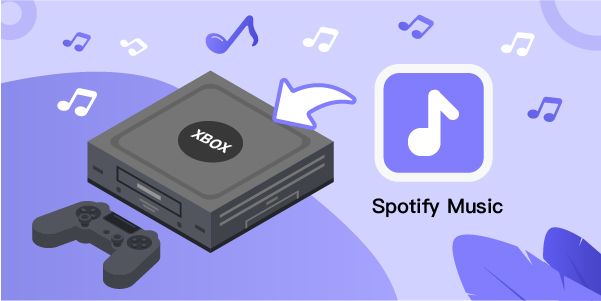
- Part 1. How to Play Spotify on Xbox One via the Spotify App
- Part 2. Add Spotify to Xbox One Offline via USB Driver
Part 1. How to Play Spotify on Xbox One via the Spotify App
As a fact that Xbox is such a famous gaming console, and Spotify is fully compatible with it. To effortlessly listen to the music, you need to download the Spotify app on Xbox. You can have a look at a specific playlist in Spotify and you can even play Spotify songs without interruptions on the Xbox One using the Spotify application. Below are the steps to connect Spotify to Xbox app.
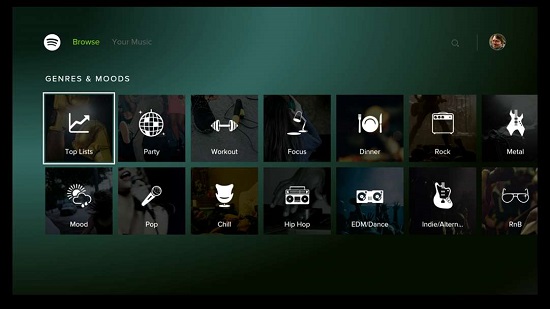
Option 1. Connect Spotify to Xbox One
1. Download the Spotify application from the app store in Xbox One.
2. After downloading, open the application in the console and log in to your Spotify account.
3. Enter your Spotify email address and password to log in to your account.
Option 2. Stream Spotify on Xbox One
1. Bring up the Xbox Guide or Menu.
2. Next, you need to select Spotify music on a gaming console.
3. From here you can do streaming by adjusting sounds, skipping them, playing and pausing, etc.
Part 2. Add Spotify to Xbox One Offline via USB Driver
Now here is another way to stream on Xbox without using the Spotify app. The best way is to manage to play Spotify offline. Yes, you heard it correct, it is possible via USB drive. Here you will need a Spotify music converter, like AudBite. You can read further to know about this method.
AudBite Spotify Music Converter is a famous application designed for converting and downloading Spotify music for both free and premium users. AudBite is a program that allows you to download and convert Spotify music to MP3 and other common formats. It supports the following file types: MP3, AAC, WAV, FLAC, M4A, and M4B. You can create your preferences based on these. It means you can alter the output. The music’s information will be downloaded as well, and you may modify it as needed. AudBite employs cutting-edge technology to increase download speeds by a factor of five. It can save you a lot of time.

Main Features of AudBite Spotify Music Converter
- Download ad-free songs from Spotify without premium easily
- Convert Spotify music to MP3, AAC, WAV, FLAC, M4A, M4B
- Save Spotify music up to 320kpbs and with ID3 tags retained
- Support downloading Spotify music in batch at 5× faster speed
User Guide: How to Play Spotify Music Offline on Xbox One
With the help of it, you can convert the music on Spotify into popular open formats. It is not possible to directly download Spotify songs for offline listening. Here is a step to step guide on how to download the application and convert it to MP3. Before we start, go to the official website of AudBite and install the AudBite Spotify Music Converter application. After it, register your account for the application to get started.
Step 1. Select the Music from the Spotify Library to Download
Find the songs on Spotify and drag them to the AudBite application for conversion and downloading. In addition, there is another method of copying and pasting the URL to download the music.

Step 2. Customize the Output Platform and Set Your Preferences
Go to the Preferences from the Menu bar. In the pop-up window, you can customize output format preferences under the Convert tab. It includes setting bit rate, channel, sample rate, conversion speed, and other things. It supports six formats AAC, FLAC, MP3, WAV, M4B, etc. Here you can set MP3 as the output format. If you are using a Mac computer, then the converting speed will be x1 by default.

Step 3. Start Converting and Downloading the Music from Spotify
Initiate the music conversion and downloads by clicking the Convert button. AudBite will take the time according to the number of tracks dragged for downloading. After downloading the Spotify music, you can click the Converted icon to find the tracks on your computer.

Step 4. Listen to the Spotify Music Offline by a USB Drive
Now insert the USB drive into your PC and create a new folder of Spotify music. Copy and paste all the converted Spotify music into your USB drive. Then insert the USB drive into your gaming console (Xbox). Now you can enjoy your Spotify music offline on Xbox One.
Final Thoughts
From the above guide, you might have understood that streaming Spotify on Xbox One is not rocket science. You have two methods, and you can choose any one that suits you better. Furthermore, listening to Spotify songs in offline mode is much better as it will save your internet. You can listen to Spotify songs offline in your preferred output and selected parameters with AudBite Spotify Music Converter.


