Q: “Why can’t I play my downloaded songs on Spotify? I tried a clean restart, turning on offline mode, logging off. Nothing helps. Also, it stopped working around the time when I switched from solo subscription to family plan” – From Quora
This is a question asked by a user from Quora. I am sure that this isn’t random. As Spotify music continues developing new features, we may come across some troubles while using the application. Some can’t launch Spotify without network. Many can not play the downloaded songs on Spotify. Or, though you bought a Premium license, you can’t download the songs, thus being not able to play music offline. As we look into the question, Spotify Premium not working offline can result from several causes. Therefore, the solutions can be various.
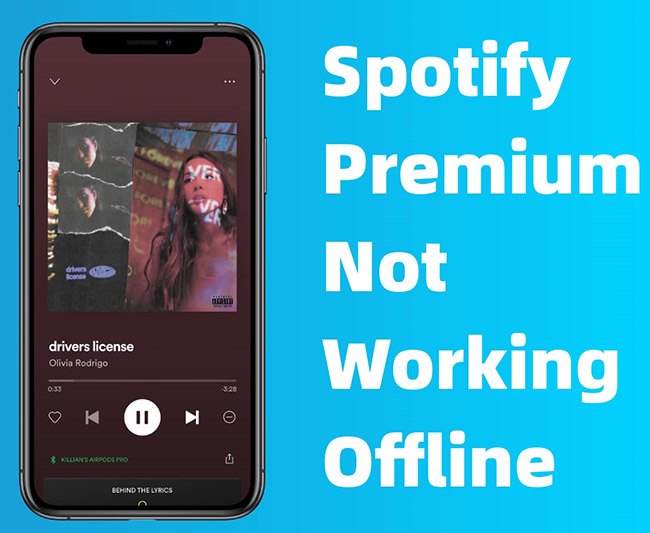
Part 1: Why Does My Spotify Premium Not Work Offline?
When it comes to why Spotify Premium stops working as normal, the reason can be complex.
· Outdated Spotify Premium. Since Spotify Premium is a monthly subscription plan, it can be due to an expired certificate.
· Unstable Network Connectivity. Perhaps it is because you haven’t successfully downloaded the songs to your phones due to an unstable network.
· Device Incompatibility. Spotify is only compatible with supported mobile devices. Your device may not meet the requirement. Also, the downloaded music in OGG format can only be played on Spotify because of DRM protection.
· Premium Limits. You should keep in mind that Spotify allows at most 5 devices to log in to the same account. Besides, each device is permitted to download up to 10,000 songs. If you meet the limits, you can not use Spotify Premium normally.
· Disabled Offline Mode. To successfully play Spotify offline, you should enable this feature first. Without enabling this feature, you will have no access to playing Spotify Premium without Internet.
Part 2: Solutions to Spotify Premium Offline Not Working
Realizing what can be the possible reasons for Spotify Premium’s failure, it is more important to figure out the solutions. In a word, we have concluded some practical yet basic methods for you. Please do as the instructions show to use Spotify offline.
2.1 Log out and Log in Spotify Account
When Spotify Premium stops working on your phone, the first method is to log out of your Spotify account and log in again. Sometimes, Spotify can recognize your account as unregistered ones and prevent you from using Spotify offline.
Step 1: Open the Spotify application. Tap Home and then choose Settings on the screen.
Step 2: Scroll down to the bottom and find the Log out button. Then confirm to log out.
Step 3: Then it will turn to the sign-in page. Please tap Log in option at the bottom. Then enter your account to log in again.
Step 4: Now please disconnect the network and check whether you can play Spotify offline.
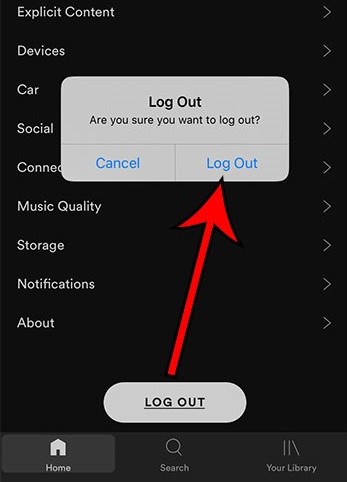
2.2 Uninstall and Reinstall Spotify
In fact, Spotify itself can contain app glitches, thus having malfunctions. When Spotify fails to work as expected, the quickest way is to uninstall and re-download the app to your device. And then log in to your account again to check whether the problem has been solved.
For iOS Users:
Step 1: On your phone, find the Spotify app. Tap and hold the icon for a while.
Step 2: Tap Remove APP. On the pop-up window, select Delete App. Then confirm to delete Spotify.
Step 3: Turn to App Store. Tap Search in the menu bar. Type Spotify and search to download it to your phone.
Step 4: Once the downloading is completed, open Spotify and log in to your account.
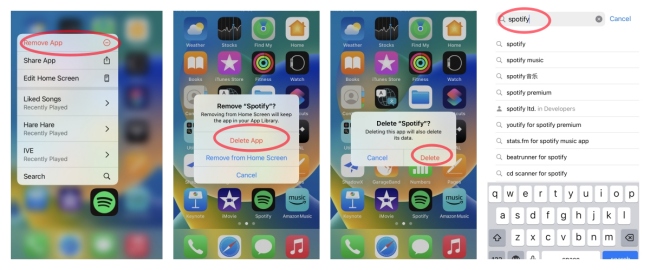
For Android Users:
Step 1: Go to Google Play Store app. Then tap the Profile icon.
Step 2: Choose Manage apps & device, then select Manage. Type Spotify and tap Uninstall to delete the app.
Step 3: Now navigate to Google Play Store again. Type and search Spotify. Tap to download the app. Then after this, log in to your account.
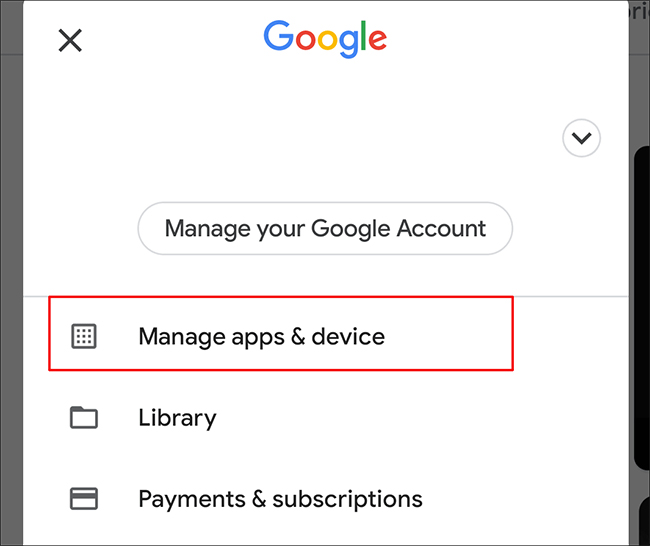
2.3 Check Premium Plan
Since Spotify Premium shall be subscribed monthly, once your certificate expires, you can not enjoy the full function of Spotify. So, it is recommended to check your Spotify Premium status to see whether you may need to pay for the subscription.
Step 1: Go to https://www.spotify.com/us/account/. Please enter your Spotify account to log in.
Step 2: Select Account overview on the left side of the page. Now scroll down to check whether you are joining the Premium plans.
2.4 Examine Storage
For a mobile phone user, you may have to download many apps besides Spotify because of the need to work, study, and entertain. So, it is common when your phone’s storage reaches its top and can’t spare more room. When this happens, you may fail to play Spotify offline even though you have a Spotify Premium account. Try the next steps to clean your phone.
For iPhones:
Step 1: Navigate to Settings, tap on General, and choose iPhone Storage. Now you can check the storage condition of your iPhone.
Step 2: If there’s not enough space left, please enable Offload Unused Apps to spare space for Spotify downloading. Or you can tap the apps and choose to delete them from your iPhone.
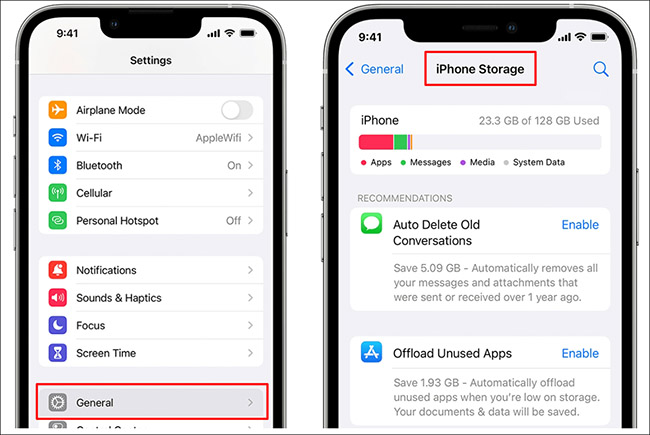
For Android Users:
Navigate to Settings and tap Storage. You will have a clear view of how much space is used and the list of space storage. Tap the apps, and now you can choose from Clear storage and Clear cache to spare space for Spotify.
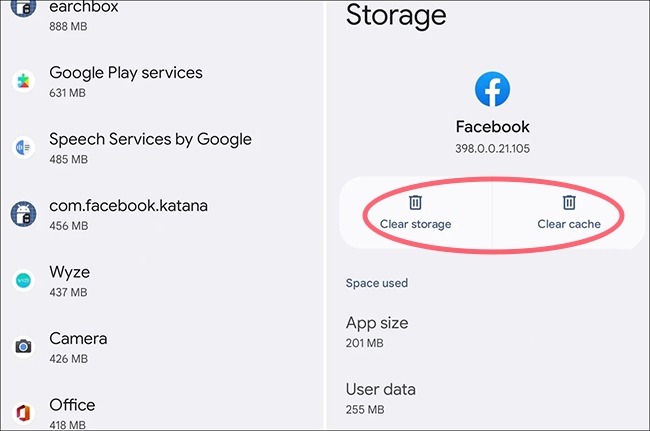
2.5 Restart Device
When you run too many apps at the same time, the phone can get stuck and fails to do as you ask it to. This can be the reason for Spotify Premium not working offline. Please restart your phone and launch the app again to settle this matter. To achieve restart your iPhone or Android mobile phone, please press the power button of your phone, and hold it for several seconds to call out the power-off slider or button. After your phone is turned off, wait for some time and to use the power button again to reboot it.
2.6 Update Spotify
Spotify will release new versions irregularly. You can enjoy the new features fully once you update Spotify to the newest version. If your Spotify app hasn’t been updated for a long time, Spotify may not work as normal. In this case, try to update your Spotify app to the latest version.
For iOS:
· Go to Settings. Tap iTunes & App Store / App Store. Then tap App Updates to turn on the automatic update feature.
· Or if the automatic update fails, you can try to update Spotify manually. Go to App Store. Tap your Apple ID account on the right-top corner. Then find Spotify and select UPDATE.
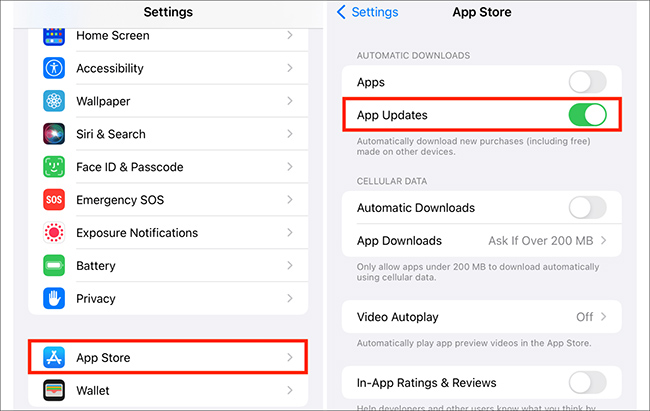
For Android:
· Open Google Play Store on your phone. Then search Spotify here. Tap the three-dot icon on the top right screen. Check whether the Auto-update feature is on.
· Or you can update Spotify manually. Go to Google Play Store, search Spotify, and tap it. Then tap UPDATE to finish updating.
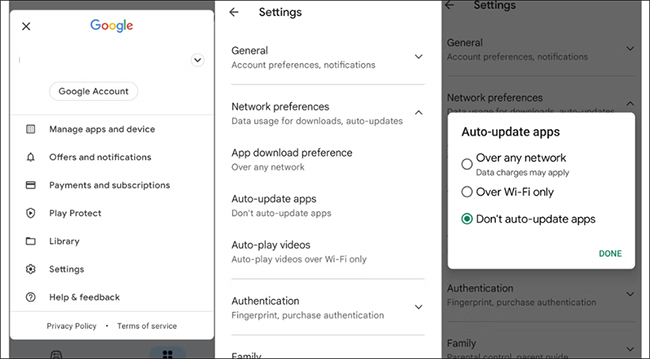
2.7 Turn on Offline Mode
Though you can play Spotify without Internet, you can also fail from playing Spotify offline if you haven’t turned Offline feature on. Follow the steps to enable offline mode on your Spotify app.
Step 1: Launch Spotify on your device. Tap Home and then select Settings.
Step 2: Tap Playback. Then tap the Offline option to turn this feature on.
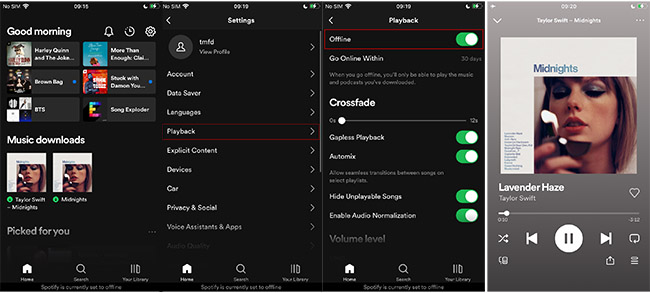
2.8 Re-download Songs
Sometimes, however, you think that you have downloaded the songs to your phone. But actually, you haven’t downloaded your favorite songs because of an unstable network connection. Try to download those songs again and play them offline.
Step 1: Go to the Spotify app. Then select Home. Choose Settings in the top right. Now tap Storage, and choose to Remove all downloads. Confirm to remove the files.
Step 2: Select the songs, podcasts, or more you want to download and put them in a playlist. Tap the down-arrow icon to download the playlists. After downloading, you can try to play them offline again.
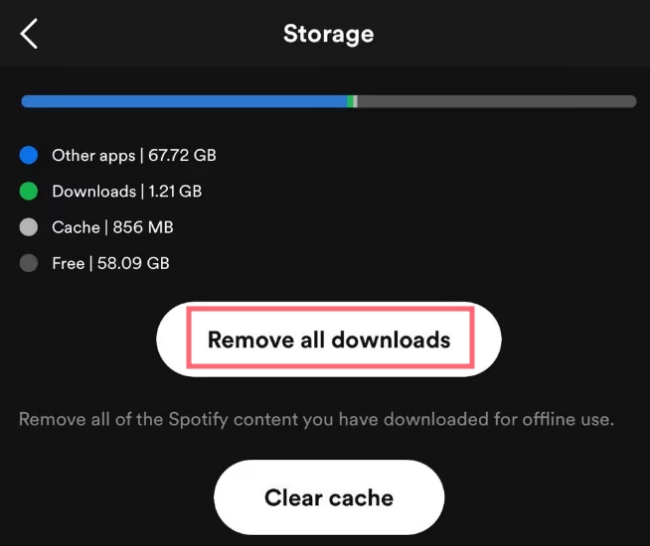
2.9 Contact Spotify for Help
If the afore-mentioned methods do not help you, then something more complicated contributes to your Spotify Premium not working offline. In this case, you may need to contact Spotify for more help. With the guidance and assistance of technicians, your problem will be solved perfectly.
Part 3: Ultimate Way to Play Spotify Premium Offline
Besides the 9 solutions mentioned above, the best way to play Spotify Premium without Internet is via AudBite Music Converter. It is a music-converting tool focusing on downloading and transferring Spotify losslessly to some other formats, like MP3, FLAC, M4A, and so on. When your Spotify Premium doesn’t work offline, you can download whatever you want by removing DRM protection and saving the songs at your desired local location. Then you can play them offline regardless of the limits of the device, network, and some others.

Main Features of AudBite Spotify Music Converter
- Download ad-free songs from Spotify without premium easily
- Convert Spotify music to MP3, AAC, WAV, FLAC, M4A, M4B
- Save Spotify music up to 320kpbs and with ID3 tags retained
- Support downloading Spotify music in batch at 5× faster speed
Step 1: Open AudBite Program and Add Audio Files
First, download and launch the program. When you open the AudBite Music Converter, Spotify will be opened as well on your computer. Select the songs, podcasts, audiobooks, and more you would like to play offline and right-click the mouse. On the scroll-down page, choose Share, and then click Copy Link. Then, paste the links on the gray-colored search bar and choose the + icon on the right.

Step 2: Set up Preferences
Before you start to convert, you should set up the settings first. Click the Menu icon on the right-top corner of the program interface. Then choose Preferences on the first line. A pop-up window about program settings will appear. Now click Convert. Here you can change the output format of the audio, including channel, format, sample rate, bit rate, and conversion speed. Also, you can change the output organization from Album and Artist. When all is done, click OK to move to the next step.

Step 3: Start to Convert Spotify Music
On the main interface of the AudBite Music Converter, you can choose where to put the file after converting is done. Click on the ··· button at the bottom of the program. You can change the storage location for converted Spotify music. Now it is time to click on the Convert button. Soon, the music will be stored in your wanted place. Transfer the music to your phone or just play them on the computer.

Part 4: How to Play Spotify Songs Offline without Premium
Now that Spotify Premium can’t serve us due to various reasons, some of you may be curious: If I haven’t joined Spotify Premium, can I listen to Spotify offline?
Our reply is yes. You can listen to Spotify music offline without a Spotify Premium account. As for how to achieve this, the AudBite Music Converter is the best answer. Besides fixing the problem of Spotify Premium not working, it can also help with downloading and converting Spotify music without Premium. By following the steps shown previously, you can easily play Spotify music offline without Premium. When your Spotify Premium goes wrong, or when you don’t have a Spotify Premium, you can make use of the AudBite program to enjoy the music. Come and have a try.
Part 5: FAQs about Spotify Music Downloading
Apart from the reasons and solutions to the problem, there are some other issues connected to Spotify Premium not working offline. Now let’s check them out. If you find yourself stuck in the same dilemma, please follow the steps we offer you.
Q1: How do I use Spotify Premium offline on iPhone?
To use Spotify Premium offline, you should make sure that you have joined Spotify Premium. And also, you need to turn on the Offline feature on your iPhone.
Q2: Why can’t I download music on Spotify Premium?
Reason 1: Downloading Status. Spotify has limitations regarding downloading songs. You can log in to 5 different devices with one account at the most. Also, you can download up to 10,000 songs per device via Spotify Premium. If you can’t download music on Spotify Premium, check whether you have reached the limits.
Reason 2: Do not forget to check your network condition. Bad network connectivity can also make it hard to download songs from Spotify Premium.
Q3: Why won’t my phone let me download Spotify?
If your phone won’t let you download Spotify, then it may be because of incompatibility. You should be aware that Spotify only allows usage on supported devices. If your phone is not included, then you may not be able to download Spotify.
Part 6: Final Words
For anyone who has a problem with Spotify Premium not working offline, you can look into the guidance above. In this article, we have listed several methods to solve the problem. Compared with the other basic ways, AudBite Music Converter is a more advanced method without limits of time, place, and network. Even without a Spotify Premium account, you can also enjoy the fun of listening to music. Have a try!


