As one of the most popular music streaming services, Spotify is loved by a great number of users. It allows you to access a wide variety of music, curated playlists, podcasts, and more audio content that you like. Remarkably, it has been praised for its broad range of personalized music discovery features, such as Spotify Wrapped, Collaborative Playlist, AI DJ, etc. which perfectly enhance your musical experience. Recently, Spotify has rolled out a new mind-reading feature called “Song Psychic” to let you ask desired questions and get answers in the form of a song title. If you are ready to use it to clear your confusion with cosmic guidance, you might as well take a close at the Spotify Song Psychic feature in this article.
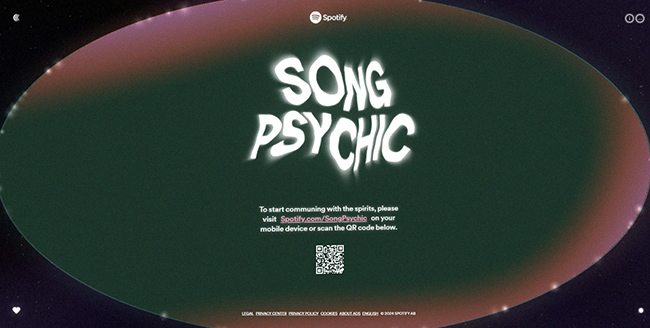
Part 1. What Is Spotify Song Psychic?
“Song Psychic” was launched by Spotify on February 29, 2024. It is now available to both Spotify Free and Premium subscribers in 64 markets and in 21 languages. This mystical new feature aims to get your burning (or not-so-burning) questions answered with a song at random. It seems that this feature utilizes Spotify’s understanding of music and song titles to match specific keywords and answers a series of personal questions covering in different aspects, such as career, future, love, school, friends, family and more. This kind of entertainment form ensures users a cosmically-inspired experience and as a result makes music listening a funnier thing.
Part 2. How to Use Song Psychic in Spotify
How does Song Psychic work on Spotify? You must be itching to try and see what surprise it can bring to you. Here, you can ask a certain question by following the steps below.
Step 1: Navigate to spotify.com/songpsychic on your mobile device. Or you can simply open Spotify app on iPhone/Android, then tap on Search to search “Song Psychic” in the top box, and access this new feature.
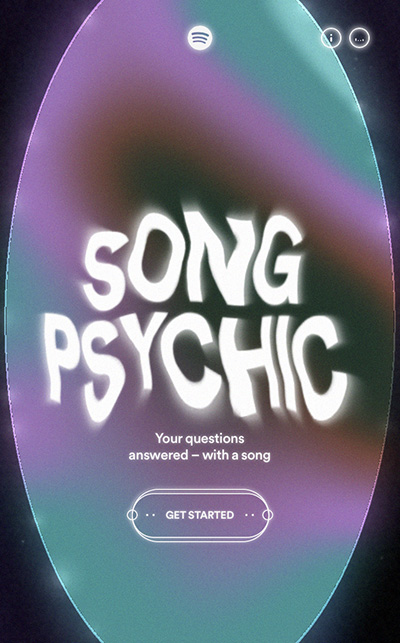
Step 2: Simply tap on “GET STARTED”. There are 9 default categories for you to choose from, including “School”, “Friends and Family”, “Love”, “Career”, “Life’s Greatest Mysteries”, “My Future”, “Myself”, “Style” and “Lunch”. Simply select one category as you want.
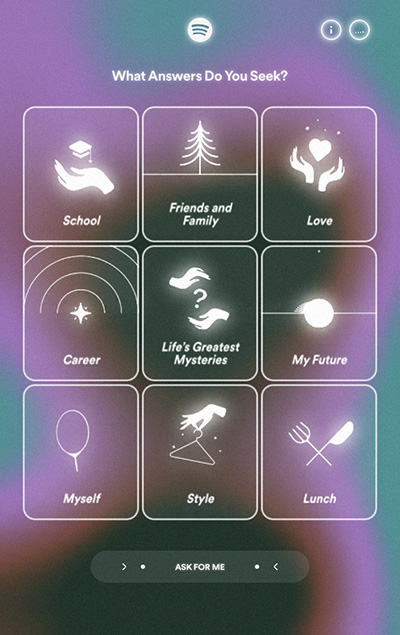
Step 3: In the new interface, click on “Tap to type”. Enter your specific question and Spotify will serve up some pre-populated suggestions, showing similar questions in a list for you to select from.
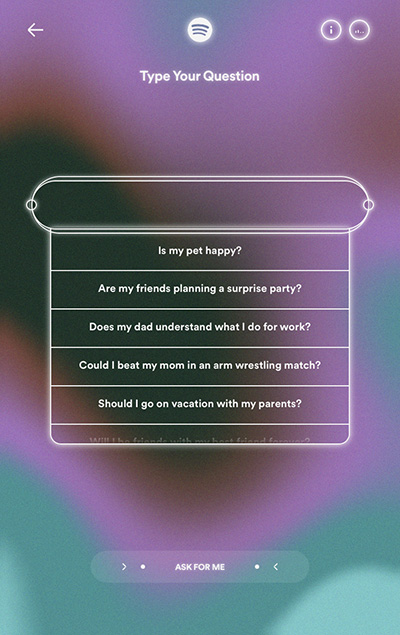
Step 4: Choose the one that most matches your expectations and click on SUBMIT.
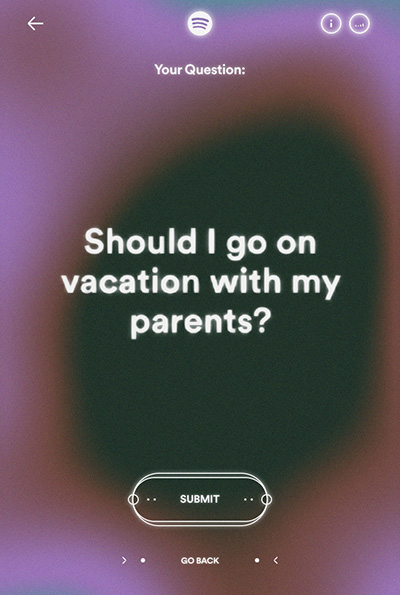
Step 5: Spotify will contemplate your question and you should patiently wait a while. (Though you’ll be prompted to press your finger on the screen, you actually don’t have to do that. It’s just a gimmick to create a sense of mystery.)
Step 6: Spotify will give you an answer with a song title. Here you can share it with others, refresh, go back to ask another question or listen to music by tapping on PLAY ON SPOTIFY option.
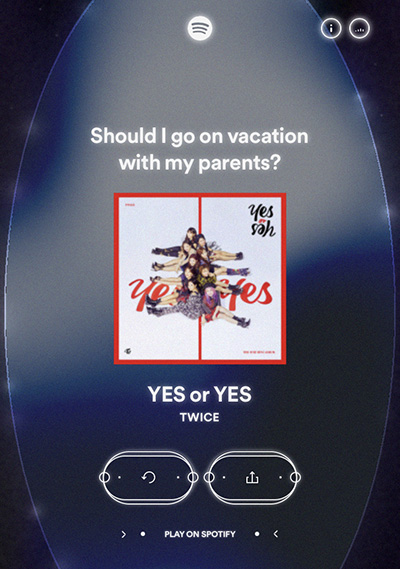
Note: You can also tap on “ASK FOR ME” at the bottom of the screen. Spotify will pick up a random question for you. If it fits your need, simply click on “SUBMIT”. If not, tap on “ASK ANOTHER” to change another question that you may be interested in.
Part 3. How to Fix Song Psychic Not Responding in Spotify
There will be a significant delay in accessing Song Psychic in the Spotify app. In the actual test process, we waited for a long time, but there may not be any reaction on the screen, and even a deadlock phenomenon happened. Perhaps the running of this new feature in the early days of release is not stable enough. Or maybe a lot of users flocked to Spotify wanting to try it out, which caused the server to load slowly.
To use Song Psychic smoothly without a problem, please make sure that your Spotify app is updated to the latest version. Also, quit the app and relaunch it to access the new feature, which can effectively solve the app no response or screen stuck issue.
Part 4. How to Download Music from Spotify Song Psychic
4.1 Download Spotify Song Psychic Music without Premium
Is the song that Song Psychic shows to answer your question appealing to you? Can you save it to your library for offline listening? Well, this can be perfected done under the help of a decent Spotify music downloader – AudBite Spotify Music Converter.
This software is available to use for both Spotify free and premium subscribers. It’s good at downloading songs, playlists, albums, podcasts, and even audiobooks from Spotify. There is no premium account requirement and the whole operation is quite simple. You can convert whatever you like to commonly-used audio formats, such as MP3, AAC, FLAC, WAV, M4A, and M4B. The downloads can be saved on your local computer and transferred to other devices without restriction. So, it’s easy for you to get DRM-unprotected tracks for offline playback anywhere.

Main Features of AudBite Spotify Music Converter
- Download ad-free songs from Spotify without premium easily
- Convert Spotify music to MP3, AAC, WAV, FLAC, M4A, M4B
- Save Spotify music up to 320kpbs and with ID3 tags retained
- Support downloading Spotify music in batch at 5× faster speed
Step 1 Add Song Psychic Music to AudBite Program
Install the latest version of AudBite Spotify Music Converter and quickly launch it on your computer. It automatically loads Spotify app. You can directly search the song title that Song Psychic shows after you ask the answer. Copy the song’s URI link and paste it into the top box of AudBite program. Once you click on the “+” button, the song will be fetched successfully and listed in the main interface.

Step 2 Set Output Format for Spotify Music
Go to the upper right corner and click Menu > Preferences > Convert. Here you can choose an output format to save your Spotify song, like MP3. According to your actual needs, furtherly change channel, sample rate, bit rate and conversion speed.

Step 3 Download Spotify Song(s) to Local Computer
Initiate a music downloading process in AudBite Spotify Music Converter by clicking on the Convert button. The conversion can be quickly done at 5x speed and then you can go to Converted at the bottom to check all downloads. The music files will be saved on your local computer and can play out of Spotify app without hassle.

4.2 Download Spotify Song Psychic Music with Premium
Spotify allows all premium users to download music for offline listening. If you have discovered some heart-shaking songs, you can easily get them on your device. Here’s how.
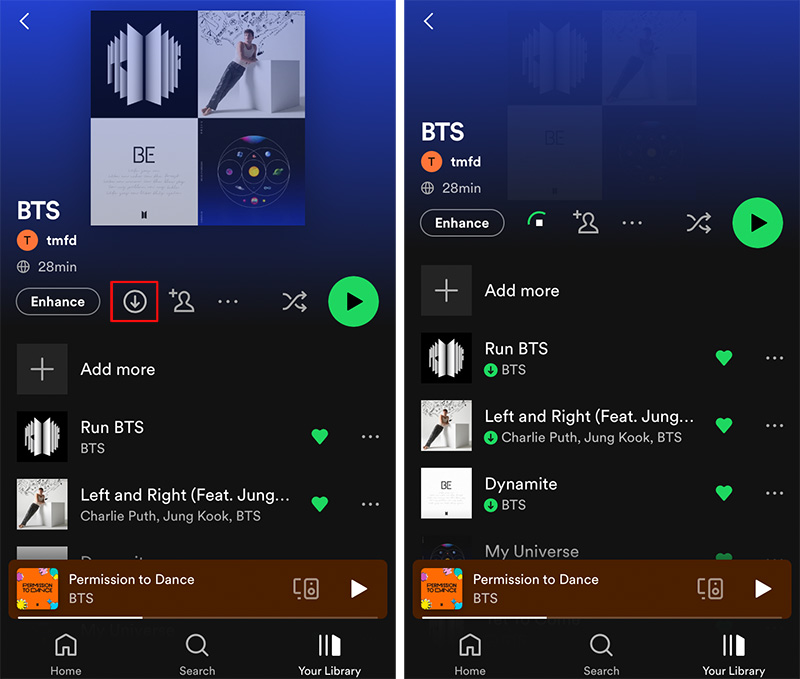
Step 1: When Song Psychic displays your answer in the Spotify app on the mobile device, you can tap on “PLAY ON SPOTIFY” to listen to the song. Then access to Now Playing screen, simply click on the “…” at the upper right corner, and then choose “Add to playlist”.
Step 2: Head to the bottom of the screen and tap on “Your Library”. Here click on the playlist that you add Song Psychic music to.
Step 3: Simply click on the ↓ download button and Spotify will start downloading target songs for you.
Part 5. Conclusion
As you can see, Song Psychic was created as an entertainment way to build interaction between users and songs. It spices up your music listening rather than really helping predict the future. If you haven’t heard of it or used it already, learn from this post. Better yet, no matter what you like in Song Psychic, you can get it downloaded by using AudBite Spotify Music Converter. It keeps your music in MP3 at 320kbps for offline listening at any time.


