There can surely be no doubt that Spotify is the most popular music streaming platform in the whole world. Many people like its diverse and colorful features. However, Spotify is not perfect. It also has many bugs and there are lots of users complaining about Spotify stuttering. It seems to become the biggest interruption of your Spotify music enjoyment. Luckily, this problem is soluble and this article will walk you through how to do so. Altogether, with 9 practical methods, you can resolve the stuttering issue without much effort. Now, let’s check them and have a look at the tutorial in this post!
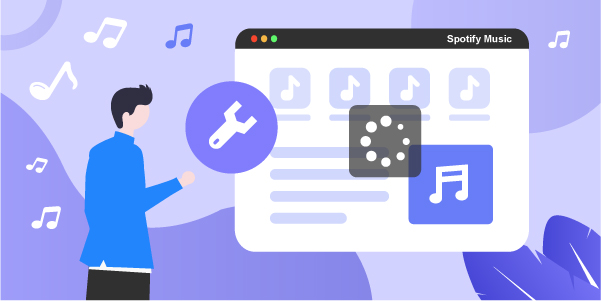
Part 1. Why Is Spotify Stuttering?
You might be curious about the reasons for the Spotify song stuttering issue. Basically, the possible reasons behind it are numerous. It is impractical to list them one by one. To help you figure out if the issue is related to your device or the Spotify app, we explore some potential causes below, which you can take as a reference.
• Connect to a poor network
• Some settings on your device prevent Spotify from working properly
• Outdated Spotify app version
• Overwhelming cache files
• Temporary inner bugs in the Spotify app
• Lagging of your device
Part 2. How to Fix Spotify Music Stuttering
After you have a basic understanding of the possible reasons, you can pick one solution that matches your situation best and try to use it to fix the issue. If you are not sure about the cause, then it’s fine to try them one by one. However, when you are in a hurry and want to solve the problem quickly and permanently, we recommend the best method mentioned in Part 3.
Solution 1. Check the Internet Status
As a music streaming platform, Spotify has a high requirement for Internet speed. When the network is unstable, you may encounter a stuttering issue while streaming the music you like on Spotify. The solution to it is pretty simple. You should check the Internet connection status, and change it for a better one to see if the issue is fixed. Later, you can open and close the Airplane mode to make a refreshment and search for the Internet again.
Solution 2. Improve the Bluetooth Connection
For users who like to listen to Spotify music on Bluetooth speakers, the stuttering issue is more likely to come up. There are many factors that will cause wireless interference, making the music lagging, stuttering, or distortion. Hence, there are some tips to help you improve your Bluetooth connection.
1. Close and re-open the Bluetooth on your mobile phone and the device you used for listening to music.
2. Keep the 2 devices closer. Moreover, make sure that there are no obstructions between them, like walls or floors.
3. Try to move to a different place. Avoid using Bluetooth near people, WiFi activity, power cables, fluorescent lights, and wireless video cameras straightaway.
4. Concurrently, turn off the microwave ovens and other speakers around you.
Solution 3. Enable Hardware Acceleration
Hardware acceleration is a feature designed especially for the Spotify app on a computer. It can help speed up the running process of the Spotify app and make it more efficient. When you get into the trouble of Spotify songs stuttering, you can enable it to try to fix the issue.
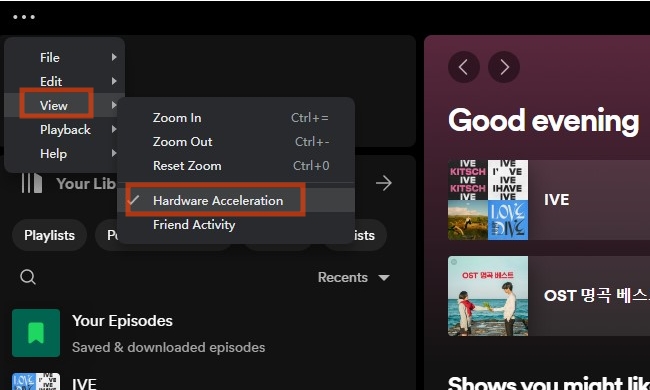
Step 1. Run the Spotify app on your desktop and log in.
Step 2. Click the three dots icon at the top left corner.
Step 3. Then, select View – Hardware Acceleration.
Solution 4. Disable Battery Saver/Low Power Mode
The battery saver and the low power mode of your phone can save your phone’s battery. But when you find Spotify stuttering iPhone or Android, it may be the culprit. You can turn off them to have a better user experience.
• On iPhone:
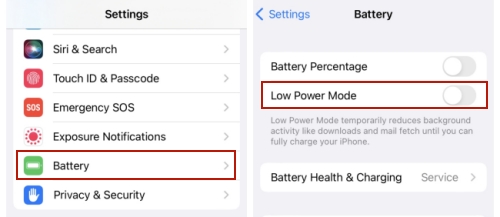
Step 1. Head to Settings on your iPhone and tap Battery.
Step 2. Then, find the Low Power Mode button and disable it.
• On Android:
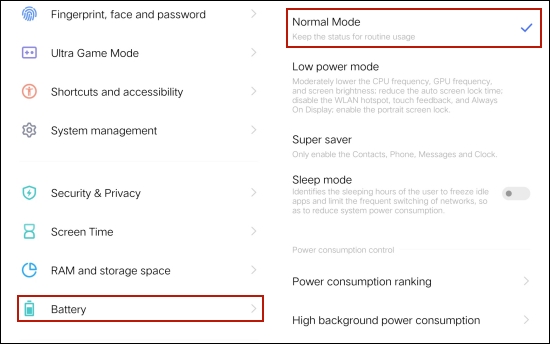
Step 1. Tap Settings from your phone’s main screen.
Step 2. Scroll down and find Battery. In this section, choose Normal Mode instead of the Low power mode.
Solution 5. Clear Spotify Cache Files
Cache files are some temporary Spotify data stored on your device. Once there are overwhelming or corrupted cache files, your Spotify app will have problems. Additionally, the stuttering problem can be one of them. It’s better for you to clear Spotify cache regularly.
• On iPhone:
Step 1. Go to Settings > General > iPhone Storage on your iPhone.
Step 2. Find Spotify and then choose Offload App.
• On Android:
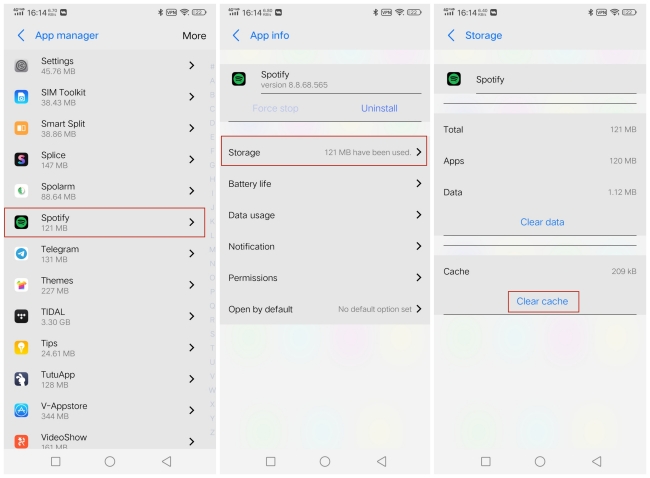
Step 1. Open your Android phone and head to Settings > Apps/App Manager.
Step 2. Locate and tap the Spotify option, then choose Storage > Clear cache.
Solution 6. Sign out Everywhere and Log Back in
Spotify only allows you to listen to music on one device at a time. As soon as you sign in to multiple devices with the same account, the music may lag or pause. Therefore, you’d better sign out of all devices and only sign back into one device.
Step 1. Run the Spotify app on your computer. Then, click the profile icon at the top right corner.
Step 2. Click Account. Consequently, you will be led to your account details page.
Step 3. Next, click Account Overview on the left. You can then click the SIGH OUT EVERYWHERE button.
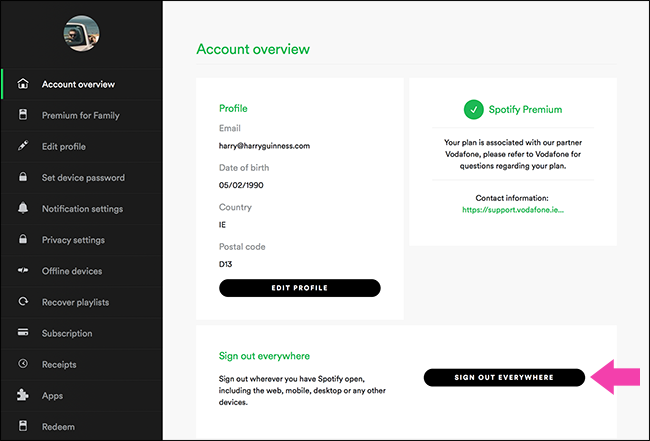
Step 4. Wait for a while and your account will log out of all existing devices. After that, you can log back in one device to see if the problem is solved.
Solution 7. Update the Spotify App
Have you ever checked the version of your Spotify app? If you are using the old version, you may encounter bugs and glitches. Luckily, the new version will fix them. So, you can update Spotify to the newest version so as to use it without interruption. You just need to search for Spotify on the App Store or the Play Store and see if there is a new version you can get.
Solution 8. Restart Spotify and Your Device
Another possible reason for the music stuttering issue is the bugs within your Spotify app or your device. Especially after you use the app and your device for a long time. As a matter of fact, to get rid of the bugs, you can close the Spotify app and re-open it again. Remember to close it completely and make sure that it doesn’t run in the background. Also, rebooting your device is a useful option. You can press and hold the power button to reach it.
Part 3. Best Way to Fix Spotify Stuttering Once and for All [100% Work]
Spotify stuttering issue has existed for a long time and there is still no official solution. You can try the above fixes, but you should notice that they are not available all the time. Depending on the situation, their effectiveness will vary. If none of them fare well or you want to fix the problem once and for all, this part is definitely your savior. Next, we will talk about the solution that works 100% and can help you avoid many other Spotify problems permanently.
This method is to download the Spotify music locally and listen to it offline on other players that don’t have the stuttering issue, like VLC Media Player, Windows Media Player, or iTunes. But you will meet one obstruction while doing so – the DRM protection of Spotify music. It limits you to only listening to music in the Spotify app and doesn’t allow you to transfer the music files. To remove it, AudBite Spotify Music Converter can give you a hand.
As a professional Spotify music converter, it is equipped with advanced technology, which entitles you to download Spotify songs, playlists, albums, and podcasts easily. According to your needs, it also supports you to convert Spotify music to other formats like MP3, AAC, FLAC, WAV, and so on. With the AudBite program, you can get Spotify music as a normal plain audio file. After that, it’s a piece of cake for you to transfer the music to enjoy on other players and devices. What’s more, you can save all the music files as backups on your USB, or other cloud services like Google Drive. Now, you can enjoy your Spotify music without worrying about premium expiration.

Main Features of AudBite Spotify Music Converter
- Download ad-free songs from Spotify without premium easily
- Convert Spotify music to MP3, AAC, WAV, FLAC, M4A, M4B
- Save Spotify music up to 320kpbs and with ID3 tags retained
- Support downloading Spotify music in batch at 5× faster speed
Step 1 Add Spotify Music to the AudBite program
You can download and install AudBite Spotify Music Converter on your desktop via the link above. Double-click it so it can be opened. For your convenience, this program will help you open the Spotify app at the same time. Now, you can log in and choose the music you want to play offline. Drag and drop it from Spotify to the interface of the AudBite program so that it can be loaded successfully. You can add as many songs as you want because this program supports converting in batches.

Step 2 Preset output settings
Secondly, put your eye on the interface of the AudBite program. Then, click the menu icon at the top right. Select Preferences > Convert, and you can enter the detail page of output settings. Here, you should choose one output format that is compatible with your device and player. MP3 is the most common one. You can also personalize the channel, bit rate, and sample rate to get a unique music experience.

Step 3 Download Spotify music to avoid the stuttering issue
Everything is ready. It’s high time to download the Spotify music you chose. All you need to do is click the Convert button and wait for a while. The AudBite program will do the next for you. Once it is finished, you can find the downloaded files via the Converted icon.

You have full control over all the downloaded Spotify songs. Feel free to transfer them to get better music enjoyment without stuttering on any player you like.
Conclusion
All in all, there’s a very good chance you’ll run into this Spotify stuttering problem. Fortunately, this post makes the problem much easier to solve. You can try the feasible solutions as shown above one by one and follow the detailed tutorial. When they are not valid, we get the best solution that works 100% – using AudBite Spotify Music Converter to download Spotify music and enjoy it offline on other players. Don’t hesitate anymore. Just click the button below and you can get it for the purpose of solving your problem with ease.


