There are different methods to transfer music from Spotify to Dropbox, but choosing the right one that is easy to execute for users is essential. If you are a pro, you can easily find a solution and make it work without much effort, but if you are a newbie, it would be tough to choose a suitable method.
If you’re in search of a good solution that can help you in doing it by following a few simple steps, then you are in the right place. In this article, we will let you know how this works. Read this article until the end, and we hope that you will find all the answers to the questions you are looking for by the end of this information.
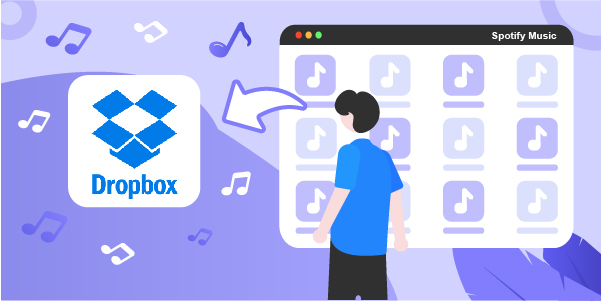
Part 1. How to Download Spotify Music for Dropbox
AudBite Spotify Music Converter is a popular tool when it comes to downloading songs from Spotify at a quicker speed. By using this software, users can easily download playlists, audiobooks, music, albums, and podcasts from Spotify and save them into six multiple other audio formats that include M4B, AAC, MP3, FLAC, M4A, WAV. You can play Spotify songs with any device you want to.
The best thing about this tool is that there is no need to be worried about losing the original music quality, and you can make the most out of your Spotify music experience whenever you need. Although many tools allow you to upload Spotify music to Dropbox, there is no other option better than AudBite Spotify Music Converter that you will find that provides you with the ultimate time of the amusement. After the conversion, you can also save the Spotify music files on an SD card or USB drive easily.

Main Features of AudBite Spotify Music Converter
- Download ad-free songs from Spotify without premium easily
- Convert Spotify music to MP3, AAC, WAV, FLAC, M4A, M4B
- Save Spotify music up to 320kpbs and with ID3 tags retained
- Support downloading Spotify music in batch at 5× faster speed
User Guide: How to Download Spotify Music for Dropbox with AudBite
Below are the steps that can help you download Spotify songs with the help of AudBite Spotify Music Converter. Just have a look and find out.
Step 1. Upload Spotify Music to AudBite
Visit the official website of Spotify and then check the library. Now search the albums or music you need to download and drag to the AudBite Spotify Music Converter interface. You can also copy the URL of all the playlists, music, albums and paste them into the search box of the interface’s application. After doing that, you can click the + button to load the music.

Step 2. Customize the Format and Parameters of the Output Audio
You can now press the Menu bar and pick the option that says Preferences. From here, you will see a window pops up from where you can switch to the Convert tab. Just set the output format and arrange the bit, channel, and sample rate. Users can also archive output songs by artists or albums if they like to do it. You will also notice that the application guides you to download Spotify music at an increased speed.

Step 3. Start to Convert Spotify Music for Dropbox
Just click the button that states Convert so you can start the conversion and download music from Spotify. The whole downloading process will take a while based upon the number of music one needs to download, so wait for a while, and you’ll find the songs that are converted in the folder of your PC. In the end, tap the Converted icon to see the music and search for the folder where you save the music you converted.

Part 2. How to Upload Spotify Music to Dropbox
Want to know how to add music from Spotify to Dropbox? Check out the following steps to find out how it can be done.
Step 1. At the start, ensure that you have downloaded and installed Dropbox on your PC. If it’s already on your PC, then you can log in to Dropbox with your account.
Step 2. Now open Dropbox on your PC, tap the option that says Upload so you can select the Create and Upload File option.
Step 3. From here, you can go to browse your Spotify song files on your PC and include those files you would like to transfer to Dropbox.
Step 4. In the end, you can look for it within the folder and save it to Dropbox by pressing the Upload Files or going for the option that says Upload.
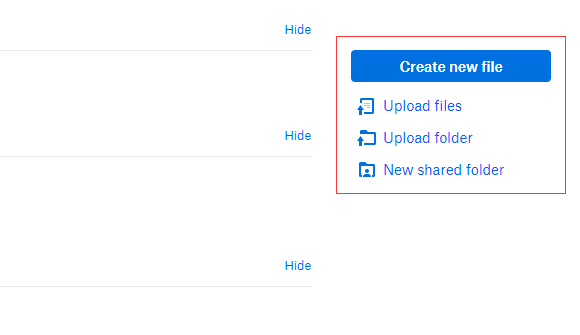
Tip: How to Play Music in Dropbox
As now you are done with the process of transferring music from Spotify to Dropbox, so how can you play it? Following are the steps that you need to execute one by one to find out.
1. At the start, sign in to the official website of Dropbox and tap on the option that says All files that you will find in the left sidebar.
2. Now press the name of an audio or video file that you need to see, and its preview page will open.
3. In the end, click on the Preview to play it.
Final Words
We hope that the above information will be sufficient for you in finding out what one needs to do when it comes to transferring songs from Spotify to Dropbox. All those users who are wondering how to transfer music from Spotify to Dropbox will probably have found the answers to their questions. By following the above steps, users can enjoy their favorite Spotify music wherever they need to and easily share it with AudBite Spotify Music Converter. AudBite is a professional Spotify music converter that will surprise you and you can go to the official website and give it a shot!


