Google Drive is a personal cloud storage and file-sharing platform with 15GB of free storage that allows you to store, share, and synchronize local files in the cloud between Google Drive and other devices. It includes two platforms, the Google Drive web interface and the Google Drive app. You can get its app on different operating systems such as Android, iOS, macOS, and Windows. With such large storage space, you have an idea to save music from Spotify to Google Drive as a backup. However, it is not easy for you to make it because of some restrictions set by Spotify. Now, this post will give you a full guide about how to save Spotify songs to Google Drive and answer to you why you can’t make it easier.
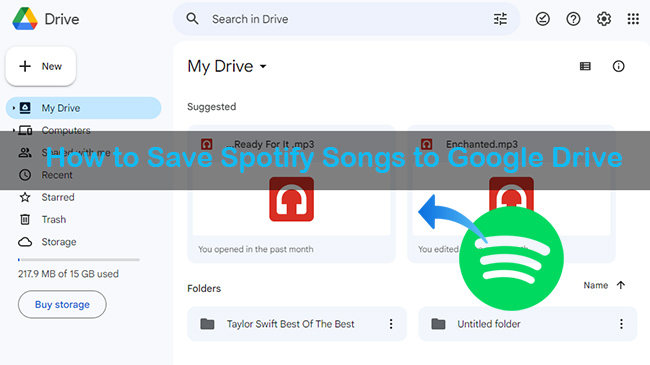
Part 1: Download Music from Spotify to Google Drive without Premium
If you’re a die-hard Spotify fan, you should be well aware that all songs are protected by encryption technology set by Spotify to avoid copyright issues. Even if you have subscribed to Spotify every month, you still have no chance to really own Spotify songs. In terms of audio format, you can save audio files in MP3, OGG, MPEG, OPUS, and WAV formats to Google Drive. However, the audio format of Spotify is protected by OGG Vorbis, which is unavailable to upload music from Spotify to Google Drive directly. That’s to say, you need to download them to your computer first and then add them to Google Drive. However, you can’t even finish the first step without the help of a Spotify music converter.
Among all available Spotify music converts in the market, AudBite Music Converter stands out from them. It can convert Spotify to MP3 and WAV supported by Google Drive. Not only can you use it to download songs but also albums, podcasts, audiobooks, and playlists from Spotify to your computer without premium. Thus, you can transfer them to other services including Google Drive, Dropbox, OneDrive, and iCloud. When uploading them as a backup, it is a piece of cake for you to recognize each song with metadata information to be maintained. And you will not be interrupted by ads during the listening process.

Main Features of AudBite Spotify Music Converter
- Download ad-free songs from Spotify without premium easily
- Convert Spotify music to MP3, AAC, WAV, FLAC, M4A, M4B
- Save Spotify music up to 320kpbs and with ID3 tags retained
- Support downloading Spotify music in batch at 5× faster speed
Step 1
Step 1Download AudBite Music Converter. Run it on your computer. Upload Spotify songs by dragging them directly to the download center. Or copy and paste links to the search bar and hit “+” to upload them to the conversion area.

Step 2
Step 2In the Home interface. Click Menu and then Preferences. Customize the output format as MP3 or WAV for Google Drive on the pop-up window. Change or keep other settings such as channel, sample rate, and bit rate as the default according to your situation. When set up, click the OK button.

Step 3
Step 3Click the Convert button to start conversion. These target Spotify songs in the download center will be downloaded to your computer after a short time.

Part 2: How to Put Spotify Music on Google Drive
When downloading Spotify songs to your computer successfully, you can move to the next step to upload them to Google Drive. Here are three methods listed for you. You can choose one method according to the platform of Google Drive that you use.
Method 1: Backup & Sync Spotify to Google Drive
This method is suitable for those who use the Google Drive app. It is a little time-consuming because you have to download the Google Drive app on your computer or phone. Here is how.
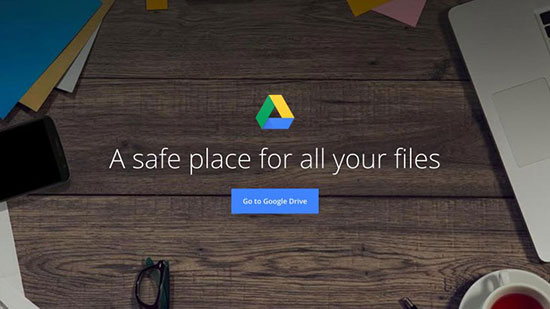
1) Download and open Google Drive on your computer.
2) Log into your Google Drive account with your Google account.
3) Find the Google Drive folder on My Computer.
4) Locate the Spotify files on your computer. Drag the files to the Google Drive folder directly.
5) The Spotify files will be uploaded to your Google Drive as a backup.
6) You can choose one way to play one of them on your Google Drive.
If you feel it is not necessary for you to download the Google Drive app, another way for you to make it is by Google website. Here are two ways, you can adopt one method between them.
Method 2: Drag Music from Spotify to Google Drive
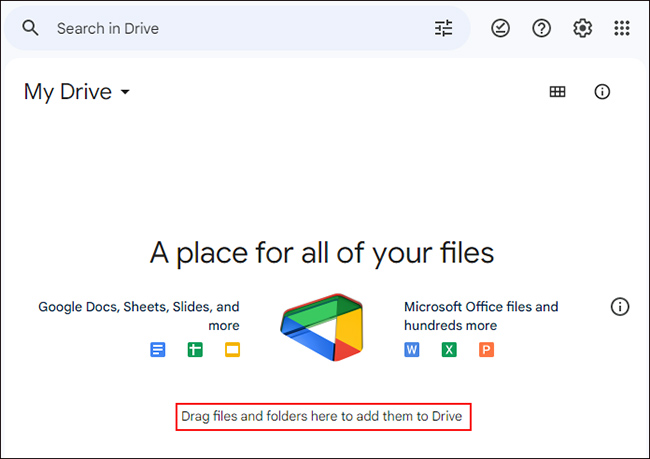
1) Enter https://drive.google.com/drive/computers to log into your Google Drive account.
2) Hit the “+ New” button on the top-left side of the Home interface.
3) Click New folder to rename the folder. Hit the Create button to add the folder.
4) Open the folder. Find the Spotify folder on your computer.
5) Drag it to the created folder of Google Drive directly.
6) Click the folder. Then you can enjoy the downloaded Spotify music on Google Drive freely.
Method 3: Upload Music Folder from Spotify to Google Drive
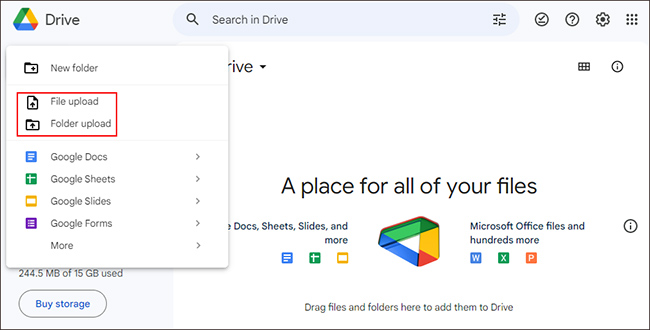
1) Visit drive.google.com to open the Google Drive website on your computer.
2) Sign up for your Google Drive account.
3) Click the “+ New” icon on the top-left side. Choose Folder Upload and click it.
4) Locate the Spotify music folder on your computer and click the Upload button.
5) Click the Upload button again on the pop-up window to confirm your choice.
6) After you upload the folder from Spotify to Google Drive completely, you can listen to them on the Google Drive website directly.
Part 3: FAQs about Google Drive Spotify
Q1: Can you play Spotify on Google Drive directly?
A: If you have uploaded the converted Spotify to the Google Drive website, you can play Spotify on Google Drive directly.
Q2: Can you play music from Google Drive on Spotify?
A: Yes, you can. You can import music files from Google Drive to Spotify first. Then you can play music from Google Drive on Spotify. Below are the detailed steps.
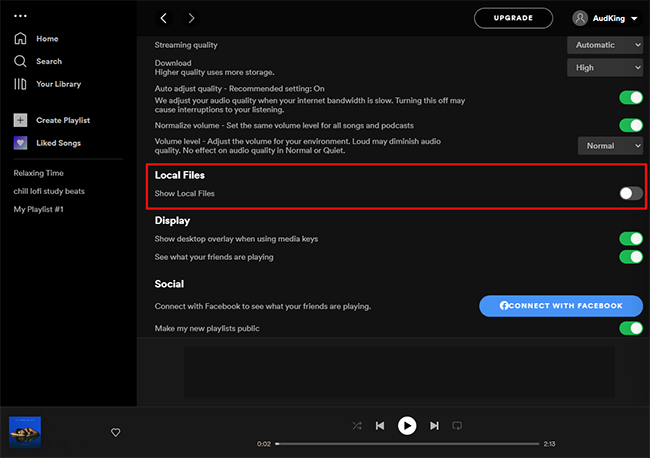
1) Enter the official website of Google Drive and download songs.
2) Open the Spotify app on your desktop and click your profile to find Settings.
3) Find Local Files and turn on Show Local Files.
4) Select the downloaded songs from your Google Drive by clicking Add a Source.
Part 4: Conclusion
Achieving converting music from Spotify to Google Drive is not an easy thing. You can only make it via a Spotify music converter. And in this post, I will introduce you to how to download Spotify music to your computer via AudBite Music Converter and three methods about how to save Spotify songs to Google Drive. With the help of the trusted tool, you will protect your Spotify music on Google Drive better.


