As 2023 draws to a close, it’s high time to look back at your year and do a year-end roundup. For Spotify fans, the most exited thing may be that Spotify Wrapped is back. You can now view your 2023 Spotify Wrapped campaign and retrospect your music journey with the most-played songs and artists in Spotify. You will get so much fun with it. However, while accessing it, many users encounter the situation of Spotify Wrapped not showing up or Spotify Wrapped not working. This is really upsetting. But don’t worry about it. This post covers several workable solutions to help you get out of this plight. Keep reading this page and get the best methods to access your Spotify Wrapped.
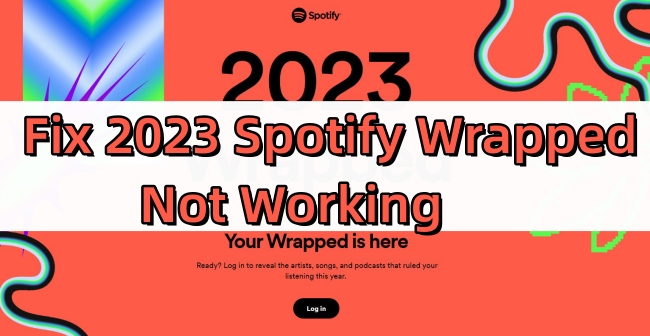
Part 1. What You Need to Know about Spotify Wrapped 2023
Since Spotify is the most popular music streaming platform, the Spotify Wrapped of 2023 is in the limelight. Whether you are a big fan of Spotify or you are not familiar with it, you probably have some questions about Spotify Wrapped in 2023. Therefore, we prepared some frequently asked questions to help clear your minds of all worries.
• What is Spotify Wrapped?
Put it simply, Spotify Wrapped is an annual report about your listening habits over the past year. With it, you can look back at the top listening moments of the year. It provides a very diverse range of data, containing not only your top songs, artists, and albums but also podcasts.
• When will you be able to view your Spotify Wrapped 2023?
The 2023 Wrapped was released on November 29. You can now go to the Spotify app or its official website to access it on the home page.
• How long will Spotify Wrapped be available?
In general, Spotify Wrapped has a limited viewing period. After the end date, it will become a normal playlist that contains your favorite songs of this year. Spotify has not announced the deadline for 2023 Wrapped yet. If you are looking for some references, 2022 Wrapped was valid until January 13.
• Where can I find my 2023 Spotify Wrapped?
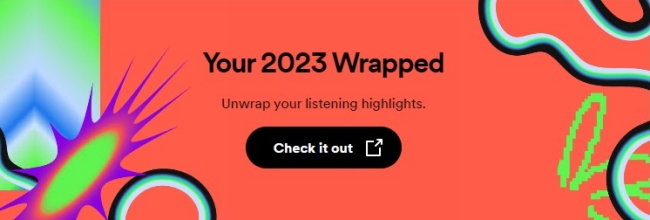
Spotify Wrapped 2023 is accessible in your Spotify app on iOS, Android, or computer. Once you open the app, you can see the banner or title of it on the home page. This year, Spotify even released the web version. So, you can also get it on the Spotify official website.
• Can I share my Spotify Wrapped?
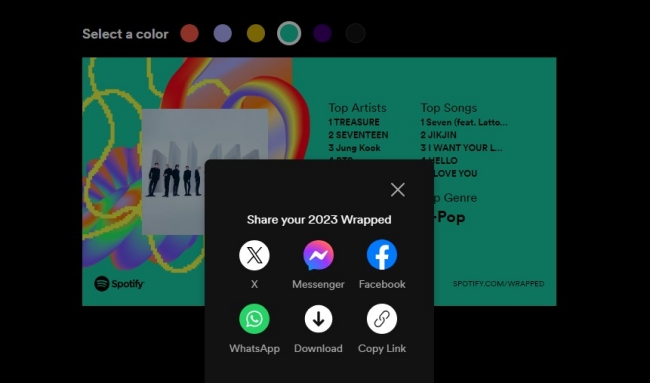
Of course, you can. Instead of screenshots, Spotify makes it easier to share your Wrapped. After viewing your Spotify Wrapped, you can simply tap the Share button to share it to your social media platforms like X, Messenger, Facebook, WhatsApp, etc. Or you can copy the link and share it on other platforms.
Part 2. Fix Spotify Wrapped Not Showing Up
With the anticipation of all users, Spotify Wrapped 2023 is finally rolling out all over the world. Spotify may underestimate its popularity, and the 2023 Wrapped is not showing or loading for some users. If you are also wondering why is my Spotify Wrapped not showing up, dive into the troubleshooting tips below. Then, you can access your Spotify Wrapped successfully.
Way 1. Check Spotify Account Status
When the 2023 Wrapped does not show up, you should check your account status first. Although Spotify Wrapped is available for both Premium and free users, you need to have an active and valid account to get your Wrapped. What’s more, you must have a listening history on this account, which should be at least 30 tracks and 5 artists. And you have to listen for more than 30 seconds. Thus, Spotify can collect and use the data to show your Wrapped. If there is not enough data, you will not be able to view your 2023 Wrapped. But Spotify still provides you with the 2023 in Music and 2023 in Podcast. You can view the global top songs and podcasts by visiting spotify.com/wrapped.
Way 2. Wait for Spotify Patiently
Since there are a lot of Spotify users, you don’t need to worry if you are not able to see your 2023 Wrapped immediately. It may take a few days or even weeks for Spotify to prepare the Wrapped for all users. Thus, you don’t need to be anxious. Waiting for Spotify patiently, and you may receive an email or notification from Spotify soon that says your Wrapped is ready for checking.
Way 3. Search for Your Spotify Wrapped Manually
When your Spotify Wrapped is ready, it will show as a banner on your Spotify app. You can see it in the Home section. If you don’t see one, it doesn’t matter. You can search for it manually. You can enter some keywords into the search bar, like 2023 Wrapped, 2023 Wrapped Hub Tile, spotify:datastories:wrapped. Then the entrance of Wrapped may show up on the search results.
Way 4. Update the Spotify App
To access the 2023 Spotify Wrapped, the latest version of Spotify is required. The old version of the Spotify app may stop you from viewing 2023 Wrapped. So, it’s better for you to update Spotify to the newest version on your device. You can reach it on the App Store or the Play Store. For iOS users, the app version should be 8.8.92. If you use an Android device, the Spotify version should be 8.8.90.893.
Part 3. Fix Spotify Wrapped Not Working
Go to the Spotify Community, you will find that many users complain about another problem – why is my Spotify Wrapped not working? You can see the Wrapped banner, but when you tap it for the detailed information, you are prompted with things like “Something went wrong”, “No healthy upstream”, or “Internal Server Error (500)”. At this time, the tips below may do you a favor to resolve this problem.
1. Check network connection
To make the Spotify Wrapped work well, you will need a strong and stable Internet connection. The “Something went wrong” can be the sign that warns you to check your network. You can connect to a WiFi that has more stable Internet data. To refresh or re-search the Internet, opening the Airplane mode on your device can be helpful.
2. Change the device to access it
If you can not access Spotify Wrapped on your phone, why don’t you try again on your desktop? Sometimes, the device system can be the culprit of your failure to view Wrapped. And if Wrapped can not be accessible on the app, you can visit the Spotify website to get your Wrapped.
3. Clear Spotify cache
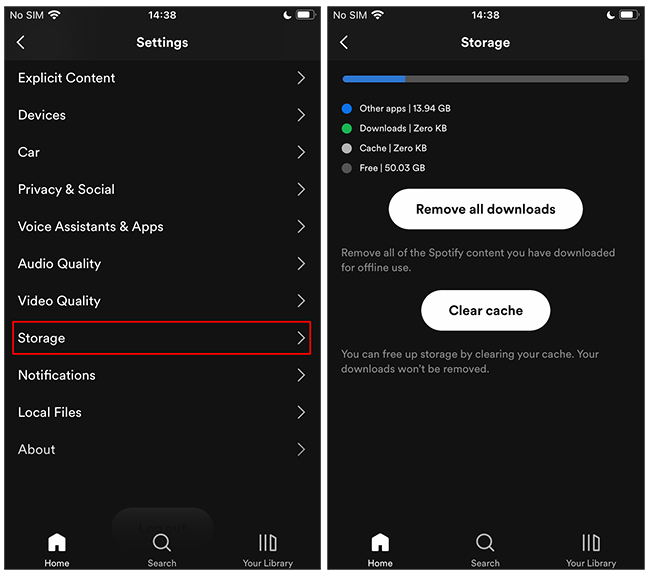
Every time you run the Spotify app, some critical data will be automatically stored as cache files. The overwhelming and corrupted cache files may cause your Wrapped not to work normally and properly. You can clear Spotify cache to fix the issue.
4. Force stop and restart Spotify
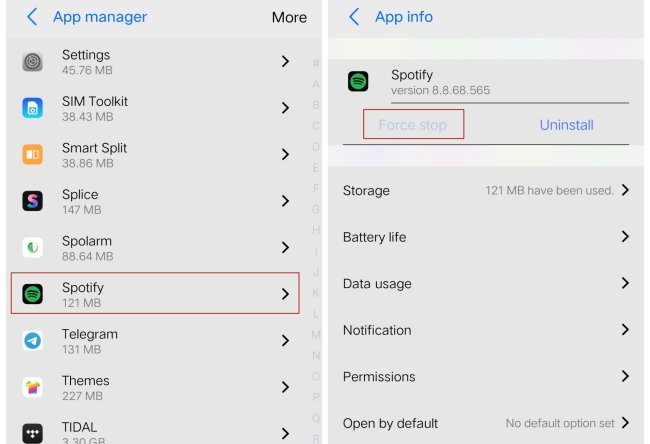
Another reason Spotify not working is that you’ve been using the app for too long. And there are some glitches and errors that emerged. To fix it, you can force stop and restart Spotify. Go to Settings > App manager on your mobile phone. Then, find Spotify and choose Force stop. Make sure that it does not run in the background, and then you are ready to open it and try to access Wrapped again.
5. Update the device system
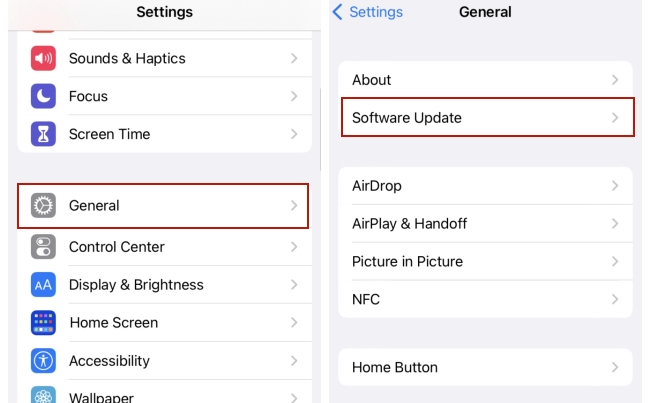
If your device system is too old, it may have a compatibility issue with Spotify. You should update it to the latest version to ensure its normal operation. For iPhone users, you can reach it on Settings > General > Software Update. Android users can tap System update on Settings.
Part 4. Extra Tip: How to Save Your Top Songs Forever
On your Spotify Wrapped, you can see your top songs in 2023. These songs must be your favorite ones and really match your music taste. Sadly, Spotify doesn’t allow you to keep it locally forever due to the DRM protection. However, you can shed this limit via AudBite Spotify Music Converter. It is a professional and smart music converter designed for Spotify users. It is equipped with advanced decryption technology, allowing you to remove the DRM protection and download the songs you like to your computer and save them forever. In addition, you can use it to convert music files to other audio formats like M4A, MP3, AAC, FLAC, WAV, and M4B so that you can enjoy them on other devices offline.

Main Features of AudBite Spotify Music Converter
- Download ad-free songs from Spotify without premium easily
- Convert Spotify music to MP3, AAC, WAV, FLAC, M4A, M4B
- Save Spotify music up to 320kpbs and with ID3 tags retained
- Support downloading Spotify music in batch at 5× faster speed
Step 1 Add Spotify songs to AudBite software
Launch the AudBite Spotify Music Converter on your desktop and Spotify will load itself automatically. Find your top songs on Wrapped, and you can directly drag and drop them into the interface of the AudBite software.

Step 2 Preset the output formats
Enter the menu section by hitting its icon at the top right corner. Then select Preferences > Convert. In this window, you can set the output parameters like format, channel, bit rate, and sample rate.

Step 3 Download your Spotify top songs
Once everything is ready, you can click the Convert button to start the downloading and converting process of your top songs. After that, click the Converted icon so you will be able to trace the storage path of the downloaded Spotify files on your computer.

Conclusion
Now, after reading this post, I believe you already got the solutions of Spotify Wrapped not working or showing up. You can try the fixes mentioned above to find the one that matches your real condition. Also, once you get your 2023 Spotify Wrapped, you can use the AudBite Spotify Music Converter to download and save your favorite top songs for a lifelong time.


