Q: “More than 1.5K songs are there in my Spotify playlist, I want to transfer it to my tidal account.” – From Reddit
It is a common problem that all of you will meet. You have more than one music service on your phone or computer. Spotify and Tidal, the most popular streaming music platforms in the world, are installed and used on your devices. While listening to the same song on Spotify and Tidal respectively, you will get totally different listening experiences. For example, Tidal can provide sound quality up to 1411kbps, while Spotify can only provide 320kbps at most. In terms of that, you may want to know how to transfer Spotify playlist to Tidal to get a better listening experience. If so, you’d better focus your eyes on this post. The 6 best methods will be listed for you.
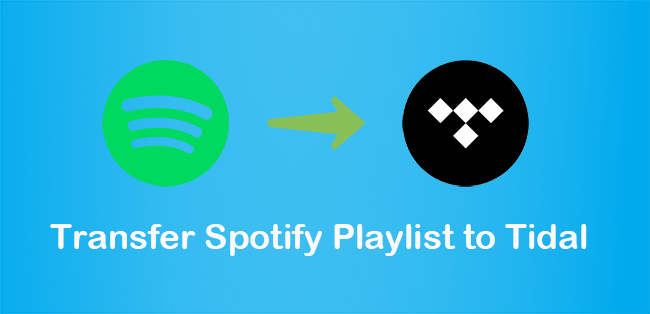
Part 1: Best Way to Transfer Spotify Playlist to Tidal – AudBite Music Converter [Hot]
Tidal is a streaming service that can provide Hi-Fi music compared to Spotify. To successfully move your playlists, you should first turn to a professional tool, AudBite Music Converter, for help. It can get rid of DRM protection and give you unencrypted music from Spotify. Then you can handily transfer them to Tidal.
This tool is designed for Spotify users, either free or premium, to download all Spotify audio resources including playlists, audiobooks, podcasts, albums, songs, and tracks to your devices. Additionally, more time will be saved for you because 5x conversion speed is supported and sound quality will be kept as high as the original source. Except for it, no ads will interrupt you while listening after being converted and you can play them on any player including Tidal. What’s more, it can maintain the metadata information and support diversified output formats such as MP3, FLAC, AAC, WAV, M4A, and M4B.
The tutorial steps will be put below. You can follow these steps to manipulate this tool and transfer Spotify playlist to Tidal via it.

Main Features of AudBite Spotify Music Converter
- Download ad-free songs from Spotify without premium easily
- Convert Spotify music to MP3, AAC, WAV, FLAC, M4A, M4B
- Save Spotify music up to 320kpbs and with ID3 tags retained
- Support downloading Spotify music in batch at 5× faster speed
Step 1: Add Spotify Playlists to AudBite Music Converter
Download and launch AudBite Music Converter. Return to your Spotify and select the Spotify playlists that you want to transfer. Copying links to Spotify playlists or dragging them directly to the download center. Confirm all chosen Spotify playlists listed here.

Step 2: Set Output Format for Tidal
Click Menu. A small window will pop up, then click the Preferences. You can set AAC or FLAC as the output format for Tidal. Other settings including Channel, Bit Rate, and Sample Rate can be set according to your needs. Then click OK to start the process.
Note: Tidal provides AAC, FLAC, and Hi-res sound quality. But you can also download Spotify Playlists to MP3 format via AudBite Music Converter.

Step 3: Convert Spotify Playlists for Tidal
Click the Convert button. Then you can see the duration, chosen output format for Tidal, and the conversion process of all Spotify playlists. When finished conversion, all Spotify playlists will be preserved on your computer.

Step 4: Transfer Converted Spotify Playlists to Tidal
Find the file on your computer. Upload it to your iTunes library or Spotify first. Then you can transfer it to Tidal with the help of Soundiiz, TuneMyMusic, FreeYourMusic, and MusConv. All steps about how to use these four tools will be listed below. You can follow it to make it.
Part 2: 5 Available Methods to Transfer Spotify Playlist to Tidal Free
Looking for a method that can transfer Spotify playlist to tidal free? Here I will introduce five methods that can help you make it. But it is worth noting that the number of Spotify playlists that you can transfer is limited when using them. If you want to transfer unlimited Spotify playlists, you’d better use the tool that I mentioned above.
Method 1: Move Spotify Playlist to Tidal via Soundiiz
Soundiiz is an online tool that can help you transfer Spotify playlists to Tidal and vice versa. It has 45 available services altogether. It also can transfer tracks, albums, and artists between different streaming platforms. You can get its web page on Windows and Mac computers, and you can download the Soundiiz app to your Android phones.
Supported OS: Windows and macOS.
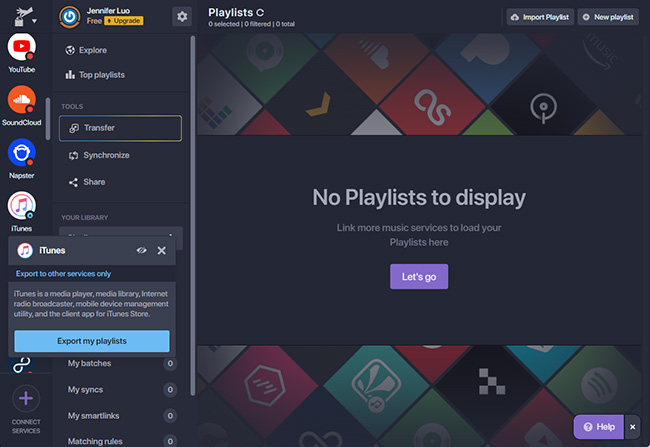
1) Visit Soundizz. Hit the Start for free button.
2) Click the Transfer button below TOOLS.
3) Select Spotify as the source and Tidal as the destination respectively.
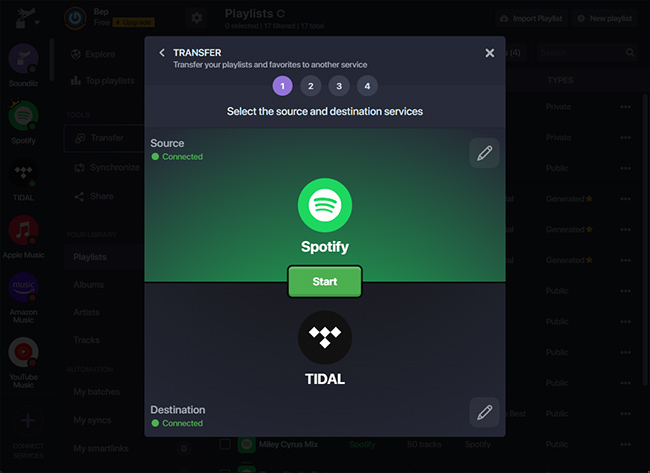
4) Log into your Spotify and Tidal accounts. Then click the Start button.
5) Choose the Playlists option and click the Confirm my selection button.
6) Then click the Save configuration button. Make all songs are put in it. Then click the Confirm button.
7) When it appears CONVERSION SUCCESS, which means you transfer Spotify playlist to Tidal successfully.
Method 2: Import Spotify Playlist to Tidal via TuneMyMusic
TuneMyMusic is also an online web tool that can transfer, share, upload, and back up your music library from any music service to any other you want. It supports music platforms such as Tidal, Spotify, YouTube, and so on. You can get it Therefore, you can transfer Spotify playlists to Tidal via it.
Supported OS: Windows and macOS.
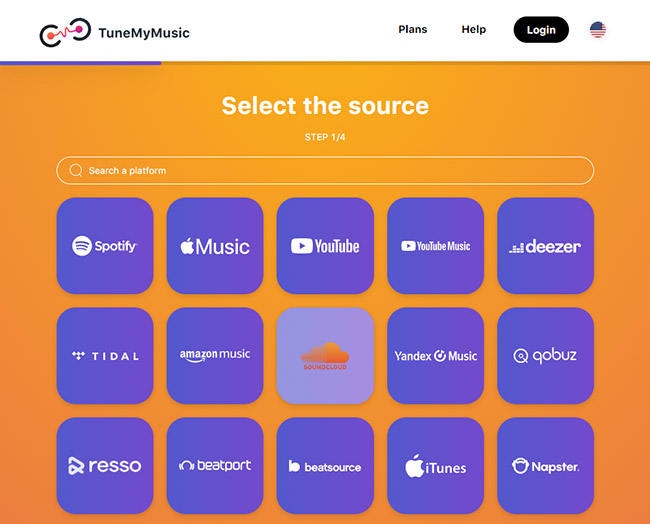
1) Go to TuneMyMusic. Then hit Let’s Start.
2) Select Spotify as the source and click Load from Spotify account.
3) Select Spotify playlists that you want to transfer and then click Choose Destination.
4) Choose Tidal as the destination and log into your Tidal account.
5) Click Start Transfer.
6) When it shows Transfer completed, it means you make it successfully.
Method 3: Export Spotify Playlist to Tidal via FreeYourMusic
FreeYourMusic can transfer an unlimited number of songs, playlists, and albums for free. And it can be available on all major platforms such as iOS, Android, Linux, macOS, and Windows. Therefore, it is also a good choice for you to use it.
Supported OS: iOS, Android, Linux, macOS, and Windows.
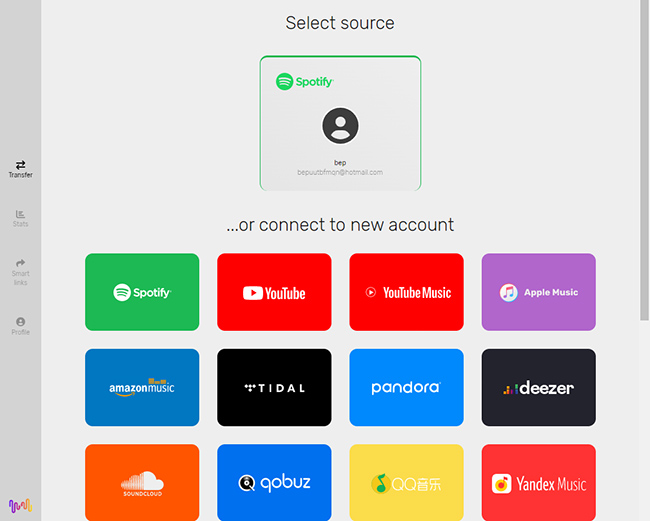
1) Enter FreeYourMusic. Click Transfer now to download it.
2) You can select Spotify as the source or connect to Spotify.
3) Select Tidal as the destination and log into your Tidal account.
4) Select the target Spotify playlist. Then click Begin Transfer.
5) Then you can transfer the Spotify playlist to Tidal.
Method 4: Convert Spotify Playlist to Tidal via MusConv
MusConv is a music downloader that can transfer albums, tracks, artists, and playlists to more than 50 music services, including Spotify and Tidal. It can be downloaded on Windows, macOS, and Android operating systems. With a clear and user-friendly interface, it makes it easy for you to transfer Spotify playlist to Tidal.
Supported OS: Windows, macOS, and Android.
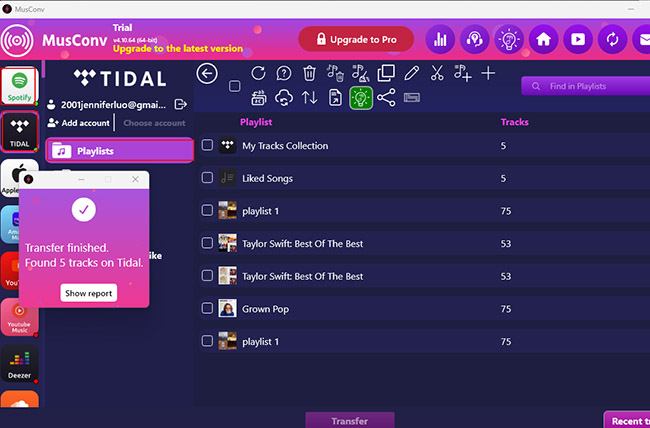
1) Open MusConv to download MusConv app on your computer.
2) Click Log in directly and select Spotify as the source music platform.
3) Log into your Spotify account first then select playlists from Spotify to Tidal.
4) Click Transfer. Select Tidal as the destination music platform.
5) Launch the Tidal app, then log into your Tidal account.
6) Then you can transfer Spotify playlists to Tidal easily.
Method 5: Transfer Playlist from Spotify to Tidal via SongShift
SongShift is an app supported by phones. It can transfer playlists across streaming platforms like Spotify, YouTube, and Tidal and can share them with your friends. You can also easily back up or import playlists and your music library using JSON or TXT files. You can download this app from the Apple Store.
Supported OS: iOS.

1) Download the SongShift app on the App Store and open it on your phone.
2) Tap Settings. Then click Connect Music Service.
3) Select Spotify as the source, then select all chosen Spotify playlists by ticking the boxes.
4) Set Tidal as the destination platform and log into your Tidal account.
5) Then it will start the process of transferring automatically.
Part 3: Conclusion
You have mastered the 6 best methods to transfer Spotify playlist to Tidal after reading this post. The reasons for you to transfer playlists from Spotify to Tidal are different. But no matter what it is, you can adopt any one method to meet your needs. If this post is helpful to you, you can also share it with your friends intentionally.


