Shuffle play is a mode to play Spotify songs in a playlist randomly. Some of you may like this feature because you can experience unexpected surprises while listening. Though, you may also get enough with shuffle play. You would rather listen to the playlist in order and want to take control over what to play next. So, figuring out how to turn off shuffle on Spotify becomes urgent for you. However, you may also be aware that you can only turn off this feature by joining the Premium plan. Are there any other useful ways? Of course, yes. And we will introduce them in detail below.
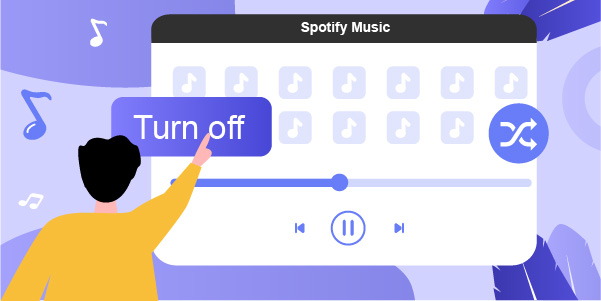
Part 1. How to Turn Off Spotify Shuffle Play with Premium
As we all know, different Spotify plan subscribers enjoy diverse Spotify features. If you are a Spotify Free user, you will go through the persistent shuffle mode on Spotify. You won’t be able to choose which song to play next. Neither can you skip songs in a playlist. But for Premium users, the problems above will no longer exist. You can do as suggested to stop Spotify from shuffling easily.
On Android/iOS
Step 1: Open Spotify and choose to play a song in a playlist.
Step 2: Tap to open the Now Playing page. And tap the Shuffle icon (the two intertwined arrows) under the title of the song.
Step 3: When you see the icon turns white, it means that the shuffle play mode is off.
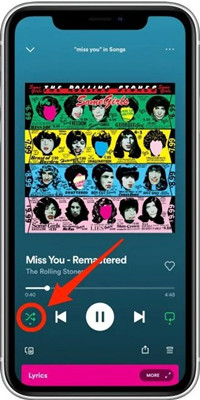
On Desktop/Web Player
Step 1: Launch the Spotify app and remember to log into your Premium account.
Step 2: On the Spotify main interface, go to the bottom zone where you can set up music-playing. Click the Shuffle icon next to the Previous icon until it turns white. Alternatively, you can use the Ctrl + S or Command + S keys to gray out the Shuffle icon on the Spotify app on your desktop. When the Shuffle icon turns white, the shuffle mode on Spotify is closed.
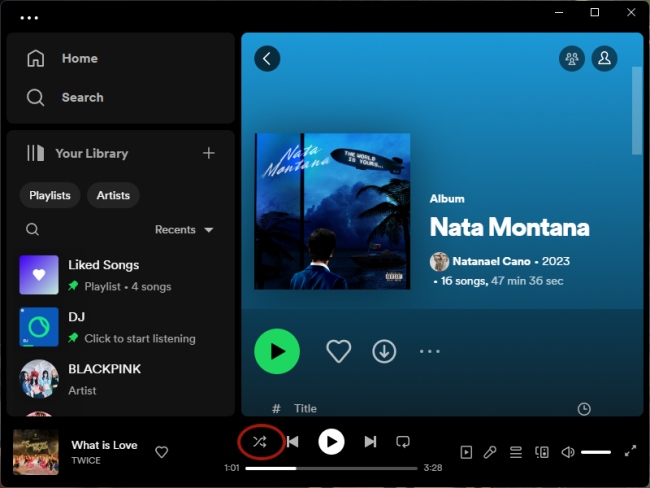
Part 2. How to Get Rid of Shuffle on Spotify without Premium
For Spotify Free, normally, you will only have the shuffle play choice on the app. But in fact, there are some other feasible ways that can help you to disable this feature on your device. Check them carefully.
2.1 Spotify Made for You Playlist
In some cases, you will find that some tailored playlists on Spotify can support playing songs in order. Made for You, Daily Mixes, and so on are included. Typically, this will also suffer failure because the playlists depend largely on Spotify’s settings. But still, you can have a try and see whether this tip works for you.
2.2 Tutu App for Android
Tutu app is an app store on Android systems, offering cracked app versions for you. You can find a cracked Spotify app on it. With that, you can use Spotify fully even though you are a Spotify Free user.
Step 1: Go to tutu.com to download the app to your Android phone.
Step 2: Open the app and scroll down the Home page to find the Spotify MOD app. Tap to see more details. Then tap Download on the pop-up.
Step 3: Then another pop-up may occur that requires you to uninstall your current Spotify music on the phone. Choose Uninstall. Then tap to download Spotify from the Tutu app.
Step 4: After downloading, open the Spotify app and log into your free account. Now you can turn off shuffle play on Spotify as if you own a Spotify Premium account. See more in Part 1.
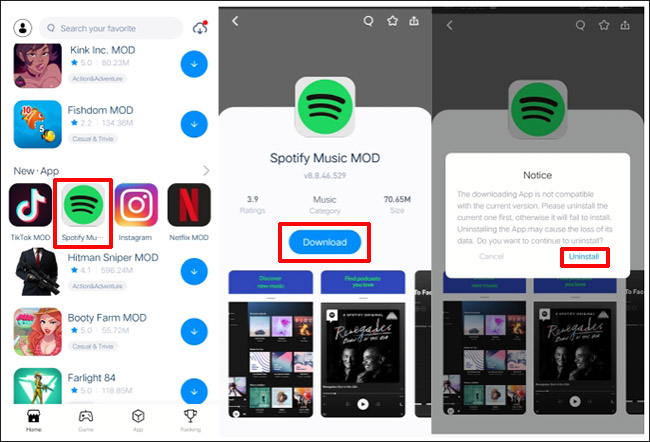
2.3 TweakBox for iOS
TweakBox is also an app store that comes with many game, video, and music applications. It used to be compatible with both iOS and Android. But the app for Android is now not working.
Step 1: Navigate to tweakbox.com on your iPhone. Tap the Download for iPhone option to install it on your phone.
Step 2: Navigate to Settings on the iPhone. Then tap Profile Downloaded under your name. And choose Install on the top-right corner to download it to your iPhone. When asked, please enter your screen passcode to grant permissions.
Step 3: Then open the TweakBox app. Under the Tweaked Apps, find the “Spotify ++” app. Tap Install to get it on your phone.
Step 4: Then open the Spotify ++ app and log into your Spotify Free account. Now you can play any playlist you like orderly.
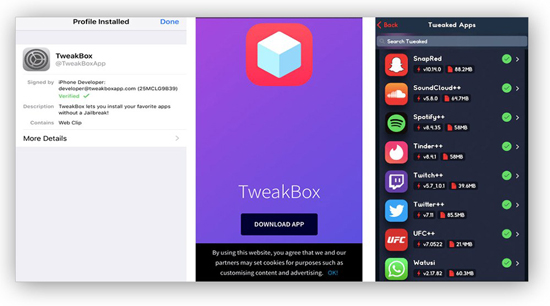
Part 3. Best Solution: How to Play Spotify Songs in Order
Though the above three methods are helpful, you may suffer great difficulty or failure in the process. You may not want to suffer the risk to jailbreak your device, or you may find that you can’t play songs in Made for You playlist in order. If this is the case, we can introduce a strong tool to you.
AudBite Spotify Music Converter is one of the most practical tools that can help you download Spotify music and allow you to play whichever song you like. With the help of it, you can download Spotify music without Premium. Being able to convert the songs at 5x speed, the software allows you to keep the audio quality up to 320 kbps losslessly. Besides, you can choose to convert the songs in various formats, such as MP3, M4A, AAC, and more. When the conversion ends, you can listen to the music offline freely without limits.

Main Features of AudBite Spotify Music Converter
- Download ad-free songs from Spotify without premium easily
- Convert Spotify music to MP3, AAC, WAV, FLAC, M4A, M4B
- Save Spotify music up to 320kpbs and with ID3 tags retained
- Support downloading Spotify music in batch at 5× faster speed
Step 1 Select Spotify Songs and Add to Convert
Click to open AudBite Spotify Music Converter on your PC. Then turn to Spotify and select the playlist that you want to play songs in order. Right-click on it, choose Share, and Copy link to playlist. Now navigate to the AudBite software, then paste the link on the search bar. And click the “+” button next to the bar.

Step 2 Set up Your Preferences for Output Format
Also, click the Menu icon to open settings in the top-right corner. Select Preferences. Then click Convert on the middle-top of the pop-up. To play Spotify music without shuffle, you can choose a compatible audio format to play on your device. Also, you are allowed to select from channel, sample rate, bit rate, and output organizations. Click OK when you finish.

Step 3 Get to Converting Spotify Songs
Now click Convert to start. Please keep the program running before the conversion ends. Then click the Converted icon. You will see all the converted files being saved locally. Now on your device, you are free to play no matter which Spotify song.

Part 4. Final Words
This wraps up how to turn off shuffle on Spotify. In this post, we have introduced five methods to disable the shuffle play feature. Among them, AudBite Spotify Music Converter allows you to download music and play them offline. With no device limits, you can copy the converted files into any device compatible with the audio format and have fun with the music


