In today’s society, short video seems like the best entertainment for people to relax. Short video platforms like TikTok become more and more popular. To follow the trend, people also like to create their own videos, such as TikTok challenges and vlogs. For beginners, iMovie is a good choice to create their own videos. If you want to add Tidal music to iMovie as the background music but can’t find the right way, you can check this post out to achieve it more easily.
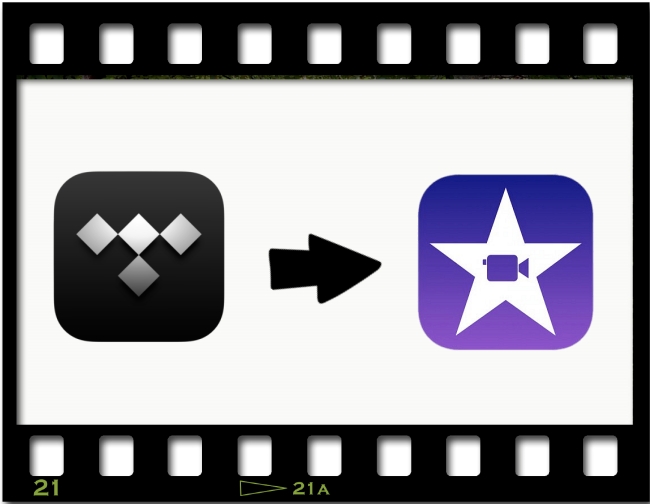
Part 1. Can You Import Tidal Music to iMovie?
iMovie is Apple’s free application that can help you to edit and create videos. It has a simple interface and enough functions for both beginners and professionals. With its help, you can import videos, photos, and music to create your video projects. For background music sources, Tidal is a good choice for you. You are able to access more than 100 million high-fidelity tracks on it. So, is it possible to import Tidal tracks to iMovie?
iMovie allows you to import songs directly. But the songs should be unprotected. That is to say, if the music is encrypted by digital rights management, it can not be added to iMovie. However, we all know that Tidal is a streaming music platform and you will only get music with DRM protection from it. Then what can you do? Don’t worry, we find an alternative method for you. Keep reading and you will figure it out.
Part 2. Steps to Get Tidal Music Offline for iMovie
The alternative method requires a third-party tool that can remove the DRM protection from Tidal music. After the removal, you can download the music to your computer and then add it to iMovie. All you need is AudBite Tidal Music Converter, a powerful program loved by many Tidal users. With its effective functions, it will bring you an unparalleled experience. There is nothing easier than downloading Tidal tracks, playlists, albums, and podcasts locally. It does not matter what version of the Tidal account you have. Even if you only have a free account, it will help you get local music files and remove ads at the same time.
Its effective function is far more than this. It also satisfies your conversion needs by supporting you in converting Tidal music to other audio formats like MP3, AAC, WAV, FLAC, etc. With the converted music files, you can upload them to OneDrive or Google Drive as backups, or you can import them to other software to edit, such as iMovie and rekordbox. The best thing is the program will keep the original sound quality for you, which means the download process is lossless.
AudBite Tidal Music Converter has different versions for Mac and Windows. Please make sure that you get the right version to ensure you use it smoothly.

Main Features of AudBite Tidal Music Converter:
- Download types of music files from Tidal to a local computer
- Support Tidal tracks, podcasts, albums, playlists, and more
- Preserve 100% original sound quality and ID3 tags
- Convert Tidal to MP3, AAC, WAV, FLAC, M4A, and M4B
- Download music at 5X faster speed for offline listening anywhere
Step 1 Find the suitable Tidal track or playlist
According to the on-screen instructions, install the program on your computer. Then, go to the Tidal app and find the track or playlist that you want to use on your video. You can directly drag and drop the song or playlist to the program’s interface. Or you can click Share – Copy track link or Copy playlist link to copy it. After that, paste it into the search bar and click the + button next to it.

Step 2 Customize output parameters for iMovie
Click the menu icon at the upper-right corner of the main interface and choose Preferences. On the new pop-up window, choose Convert and you are able to adjust settings like output format, channel, and bit rate here. You can choose MP3 to be compatible with iMovie. WAV and AAC are also fine. After you finish the customization, click OK.

Step 3 Convert and download Tidal music for iMovie
To start the download process, click the Convert button. Then you just need to wait until it is finished. Once everything is done, click the Converted icon to browse the converted music files on your computer.

Part 3. How to Add Songs from Tidal to iMovie Project
Now the music is stored in your computer as an MP3, WAV, or AAC audio file. You have the ability to import it to iMovie for adding to your video. The operations have subtle differences for Mac users and iPhone users. Follow the tutorial below step by step.
On Mac:
1) Launch the iMovie app on your Mac. Then import or open a video you want to edit by clicking the Import Media icon in the middle of the window so that you can drag the video clip you want to the timeline.
2) Click File – Import Media at the top menu bar.
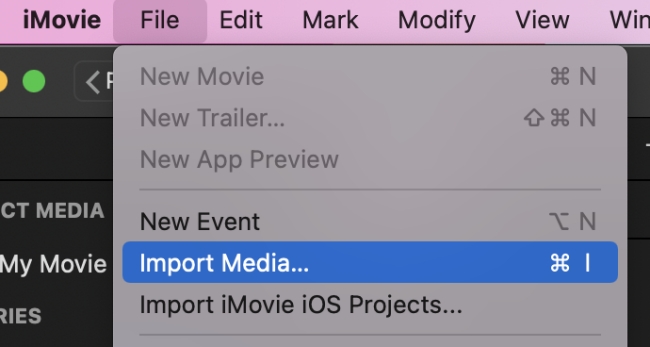
3) Navigate to the folder that contains your downloaded Tidal music and choose the song you want to add to the iMovie library. Double-click it and it will appear in your iMovie library.
4) To add the song to your video project, you just need to drag it to the position where you want the background music to show up. Then you can edit and trim it in the timeline depending on your needs.
On iPhone:
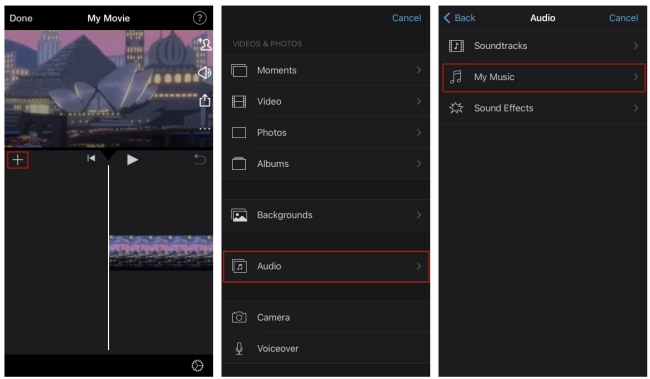
1) Before you add a song to iMovie on your iPhone, you should first sync the downloads to iTunes. Connect your iPhone and computer via a USB cable. Then open iTunes. After that, find the Tidal music file on your computer and directly drag it to iTunes. Click Music – Sync Music to finish the transfer.
2) Launch iMovie on iPhone, then import, or create a video project.
3) When the project exists in iMovie, tap the + icon on the left. Then choose Audio – My Music to find the Tidal music that you sync to your iPhone. Click it and the song will be loaded to the timeline. And you can start to edit it.
Part 4. FAQs about Tidal iMovie
Q1: Can I use iMovie on a PC?
A: We are sorry to tell you that it is impossible. iMovie is exclusive to Apple products. If you have an iPhone or iPad, you can download it from the App Store and edit the video on your mobile device.
Q2: What media formats does iMovie support?
A: The audio formats supported by iMovie include AAC, AIFF, BWF, WAV, RF64, MP4, CAF, and MP3. In terms of video, it supports Apple Animation Codec, Apple Intermediate Codec, Apple ProRes, DV (including DVCAM, DVCPRO, and DVCPRO50), AVCHD (including AVCCAM, AVCHD Lite, and NXCAM), XAVC-S, MPEG-4 SP, Motion JPEG, iFrame, HEVC, HDV, and H.264.
Q3: Why can’t I access my music library in iMovie?
A: Make sure the music you want to add is actually downloaded. Check whether the iMovie app has updated to the latest version, then try to close and launch it again. You should pay attention to that if there is a protected file in your library, it will not appear because it is unavailable.
Part 5. Conclusion
In this post, we introduce information about iMovie and the useful method to add Tidal music to iMovie on your computer or mobile phone. With AudBite Tidal Music Converter, you are capable of downloading Tidal songs losslessly and adding them to your carefully created video in iMovie. No matter whether you use iMovie on a Mac or iPhone, it is possible to access Tidal music.


