As is known to all, Tidal is a subscription-based streaming music service that offers millions of songs, albums, playlists, podcasts, and more. To experience high-fidelity sound quality and listen to desired tracks without ad interruption through the Tidal app, you’re likely to upgrade your account and make a subscription of HiFi/HiFi Plus subscription. However, Tidal will automatically renew the subscription to guarantee continuous service. This indeed becomes a trouble, especially if you bought it at a discount the first time and then continued to subscribe at the original price. Want to cancel Tidal subscription to terminate its payment service and downgrade to a Free plan? It’s simple. You can try the 7 best ways here.
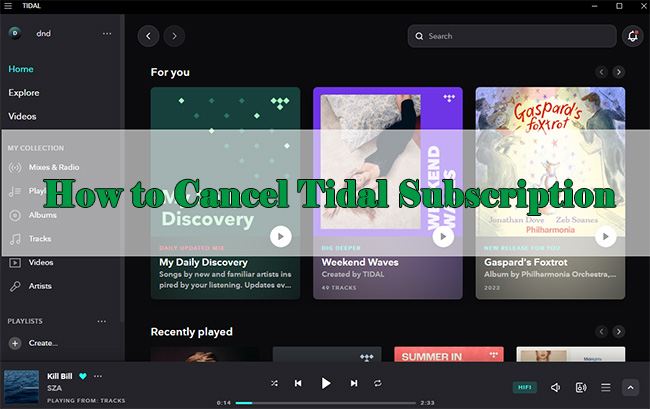
Part 1. How to Cancel Tidal Subscription
In most cases, you subscribe directly to the plan through Tidal’s official entrance, usually by checking the account settings. Besides, some of you probably get a subscription to HiFi (Plus) plan via third-party platforms. With all situations considered, we here show how to cancel Tidal music subscription in different possible ways.
1.1 Cancel Tidal Subscription on Tidal Website
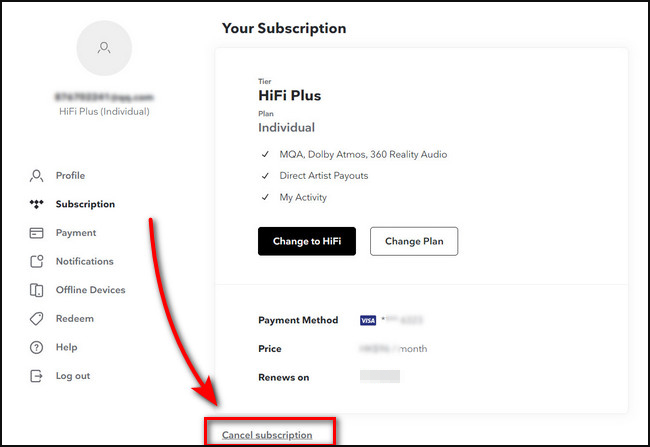
1) Navigate to account.tidal.com and log in with your own username as well as password.
2) Under your Tidal account, click Subscription in the left column.
3) Now you can see your Tidal subscription plan. Simply click on Cancel Subscription to confirm your operation.
1.2 Cancel Tidal Subscription on Android
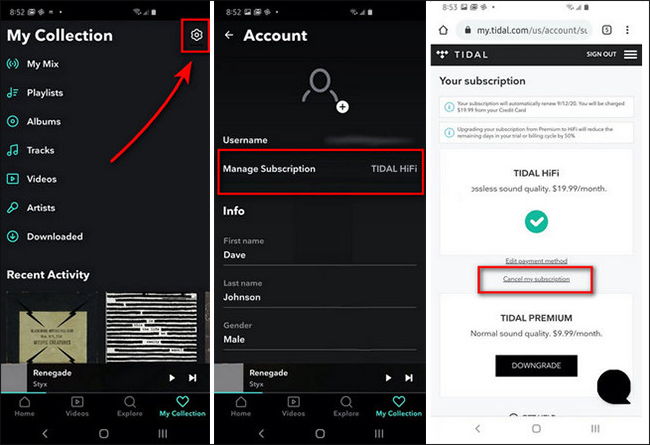
1) Run Tidal app on your Android device.
2) Click on My Collection at the bottom of the screen. Afterward, tap the gear-shaped icon at the upper right corner to access account settings.
3) Here click on your account icon and hit Manage Subscription. You’ll be taken to the official website.
4) Under your account, click on Subscription > Cancel my subscription to end your premium plan.
Note: Not everyone pays for a Tidal music subscription by upgrading the account in the Tidal app. Supposing you purchased Tidal music service straightly from your own iPhone, App Store, or via Apple Wallet, you can cancel the subscription from Apple. Please take a close look at how to do it on your iPhone, Mac, and Windows PC below.
1.3 How to Cancel Tidal Subscription on iPhone & iPad
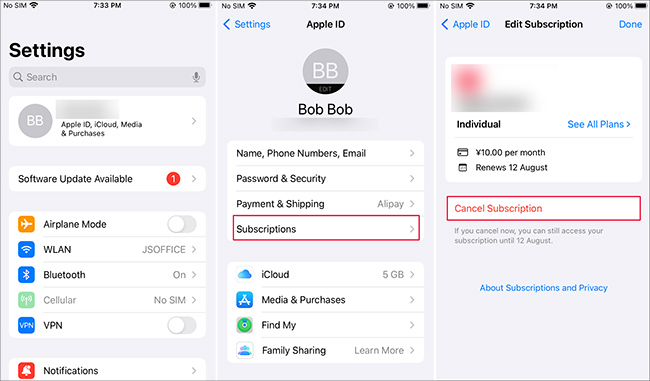
1) Open Settings on your iPhone or iPad.
2) Tap on your iCloud account name at the top.
3) Now you can see and click on Subscriptions. In the list of all current subscriptions, find Tidal music service and tap on Cancel Subscription option.
Note: If there is no subscription option, you can alternatively tap on Settings > iTunes & App Store > Apple ID > View Apple ID to check it. Or open your App Store app on your iPhone and find the subscription to cancel from.
1.4 Cancel Tidal Subscription on Mac
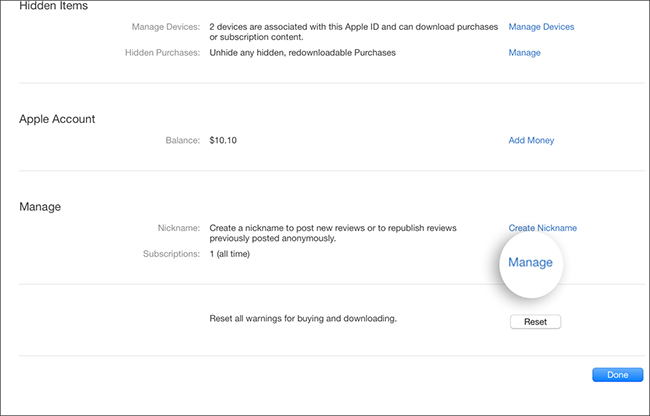
1) Open App Store app on your Mac computer.
2) Hit your name and then go to Account Settings.
3) Scroll down the screen to Subscriptions and find Manage to click on.
4) Next to your Tidal music subscription, click on Edit button and then Cancel Subscription to stop subscribing to Tidal.
1.5 Cancel Tidal Subscription on Windows PC
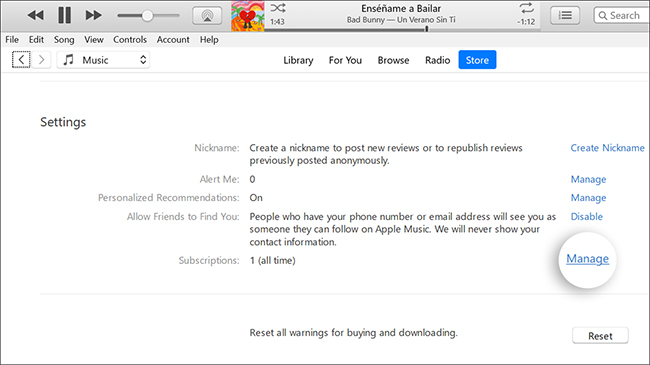
1) Launch iTunes app on your Windows desktop.
2) Head to Account > View My Account at the top menu bar.
3) Pull down the scroll bar until you can see Settings section. Find Subscriptions and click on Manage button at the rear of it.
4) Find your Tidal music subscription here and simply click on Edit option.
5) It’s time for you to unsubscribe from Tidal by clicking Cancel Subscription.
1.6 Unsubscribe Tidal through Sprint
If you own a Tidal subscription via Sprint, you can also go to Sprint official website to cancel it. The operation is easy and here you can check.
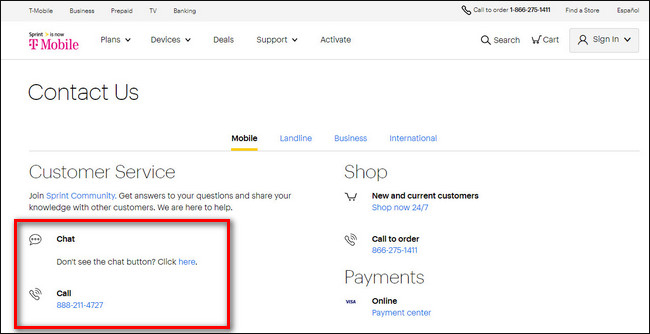
1) Visit https://www.sprint.com/my-sprint/ and log in with your own account.
2) Find the Contact Us section and ask its customer service to cancel your subscription from the Tidal platform. Or you can go for My Sprint > Manage Tidal Subscription to Cancel Subscription.
1.7 Unsubscribe Tidal through Mobile Carrier
Another possibility is that you subscribed to Tidal HiFi plan through your mobile carrier. Under this circumstance, you can find the contact information on your mobile carrier’s official website and contact the customer service department. Tell details to them and ask for Tidal music subscription cancellation. Then follow their instructions to complete the cancellation operation.
Part 2. Keep Tidal Music Permanently without Subscription
Without a doubt, you cannot access your Tidal downloaded files for offline playback after the subscription has been successfully canceled. And you can only play ads-inserted music on Tidal. How can you keep all your desired music from Tidal to local devices forever? Here AudBite Tidal Music Converter comes to the rescue.
It is a decent Tidal music downloader and converter, serving Tidal Free, Tidal HiFi, and HiFi Plus users. Even without a subscription, you can get Tidal songs, playlists, podcasts, albums, and more on a local device easily. The music can be converted and saved in MP3, WAV, FLAC, AAC, M4A, and M4B. All downloads are available to play anywhere you want without limitation since AudBite Tidal Music Converter has decoded them and removed protection. Also, it outputs Tidal music in high quality for free users and high-fidelity quality for HiFi users.

Main Features of AudBite Tidal Music Converter:
- Download types of music files from Tidal to a local computer
- Support Tidal tracks, podcasts, albums, playlists, and more
- Preserve 100% lossless sound quality and ID3 tags
- Convert Tidal to MP3, AAC, WAV, FLAC, M4A, and M4B
- Download music at 5X faster speed for offline listening anywhere
Step 1 Add and Load Tidal Music to AudBite Program
Download, install, and launch AudBite Tidal Music Converter on your computer. Then select desired tracks, playlist, or anything else you want on the pop-up Tidal app. Copy its link and paste it into the top search bar of the AudBite program. After you click on the “+” button, all tracks will be fetched and loaded to show in the conversion list.

Step 2 Set a Common Output Format
To confirm your conversion needs, simply go to menu at the top right corner > Preferences > Convert tab. You’re allowed to set format, like in MP3, channel, sample rate, bit rate, or even conversion speed. It’s handy to save your changes with OK.

Step 3 Download and Convert Tidal Music to Computer
In the main interface of AudBite program, click on the Convert button at the bottom to make Tidal music conversion activated. You can see the conversion progress of each song. Once all gets downloaded, go forward to Converted window to check them. Now, you have Tidal music on local computer for offline listening and you can keep them all the time.

Part 3. FAQs about Tidal Cancel Subscription
You may have confused about canceling your Tidal subscription and don’t know where to go for a clear answer. Don’t worry. Here we have listed some hot questions for your reference.
Q1: Can any family member cancel Tidal HiFi Family Plan?
A: No. In the Tidal Family plan, only the account holder (the one who initially purchase and set up a family plan) has the right to manage the subscription and make changes, including canceling the subscription. If you are a member under the same family plan, you have no access to make a cancellation, only prompted by a message “You are a member of a Family Plan managed by XX”. To cancel the plan, you should ask the family account manager for help.
Q2: When will Tidal subscription cancellation take effect?
A: According to Tidal’s official claim, the cancellation of your Tidal subscription will take effect the day after the last day of the applicable subscription period.
Q3: Why can’t I cancel my subscription to the Tidal app directly?
A: It’s not workable for you to make a cancellation on the Tidal website or Tidal app if you subscribed to Tidal via third-party platforms or App Store. You should resort to your third-party service provider or check Settings on your iOS devices.
Q4: Can I listen to Tidal music without a subscription?
A: Yes. There is no need for you to pay for Tidal HiFi or HiFi Plus plans. As long as you don’t mind annoying ads, you can listen to Tidal music using a free account.
Q5: What will happen when a Tidal music subscription ends?
1) Cannot stream Tidal music in HiFi or Master quality.
2) No option to download Tidal music on mobile devices for offline listening.
3) The downloaded Tidal cache files become inaccessible.
Part 4. Conclusion
As you can see, there are diverse methods, up to 7, to effectively help you cancel Tidal subscription. No matter you subscribed to the Tidal app directly, from App Store, or via third-party platforms, you can find a corresponding solution. Most importantly, if you want to download and keep music from Tidal on your local computer after your subscription has been suspended, AudBite Tidal Music Converter can be a savior. So, enjoy your music with great freedom.


