What’s the best music streaming platform? Many music aficionados may say Tidal. Offering more than 100 million tracks, Tidal has now become more and more popular in the music market. You are able to acquire high-fidelity music with the HiFi or HiFi Plus subscription, which can definitely improve your music experience.
However, what comes with high-quality music are large-size files which will leave you short on storage space. Under this circumstance, it’s a good choice for you to download Tidal music to SD card. So, how can you do that? In the following content, we will give you the complete guide. Keep reading and I believe you will learn something.
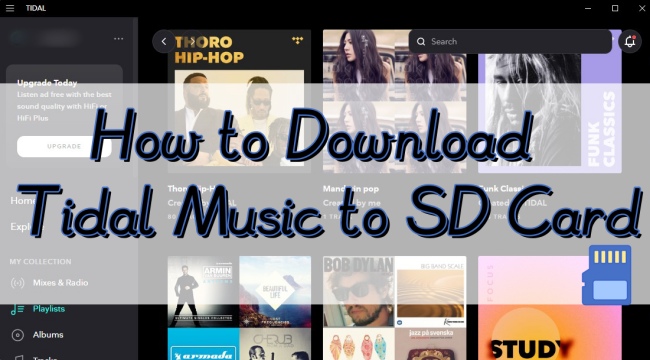
Part 1. Official Way to Save Tidal Music to SD Card
Have you ever doubted how to download Tidal music to SD card? Well, then you can figure it out here. It is known that Tidal has 3 plans, which are Tidal Free, HiFi, and HiFi Plus. Only when you subscribe to HiFi or HiFi Plus, you’re allowed to download songs. For users who have subscriptions, there is an official method to download Tidal music to SD card via the Tidal app.
Note: Please confirm in advance that your phone supports SD card insertion, and you already inserted one. If you are using an Android phone, it must run a 5.0 or higher version so as to download music directly.
1) Launch the Tidal app on your phone and log in to your account.
2) Click My Collection – Settings. Then scroll down to find Music Playback – Download Destination.
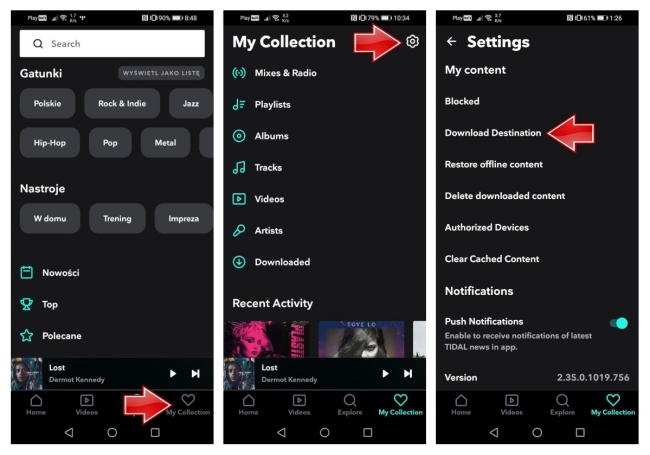
3) There are 2 options under it for you to choose. One is Internal and the other is the Memory card. Choose Memory card by hitting it.
4) Now when you start downloading Tidal music, it will be saved to your SD card.
Part 2. Download Tidal Music to SD card without Limitation
Directly downloading from the Tidal app to SD card is easy and convenient, but this method has some limitations. Because of the DRM protection of Tidal music, you are not allowed to play the downloaded music in other software or devices, let alone move it to SD card. Also, this method doesn’t work for free users.
If you want to get rid of all the restrictions and use the downloads freely, you are welcome to try AudBite Tidal Music Converter. As a professional Tidal music converter and downloader, it has functional features. You are able to download Tidal tracks, playlists, and albums to your computer and save them as backups to enjoy offline playback forever, even if you only have a free account. With the downloaded files, you can also move them to other devices, like a CD, Sonos speaker, and Apple Watch. In addition, this tool allows you to convert Tidal to other widely-used audio formats, including MP3, AAC, WAV, FLAC, M4A, and M4B. The best feature about it is that it can keep the original high-quality music.

Main Features of AudBite Tidal Music Converter:
- Download types of music files from Tidal to a local computer
- Support Tidal tracks, podcasts, albums, playlists, and more
- Preserve 100% original sound quality and ID3 tags
- Convert Tidal to MP3, AAC, WAV, FLAC, M4A, and M4B
- Download music at 5X faster speed for offline listening anywhere
What shows below is the complete and exact guide. It ensures that you can use AudBite Tidal Music Converter to download Tidal music on your computer. And then you can move it to an SD card.
Step 1 Copy the music link to the program
Install the program ahead of time. When you open it, the Tidal app on your computer will open automatically. Find the music you desire to download and click Share – Copy track link or Copy playlist link. Then paste the link in the search bar and click the+ button so that the program can recognize the music and display it in the window.

Step 2 Choose a suitable output format
You need to choose an output format that is compatible with SD card. To do so, you should find the menu section and then click Preferences – Convert. You have the ability to change settings like output format, channel, sample rate, and bit rate here.

Step 3 Begin downloading Tidal music for free use
After you have done all the operations above, you can now start your Tidal music download. Just click the Convert button at the bottom of the interface. When you finished downloading, hit the Converted icon and you can find where the downloaded files stored.

Step 4 Transfer the downloads to SD card
Insert your SD card into a card reader and then make a connection between it and your computer. Open This PC on your computer, and you can see the folder of your SD card. Find your downloaded Tidal music files and copy them, then paste them into your SD card folder. After that, you can use the downloaded Tidal files from your SD card for offline playing on any device without restriction.
Part 3. FAQs about Tidal Music to SD Card
Q1: Can I download music from Tidal to SD card?
A: Yes, you can. If you have a Tidal subscription, you can directly download music from the Tidal app to your SD card.
Q2: Why does it fail to download music from Tidal to SD card?
A: If you encounter a situation where Tidal music is unable to download, there may be several reasons.
1. Make sure you rightly insert the SD card into your phone, and that it can be used properly.
2. Check out your download limitation. If you already downloaded more than 10,000 songs, you can’t download anymore.
3. If you are using an Android phone, it should be running a 5.0 or higher version. Otherwise, the download will not succeed.
4. Check whether your SD card has enough memory or not. If not, change to a new one and try again.
Q3: How many songs can you save from Tidal to an SD card?
A: When you subscribe to Tidal, you are allowed to download up to 10,000 songs with 3 devices. But if you use AudBite Tidal Music Converter, you can download as much as you want.
Q4: Where are Tidal download files stored?
A: Tidal does not allow you to download it on your computer. So, you can only find Tidal download files on your phone. Open the Tidal app and log in your account. Then tap My Collection – Downloads. You can find all the download music for offline playback here.
Part 4. Summary
In today’s post, we introduce 2 solutions that can help you to download Tidal music to SD card. One is for Tidal HiFi or HiFi Plus subscribers. You can use the Tidal app directly. And the other can be used by all Tidal users without any limits. Thanks to the smart tool – AudBite Tidal Music Converter, you are capable of using Tidal music on your SD card freely. For example, you can save the downloaded music files as backups and share them with your friends on any device. Come and try it now!


