Though there are more and more music streaming platforms released in these years, Tidal is the one that nobody will ignore. By providing millions of high-fidelity music and other exclusive content, Tidal is popular around the world. However, many users complain about Tidal’s low volume. If you are a Tidal user and are also bothered by this problem, you’d better keep an eye on this article. Keep reading and you will acquire 6 potent methods that can help you to figure out how to make Tidal louder. Following the comprehensive tutorial below, you can fix this issue in just a few minutes without any headache!
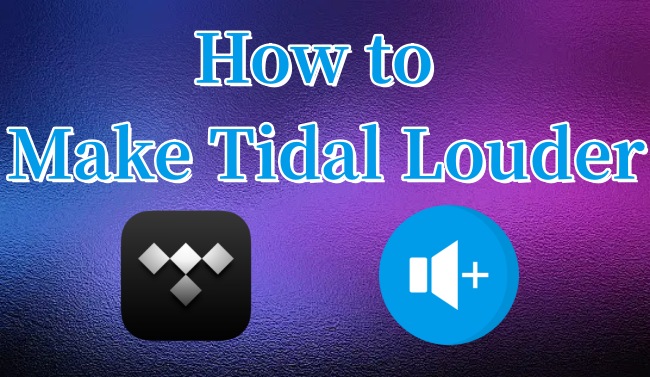
Method 1. Adjust Volume Level
How do I make Tidal volume louder? The simplest answer to this question is adjusting the volume level of both the Tidal app and your device. You can first turn the device volume up to the maximum. Then, enhance the volume level of the Tidal app manually. Just follow the steps below and try them on your different devices.
• On Windows/Mac

Step 1. Open the Tidal app on your desktop or go to the Tidal web player on any browser.
Step 2. Log in and play something you like.
Step 3. Move your cursor and hover it over the volume icon which is located at the lower playing bar. Then, you can drag the volume bar up to make Tidal louder.
• On iPhone/Android
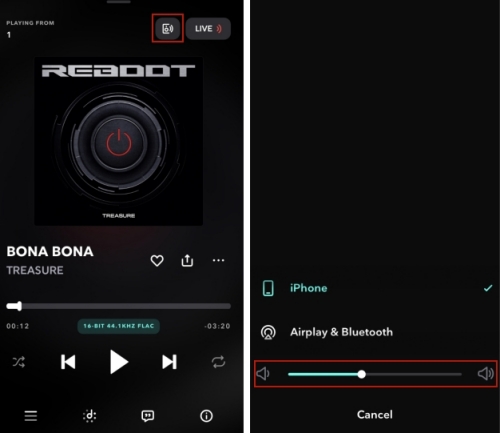
Step 1. Go to the Tidal app on your iPhone or Android device and log in.
Step 2. Choose My Collection and play any track of your playlists.
Step 3. Enter the Now Playing screen and tap the device icon at the top right corner. Then, you can drag the volume bar to adjust the volume level at the bottom of this screen.
Method 2. Disable Loudness Normalization Tidal
Following in the footsteps of Spotify and Apple Music, Tidal implemented volume normalization as well. It is aimed to give users a better music experience by managing the loudness of every single song. So, you will not be blasted by volume changes between songs. But this may cause the low volume problem of Tidal, as it will degrade the volume of some loud songs. You can disable this feature so that you can get the original volume of each song. Also, there is one thing you should pay attention to. That is this feature can be disabled on the Tidal app, but not in browsers.
• On Windows/Mac
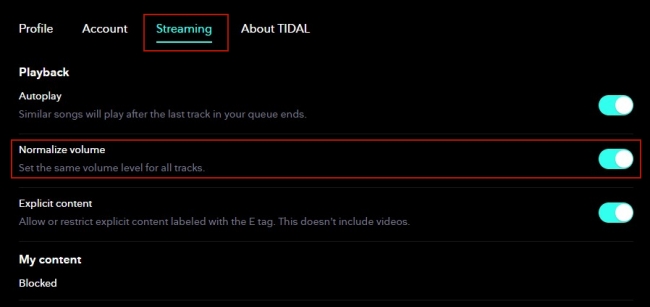
Step 1. Launch the Tidal app on your computer and use your credentials to log in.
Step 2. Head to the Settings section.
Step 3. Then, choose Streaming. In this tab, you can toggle off the Normalize volume button.
• On iPhone/Android
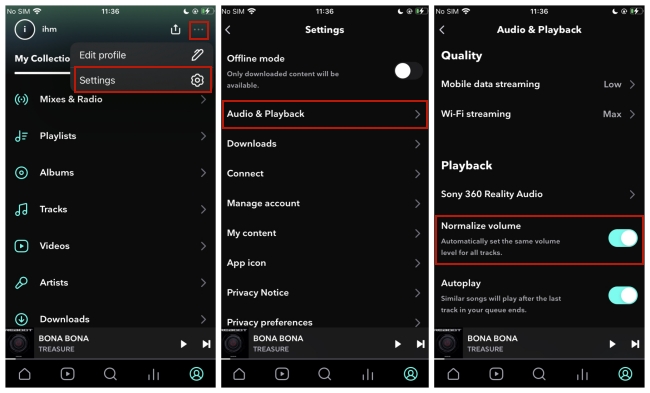
Step 1. Open Tidal and enter the Home screen.
Step 2. Tap the settings icon at the upper right corner.
Step 3. Here, you should select Playback. After that, disable the Normalize volume option.
Step 4. Now you can close the Tidal app and then reopen it. The music should now play louder than before.
Method 3. Change Music Quality
We all know that Tidal is famous for its high-fidelity music. To make you enjoy the CD-like sound quality, it is possible that Tidal sets the default volume lower since excessive volume can affect sound quality and your music experience. Therefore, decreasing the music streaming quality is another answer to how to make music louder on Tidal.
• On Windows/Mac
Step 1. Navigate to your Tidal app on your computer. After login, click the three dots icon next to your user name.
Step 2. Choose Settings. Then, enter the Streaming tab on the right.
Step 3. Scroll down to find the Audio quality section. Here you can lower the quality to achieve louder music.
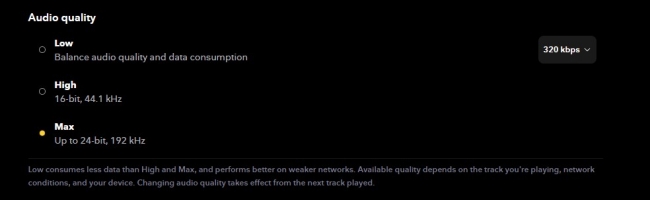
• On iPhone/Android
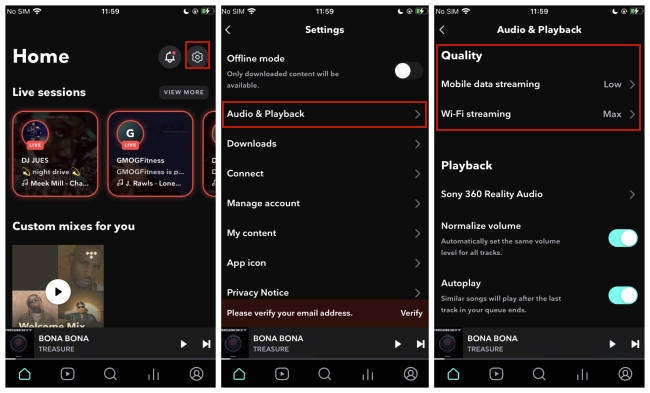
Step 1. Fire up Tidal on your smartphone and log in to your Tidal account.
Step 2. Select Settings > Audio & Playback.
Step 3. You can adjust the sound quality in the Quality section.
Method 4. Change Sound Output Settings
If none of the above methods can help, another way to get a Tidal track with a higher volume is to change the output device. Generally speaking, some headphones and speakers for high-fidelity music can give you better music enjoyment than your original device speaker. Thus, if you have eligible devices, you can set them as the output device to see if the problem is fixed. In addition, using Tidal Connect is more recommended than using Bluetooth. Now you can check the steps below to change your streaming device.
• On Windows/Mac
Step 1. Run Tidal and play one song you like.
Step 2. Click the sound output icon at the Now playing bar which is located at the bottom of this screen.
Step 3. Choose your headphones or speakers from all available devices.
• On iPhone/Android
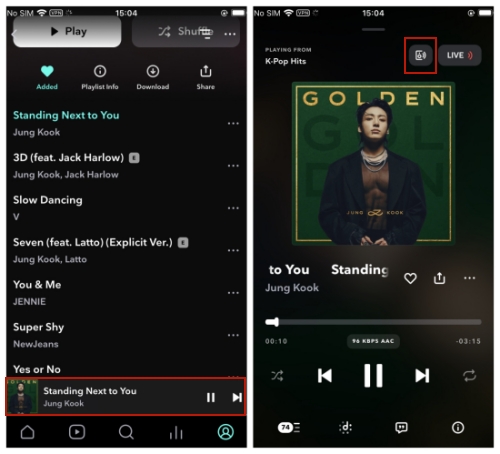
Step 1. Stream one song on the Tidal app on your mobile phone.
Step 2. Tap this song at the bottom of this screen to enter the Now playing screen.
Step 3. Tap the device icon at the upper right corner. Then, you can choose your eligible device to finish the connection.
Method 5. Play Tidal Music on Another Player
You may not be satisfied with the maximum volume of the Tidal app after trying all the solutions above. In this case, you can try to transfer Tidal music to other players which has good volume settings for playback. For example, VLC Media Player, Windows Media Player, Spotify, or Apple Music. However, this is not an easy procedure due to the DRM protection of Tidal tracks. It limits you to play the Tidal music only in its official app even if you download the music.
To shed this restriction, you will need the help of a professional Tidal music ripper. Here, we’d like to introduce one of the most famous rippers to you – AudBite Tidal Music Converter. Designed especially for downloading and converting Tidal music, it is available for Tidal Free, Tidal HiFi, and Tidal HiFi Plus users. It is able to break the limitations of the Tidal platform and keep the songs as common audio files for use anywhere. After using it to get the DRM-free Tidal music files, you can easily transfer them to other players to adjust the volume. AudBite program is also equipped with a converting feature, which can help you convert the Tidal music to other plain audio formats like MP3, AAC, WAV, FLAC, M4A, and M4B. As a result, you don’t need to worry about the compatibility issue anymore.

Main Features of AudBite Tidal Music Converter:
- Download types of music files from Tidal to a local computer
- Support Tidal tracks, podcasts, albums, playlists, and more
- Preserve 100% lossless sound quality and ID3 tags
- Convert Tidal to MP3, AAC, WAV, FLAC, M4A, and M4B
- Download music at 5X faster speed for offline listening anywhere
Step 1 Choose your favorite Tidal music
Install the AudBite Tidal Music Converter on your desktop according to your computer models. Then, you can click its icon to launch it. At the same time, the Tidal app will open itself automatically. Now you can log in and choose the track or playlist you want to adjust the volume. After the decision, you just need to directly drag and drop it from Tidal to the program’s interface. So, it will show in the conversion list.

Step 2 Configure the output parameters
To make the Tidal music files compatible with other players, you’d better change its output formats and other parameters. Click the menu icon at the top right of the program’s interface, then select Preferences > Convert. Choose one output format from the drop-down list depending on your needs. You can also configure other parameters like channel, bit rate, and sample rate to get a unique and personal music experience.

Step 3 Start to download Tidal music as a local file
After finishing all the settings, you can click the Convert button to start to download and convert Tidal music whenever you are ready. Just several moments, and you can get all your preferred Tidal tracks or playlists as local files. To figure out their location on your computer, you just need to click the Converted icon.

Now you are fully prepared with the local Tidal music files. You can transfer them to other players on your computer via dragging and dropping.
Method 6. Edit the Volume of Tidal Music Manually
Editing Tidal music is the ultimate way to adjust the volume. After converting the Tidal music via the AudBite Tidal Music Converter, you can get complete control over it. It is a good choice to use a professional audio editor to edit the volume manually. In this part, we will take the Audacity app as an example. You can follow the steps below to have a try. Don’t forget to install the Audacity app on your desktop in advance.
Step 1. Use the AudBite Tidal Music Converter to download and convert the Tidal music you wish to make it louder.
Step 2. Open Audacity, then click File > Import > Audio. After that, you can choose the Tidal music file and import it to Audacity.
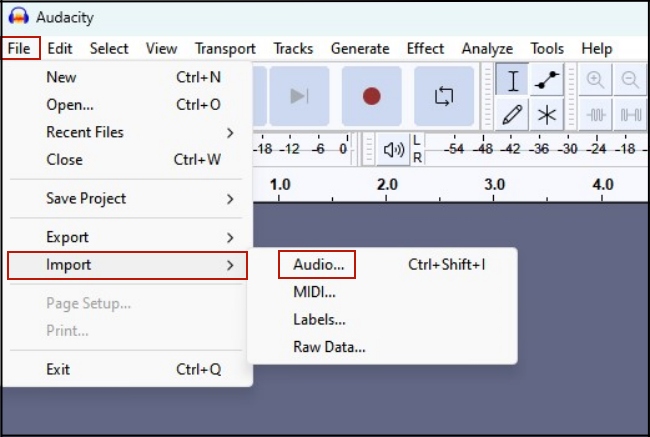
Step 3. Select the entire audio, then choose Effect > Volume and Compression > Amplify.
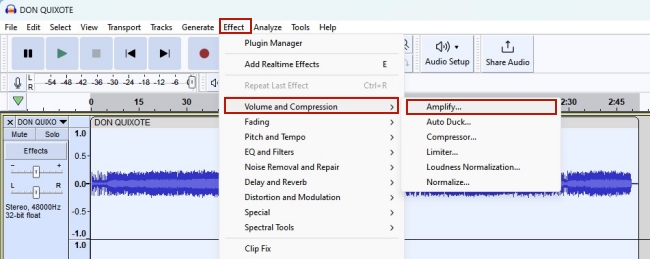
Step 4. Now you can set the volume as you wish. To confirm your change, you need to click Apply.
Step 5. Once you finish adjusting the volume, just click File > Export to export the music file in the format you like and save it on your computer.
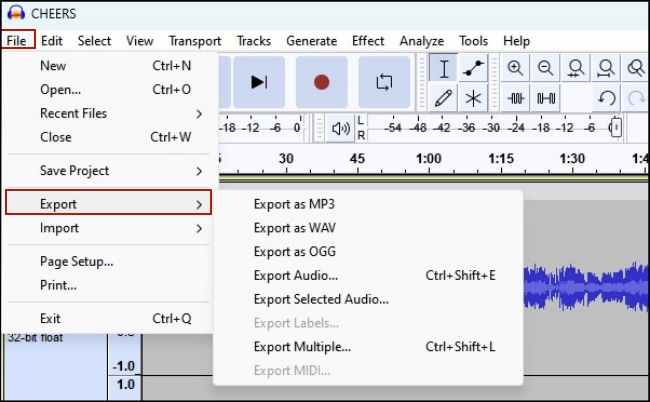
Summary
It can be an annoying issue that the volume of Tidal music is not loud enough. But after reading this post, I believe you already got every answer to the problem of how to make Tidal louder. You can try them according to your real situation. The best and most effective method is to convert Tidal music via the AudBite Tidal Music Converter and then edit it on a professional audio editor. Thus, the volume problem can be solved once and for all.


