There is no doubt that PS4 and PS5 are the best sellers of all Sony game consoles. Not only does it bring an amazing game experience, but also it allows you access to other entertainment services. For example, you can watch movies or TVs and listen to music on PlayStation. Therefore, if you wonder whether Tidal is available on PS4/PS5 and how to play Tidal on PS4/PS5, you come to the right place. This article is created for these questions, and you can follow the ways and the tutorial.
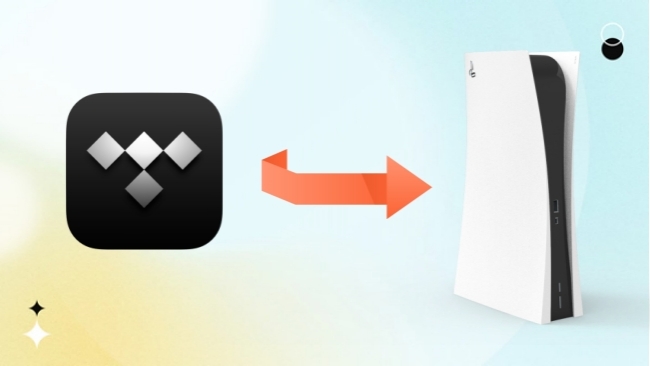
Part 1. Can I Stream Music from Tidal on PS4/PS5?
We all know that Tidal offers official service on other devices for direct streaming, like Sonos Speaker, Android TV, and Apple Watch. So, is Tidal on PS4/PS5? Sadly, the answer is no. PS4 and PS5 only support 2 music platforms – Spotify and Apple Music. But don’t worry, you can still access Tidal music on PS4 or PS5 by following the tutorial in this article. Instead of the official Tidal app, this article provides some alternative methods. You can use the USB drive to play downloaded Tidal music, or you can stream Tidal directly via Plex and web player.
Part 2. Play Tidal Music on PS4/PS5 via USB Drive
How to get Tidal on PS4 or PS5? Since there is no official way to do so, you should download Tidal music first and then transfer it to your PS4 or PS5. However, it is known that Tidal only allows subscribers to download music and the downloads are DRM-protected. This protection limits you to enjoy offline playback only within the Tidal app before your subscription expires.
To download Tidal music freely and transfer it to your PS4 or PS5, you need the help of AudBite Tidal Music Converter. It is a professional Tidal music converter with advanced technology that can remove DRM protection. With its assistance, you are able to download Tidal tracks, playlists, albums, and podcasts to your computer. Even if you only have a free account, it can remove ads automatically for you. What’s more, when you need to convert Tidal music to other formats, it can also do you a favor. MP3, AAC, WAV, FLAC, M4A, and M4B are all supported.

Main Features of AudBite Tidal Music Converter:
- Download types of music files from Tidal to a local computer
- Support Tidal tracks, podcasts, albums, playlists, and more
- Preserve 100% original sound quality and ID3 tags
- Convert Tidal to MP3, AAC, WAV, FLAC, M4A, and M4B
- Download music at 5X faster speed for offline listening anywhere
2.1 Download Music from Tidal Locally
Below you can see the detailed steps of using this program to download music from Tidal to your computer. Before all the steps, please install the AudBite Tidal Music Converter and Tidal app on your computer.
Step 1 Add Tidal music to the program
Launch the program and your Tidal app will open automatically. Log in to your account and then choose the music you desire to download and play on PS4 or PS5. When you finish your decision, move the cursor to the music and click Share – Copy track link. Then paste it into the search bar in the program’s interface. After you click the + button, it will appear in the list below. That means you succeed in adding it to the program. You can add several tracks at once by dragging them to the program’s interface.

Step 2 Choose a suitable output format for PS4/PS5
Open the menu section and click Preferences. Then you can change the settings of the music before downloading. Click the Convert button on the new pop-up window, you can choose one suitable output format that is compatible with PS4/PS5. If you want to have a better music experience, you can adjust the channel, sample rate, and bit rate as well.

Step 3 Begin downloading Tidal music for PS4/PS5
Now everything is ready. You just need to click the Convert button at the bottom of the window. Then the program will do all the operations for you. Through the green bar next to each track, you can know when the download process ends. After that, click the Converted icon to locate the downloaded Tidal music on your computer.

2.2 Transfer Tidal Music Files to PS4/PS5
With all the downloaded Tidal music files, you are now able to transfer them to your PS4 or PS5 through a USB drive. Just need simple steps, you can play Tidal on PS4/PS5 freely.
Using USB Music Player:
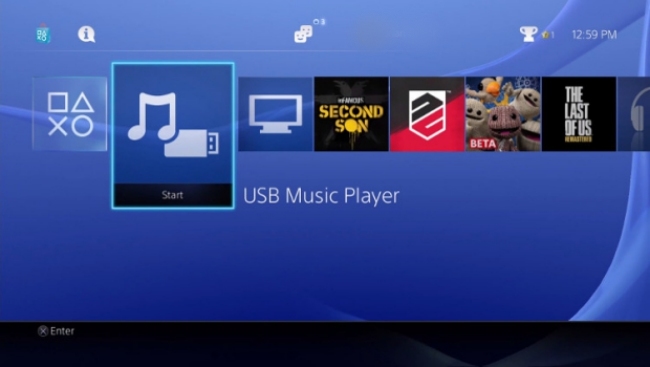
1) Insert the USB drive into your computer. And create a Music folder on the USB drive.
2) Find your downloaded Tidal music files on your computer, and then copy and paste them into the Music folder on the USB drive.
3) Pull out the USB drive and plug it into your PlayStation. Open the control center and click the Music button on PS5. (If you are using a PS4, you should select Library in the content area.)
4) Scroll down and choose USB Drive from the Music sources. Then all your songs will be listed in the category. You can select a track to play on PS5. (For PS4 users, please choose USB Music Player in the content area. Then you need to press the OPTIONS button and choose Play to play Tidal music.)
Note: The file formats supported by PS4 and PS5 include FLAC, MP3, and AAC.
Using Media Player:
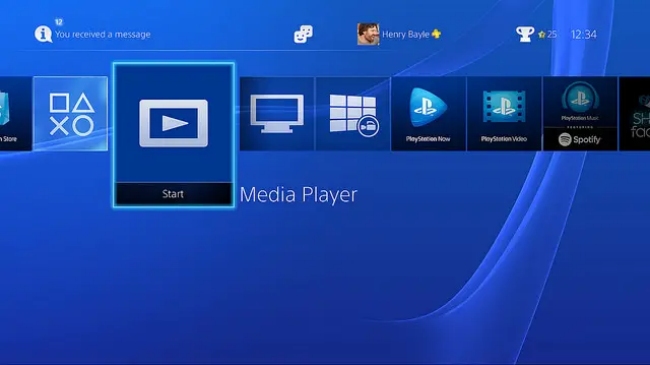
1) Connect the USB drive to your PS4 or PS5.
2) Go to the content section on your PS4 or PS5 and select the Media Player.
3) Choose your USB drive from all listed servers. After that, you can choose the content you want to play.
Part 3. How to Use Plex to Stream Tidal to PS4 or PS5
Although Tidal can’t be directly streaming on PS4 or PS5, the integration of Plex and Tidal can help you get Tidal on your PlayStation. Follow the steps below to see how it works.
For PS4 users:
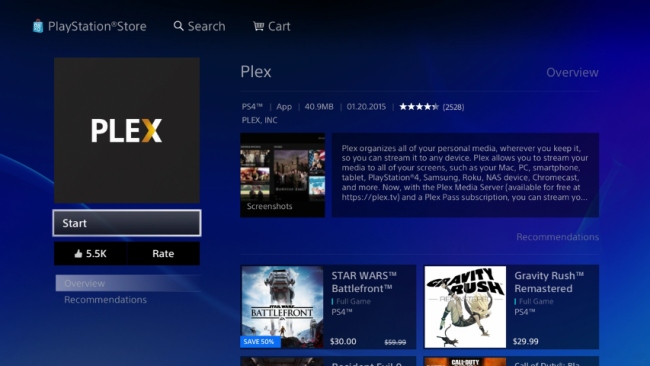
1) Open the PlayStation Store on your PS4 and then go to the search section. Enter Plex into the search bar.
2) Choose Download under the Plex so that you can start to download the Plex app.
3) Log in to your Plex account when it finishes the installation. You can play your Tidal music on PS4 while playing the game.
For PS5 users:
1) Open your PS5 console and log in to your PS account.
2) Navigate to the Media section at the top of this main window.
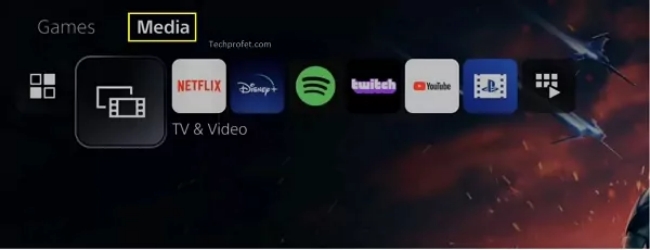
3) Swipe to the left so you can see the All Apps menu.
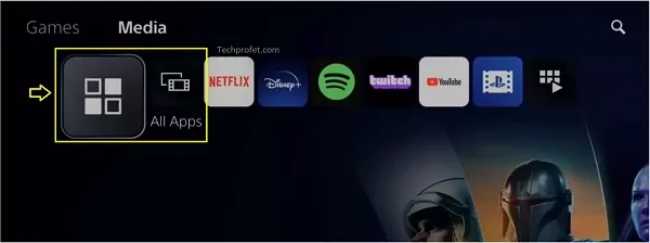
Scroll down to find Plex and then press the Download button.
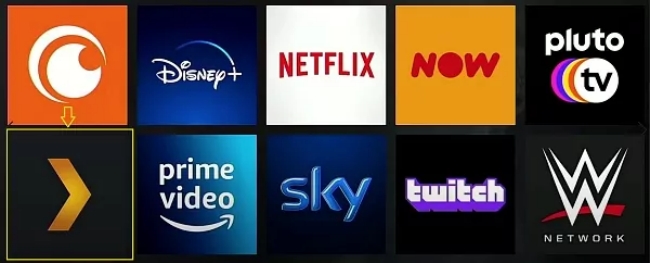
4) When there pops up the Ready to use message, you can go back to the home screen and find Plex in the Media section. Open it and enjoy your Tidal music on PS5 now.
Note: If you already connected your Tidal and Plex account before, you can acquire your Tidal music in Plex directly. If it’s the first time you use Plex to play Tidal music, you need to connect it to your account first. Choose Other Services and then select Link your Tidal account.
Part 4. Stream Tidal Music on PS4/PS5 via Web Player
Although Tidal does not provide an official service to PlayStation, you can access your Tidal music on the web player through the browser.
For PS4 users:
1) Open your PS4 and head to the home screen.
2) Select Internet Browser from the content section and press the triangle icon.
3) Navigate to tidal.com and log in to your account. Then you can go to My Collection and choose the music you like to play.
For PS5 users:
1) Press the PlayStation button and go to a game base.
2) Send the message: tidal.com to anyone. Then click on it and you can go to the Tidal web player.
3) Log in to your account and you can stream Tidal music on PS5 now.
Part 5. The Verdict
From this article, we know different effective methods to play Tidal on PS4/PS5. You can use the AudBite Tidal Music Converter to freely download Tidal music and then transfer it to PS4 or PS5 for playing from a USB storage device or via Media Player. Or you can utilize the Plex Tidal integration to get Tidal PlayStation to work. If you want to stream Tidal immediately, you may consider logging in your Tidal account on a web player.


