Carefully organized playlists will provide a collection of songs that match your mood perfectly. When you want to start a workout, when you feel really tired after work, or when you want to relax during leisure time, a playlist can help you get the feel you want.
Have you created a great Tidal playlist but struggled to know how to share it with your friends? Read this post, and there will be 4 methods leading you to the right place where you can share Tidal playlist with whomever you want easily.
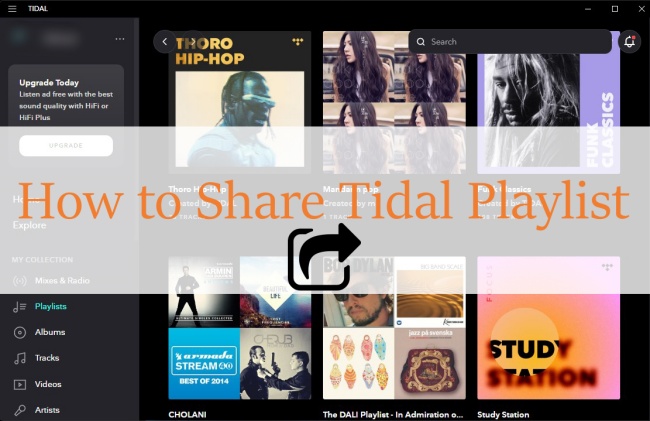
Part 1. Share Your Tidal Playlist with Link
Can you share Tidal playlist? The answer is yes. Like other music streaming platforms, Tidal also allows for sharing a playlist, you can simply share your Tidal playlist with your friends by offering the link to the playlist. Here are the exact steps.
• On desktop app:
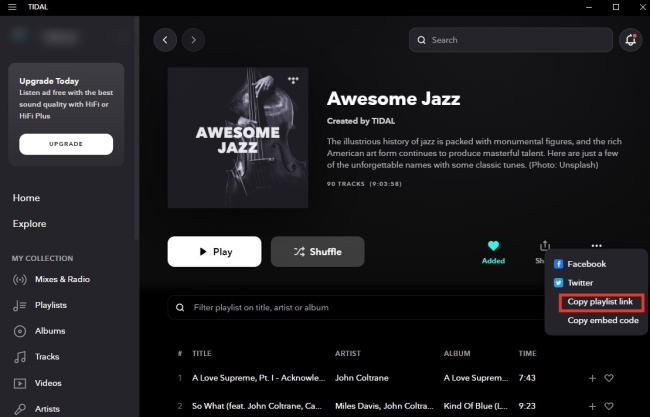
1) Find “Playlists” on the left MY COLLECTION menu, click it and you will see all your playlists shown on the right.
2) Choose the playlist you want to share with your friends and open it.
3) Click the “Share” icon – “Copy playlist link”, then you can send the link to your friend on social media or email to share the playlist.
Note: You can also click the Facebook or Twitter icon to directly send this playlist on the social media platform.
• On smartphone app:
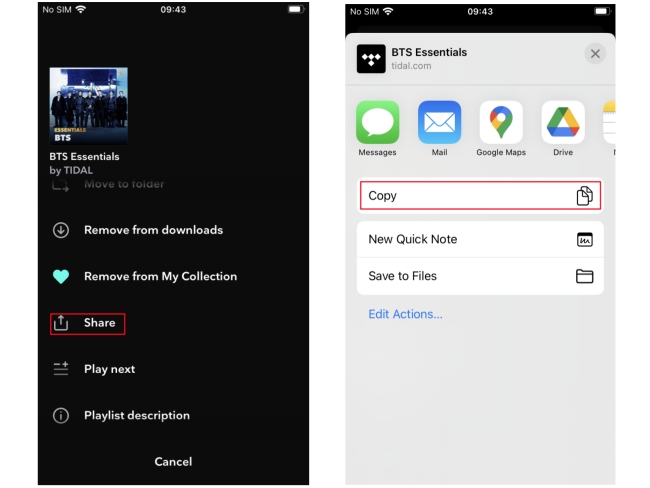
1) Go to your profile and open Playlists.
2) Select the playlist you want to share, and then click the “…” next to it.
3) Scroll down and tap Share. Then you can copy the link of this playlist, or you can send it directly with Messages and Mail.
Part 2. Share Your Tidal Playlist with Public Playlist
If your friends are Tidal users like you, then in addition to copying the playlist link, you can also create a public playlist directly on Tidal, and your friends will be able to see the playlist by searching for your username. So you can easily share the playlist on your profile. Next is the detailed operation of creating a public playlist on your computer or phone.
2.1 Create and Share a Public Playlist on PC
1) Download and launch the Tidal app on your computer.
2) On the left of this window, find MY COLLECTION menu, and click “Playlists” on it.
3) Then you can see all your playlists shown on the right. Click the “…” next to Playlists. After that, choose “Create playlist”.
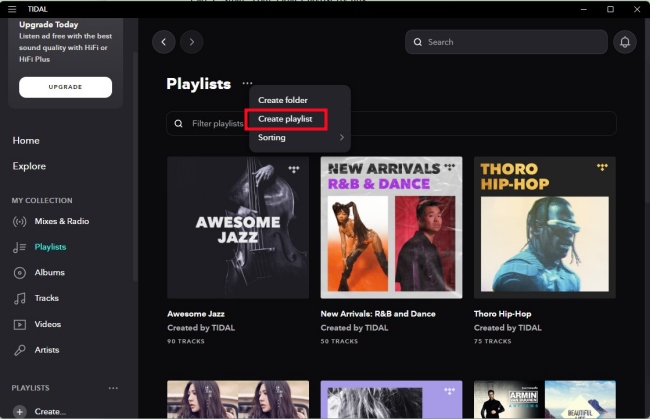
4) Click the button “Public playlist” to make sure this playlist will show on your profile. Give this playlist a title and description if you like.
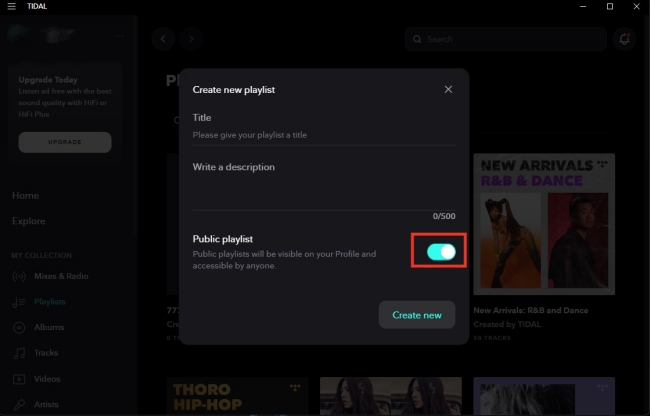
5) Hit the “Create new” button to make a new public playlist.
After finishing all the operations, you have successfully created a new public playlist, you can now add music to it and your friends can share this playlist by seeing it on your profile. Here are the steps to do so.
1) Enter your profile name on the search bar and go to search.
2) Then choose Profiles from all the results.
3) Select your profile and your friends can see your public playlists.
2.2 Create and Share a Public Playlist on Phone
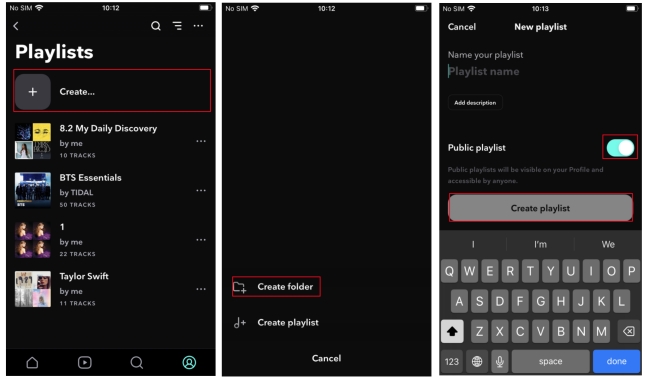
1) Play any song and swipe to the right on the interface.
2) Then there will show a Create Playlist icon, tap it.
3) Click the “Create Playlist” button, you can give the playlist a name and description if you want.
4) Turn the “Public Playlist” button on so that you can make it accessible to everyone.
5) Click “Create Playlist” to finish the creation.
Now you have a new public playlist, you can find it on My Collection. If your friends want to see your public playlists, the steps are as follows:
1) Click the search icon and enter your profile name in the search bar.
2) Swipe to left and choose Profiles.
3) Click and enter your profile, so your friends can see the public playlists.
Part 3. Download Tidal Playlist as Local Files to Share
The above two methods both need a well Internet connection. However, there is another easy way to share Tidal playlist. That is to download all tracks from your playlist and save them as local files, then share the playlist to your friends. This method is great since you can additionally keep the playlist forever for offline playback.
How can you download the Tidal playlist on your computer? You can try this effective and user-friendly tool – AudBite Tidal Music Converter. This tool can help download Tidal tracks, playlists, podcasts, and albums to your computer losslessly and convert them to other audio formats like MP3, AAC, WAV, FLAC, M4A, and M4B. It will keep the track’s original high quality at the same time.
Download this software on your desktop and open it, we will show you how to get the Tidal playlist, even if you only have a free account.

Main Features of AudBite Tidal Music Converter:
- Download types of music files from Tidal to a local computer
- Support Tidal tracks, podcasts, albums, playlists, and more
- Preserve 100% lossless sound quality and ID3 tags
- Convert Tidal to MP3, AAC, WAV, FLAC, M4A, and M4B
- Download music at 5X faster speed for offline listening anywhere
Step 1 Choose Playlist and Add It to AudBite Program
Choose the playlist you want to share with your friends and add it to AudBite Tidal Music Converter by dragging it to the interface. Alternatively, you can copy the link of the playlist and paste it on the search bar, then click the “+” button. You will find your playlist displayed in the window.

Step 2 Change Output Format for Sharing
You can change the output format according to your need. Just click “Preferences” on the menu on the top right corner. You can also change the channel, sample rate, and bite rate for a better listening experience.

Step 3 Download Tidal Playlists Local Files
Click the “Convert” button to start downloading your playlist. On the right side of the music, there will be a progress bar showing the conversion process. You can click the Converted icon to see the file storage.
Then you can share this playlist with your friends by sending the file on your computer. Also, you can now enjoy your playlist without an Internet connection on your desktop.

Part 4. Share Your Tidal Playlist to Another Music Platform
What if your friends don’t use Tidal like you do? Then how to share Tidal playlist? For example, your friends use Spotify, and you want to share Tidal playlist with them. This may be a little bit complicated, but we can still get things down. Aside from using AudBite Tidal Music Converter to export your Tidal playlist and then upload it to another music platform like Spotify, you can use a professional transfer tool – FreeYourMusic. It is a program designed to transfer playlists across all music platforms, including Spotify, Tidal, Apple Music, Amazon Music, etc.
- Unlimited transfer number.
- Have cloud backup.
- Available on all major platforms: iOS, Android, Windows, OSX, and Linux.
Pros:
- Privacy issue. It will not log out your account automatically, and during the transfer process, it will scan your account information about music, playlist, etc.
- Not convenient for sharing playlists with others. If you want to share a playlist through this tool, you need to know your friend’s account password or you two should be at the same place to operate together.
- Once your subscription expired, it may delete the transferred music, so remember to log out after finishing the transfer.
Cons:
After downloading this program, you can select your Tidal account as the source and your friend’s Spotify account as the destination, following the next steps to share your playlist by transferring it to your friend’s account.
1) Open FreeYourMusic program, and choose Tidal as the source. Then log in your Tidal account on the web page it opened.
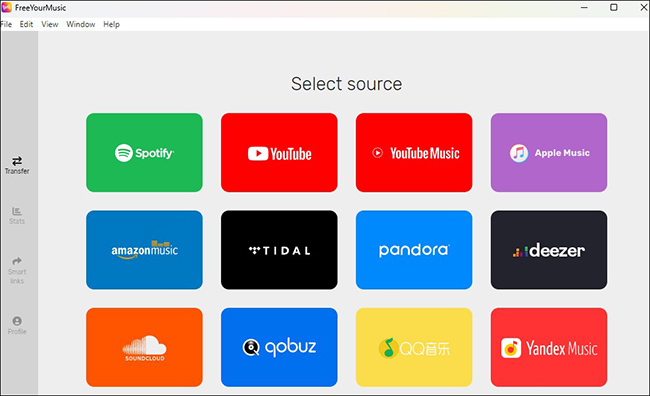
2) Once you finish logging in, open the program again, and choose Spotify or other platforms as the destination. Log in your friend’s account on the web page.
3) Select the playlist you want to share and then click “Begin transfer” to start the transfer. After transferring, your friend can see this playlist on his/her account.
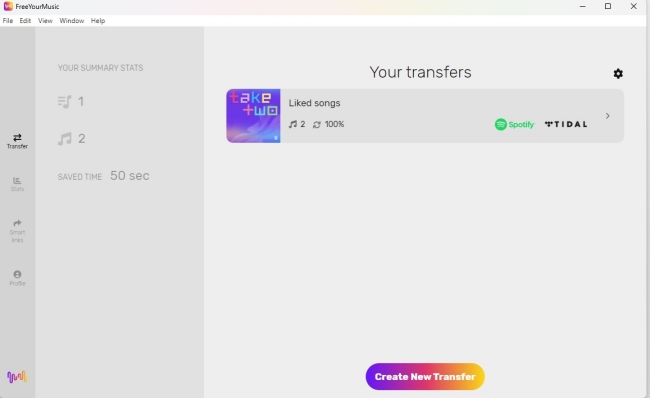
Part 5. Summary
In this post, we introduce 4 different ways to help you to share Tidal playlist. You can choose anyone according to your own need. If you subscribe to Tidal, you can share Tidal playlist by copying the link or creating a public playlist, it’s very easy and convenient. If you want to download playlist to share with your friend, then AudBite Tidal Music Converter is a better choice. You can also use the transfer tool to share. Now enjoy your playlist with your friends.


