Talking about listening to music, diverse music streaming platforms in the music industry are the first choice for most music lovers. Among them, Tidal is a big name due to its superior high-fidelity music. It offers different subscription plans to satisfy users’ demands, and the Tidal Family plan is the best choice for those who want to access master quality music but don’t have enough budget. This post is the most comprehensive and elaborate review of the Tidal Family plan. If you want to have a better understanding of it, just keep reading and you will get everything you want to know. Also, we will introduce an efficacious method to help you keep your preferred Tidal music after your family plan expires.

Part 1. Basic Information about Tidal Family Plan
The family plan is the subscription package that Tidal prepared specially for the family. It allows up to 6 members to access more than 100 million songs and exclusive playlists on Tidal. With this value plan, you can share the music you love with your whole family. Also, the accounts that are included in the family plan are all individual and can get personalized recommendations and discover new music according to the music taste respectively. It is a cost-effective way to acquire the premium features of Tidal.
1.1 How Does Tidal Family Plan Work
After you subscribe to the family plan, you will become the primary account holder. Then, Tidal entitles you to add up to 5 additional family members. Each family member will have an independent profile and can use Tidal as an individual subscriber. As the primary account holder, you have the ability to manage subscriptions, add/remove family members, and so on.
1.2 How Much Is Tidal Family Plan
You must be curious about the Tidal Family plan cost. This part will tell you about it in detail. Both Tidal HiFi Family and Tidal HiFi Plus Family give you a 30-day free trial and you can cancel it at any time. After that, you need to pay $16.99 for HiFi Family per month and $29.99 for HiFi Plus Family every month.
1.3 Comparison: Tidal HiFi Family VS Tidal HiFi Plus Family
Just like an individual subscription, the family plan also has two options – HiFi Family and HiFi Plus Family. Their main differences are as follows. You can check it and choose one that matches you best to subscribe.
| HiFi Family | HiFi Plus Family | |
| Price | $16.99/month | $29.99/month |
| Sound Quality | High sound quality (16-bit, 44.1kHz) | High sound quality Max sound quality (Up to 24*bit, 192kHz) |
| Spatial Audio | ✘ | Dolby Atmos Sony 360 Reality Audio |
| Offline Mode | ✔ | ✔ |
| Ad-free Listening | ✔ | ✔ |
| Numbers of Accounts | Up to 6 independent accounts | Up to 6 independent accounts |
| Tidal Library | More than 100 million songs and over 650 thousand videos | More than 100 million songs and over 650 thousand videos |
| Tidal Connect | ✔ | ✔ |
Part 2. How to Subscribe to Family Plan on Tidal
No matter whether you are new to Tidal or already subscribed to Tidal, you can subscribe to the family plan on Tidal. If you have no clue about it, the steps below can do you a favor.
For Tidal new users:
Step 1. Open any browser on your device and go to the family plan page on Tidal.
Step 2. Click Start Free Trial.
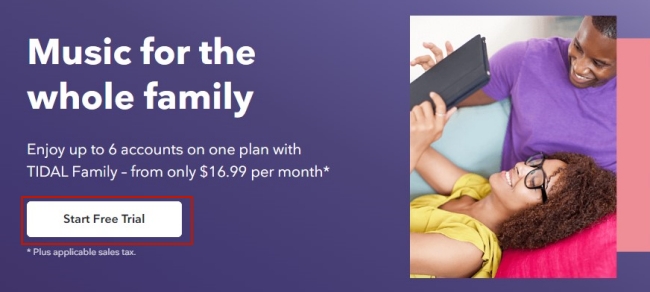
Step 3. Enter your credentials to log in to your account. Then, you can choose HiFi Family or HiFi Plus Family. After the decision, just hit Continue.
Step 4. Follow the on-screen instructions to set the payment and other settings. Once it is finished, you can enjoy Tidal music with your subscription.
For Tidal subscribers:
Step 1. Go to the Tidal account page and log in.
Step 2. Choose Subscription > Upgrade/Change Plan.
Step 3. Then you can change your subscription to the family plan by following the on-screen instructions.
Part 3. How to Add Someone to Tidal Family Plan
Once you subscribe to the family plan, you can add family members to the plan. Here are the exact operations to do so.
Step 1. Head to the Tidal website and log in to your account. Then, go to your profile.
Step 2. Click Family at the left bar. Next, choose Invite family member.
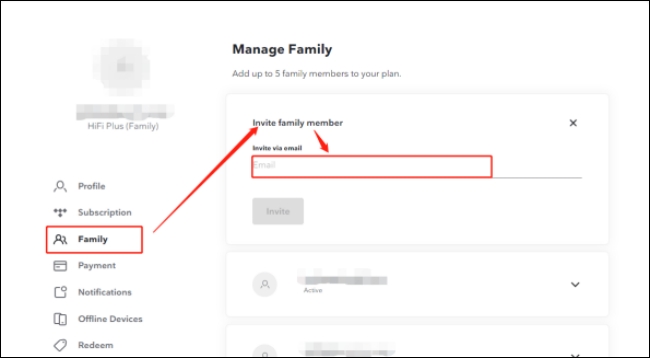
Step 3. Now you can enter the email address of the member you want to invite to your family plan.
Part 4. Best Way to Keep Tidal Music After Family Plan Expires
After subscriber to the Tidal Family plan, you and your family members can all access the diverse functions of Tidal. One of the best features is that you can download the music you like and listen to it offline. However, once your subscription expires, Tidal will deprive your accessibility to the downloaded tracks. Is there any way can keep the Tidal music offline forever? The answer is positive as long as you use the right tool. We’d like to recommend AudBite Tidal Music Converter to you.
As a professional and potent Tidal music converter, AudBite software empowers you to download the Tidal tracks, playlists, and albums to your local computer. Thanks to its advanced technology, the DRM protection of the Tidal music will be removed at the same time, which means you can save it as a normal audio file on your device. Additionally, to break the untransferable feature of Tidal music, it supports you to convert tracks to other audio formats like MP3, FLAC, WAV, AAC, and more. As a result, you can enjoy the music you like on any device you want.

Main Features of AudBite Tidal Music Converter:
- Download types of music files from Tidal to a local computer
- Support Tidal tracks, podcasts, albums, playlists, and more
- Preserve 100% lossless sound quality and ID3 tags
- Convert Tidal to MP3, AAC, WAV, FLAC, M4A, and M4B
- Download music at 5X faster speed for offline listening anywhere
Step 1 Select Tidal tracks to save forever
Double-click the AudBite Tidal Music Converter on your desktop and it will open. Wait for a while, you can see the Tidal app launch at the same time. Now you can log in and choose the track you want to save and back up. To add it to the AudBite software, you need to drag and drop it to the interface of the software.

Step 2 Decide the output settings
In case you want to play the Tidal music on other devices, you will need to decide on the output format before downloading. Go to the interface of the AudBite software, then click the menu icon at the top right corner. Next, choose Preferences > Convert. In this tab, choose the output format that is compatible with your device. You can also change other settings like channel, bit rate, and sample rate to personalize your music experience.

Step 3 Download Tidal music as a normal music file
Whenever you are ready, just click the Convert button and you can start the downloading and conversion process. Once it is done, you can click the Converted icon so that you can track the downloading pace on your computer.

Part 5. FAQs about Tidal Family Plan
Q1: Can I try family plan on Tidal free of charge?
A: Yes, you can get a free trial period if you are new to Tidal. Just sign up and you will get a free Tidal family subscription for a limited time. You can cancel it at any time.
Q2: What access do family members have?
A: It depends on the parent subscription. Family members have access equivalent to that of the parent subscription. If the parent account subscribes to HiFi, the family members will also get HiFi.
Q3: Is the bill for the family plan split?
A: No. The bill of the family plan will be sent to the main account that subscribes to it. Other family members’ accounts don’t need to pay for it.
Q4: Can children have an account on the family plan?
A: Yes, children can have an independent account under the family plan. And the primary account holder can set the content restrictions to ensure that children can only access to clean and child-friendly content.
Q5: Can you share Tidal playlist with your friends or family under family plan?
A: Absolutely yes. You just need to create a public playlist on your Tidal library. Then, your friends and family can access it via your Tidal profile. Or, you can directly send them the link of this playlist.
Q6: Can 6 users of a family plan use Tidal online at the same time?
A: Normally, one HiFi or HiFi Plus account can only stream Tidal online on one device. But things are different with the family plan. The 6 accounts of a family plan are independent, and all accounts can play Tidal music online on different devices simultaneously. If you use 2 or more accounts of a family plan, you can play Tidal on multiple devices at the same time.
Q7: How to cancel family plan on Tidal?
A: The operation to cancel the family plan is the same as you cancel other Tidal subscriptions. According to the device you use, you can follow the steps below to reach it.
• On Windows/Mac
Step 1. Go to the Tidal app on your desktop and log in. Or go to the Tidal web player.
Step 2. Click the three dots icon next to your user name, then choose Manage subscription.
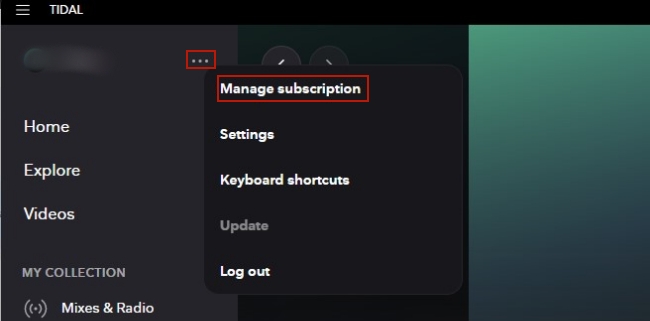
Step 3. Choose Subscription > Your Subscription > Cancel Subscription. If you are a member of a family plan, just select Leave Family Plan.
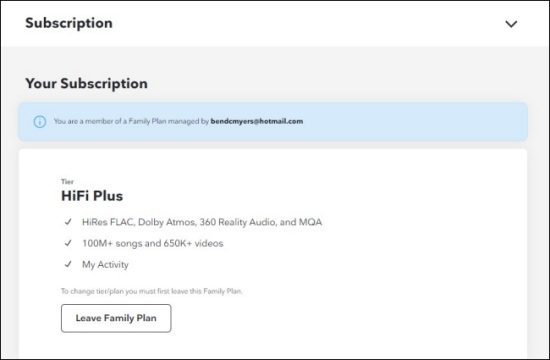
• On iPhone/iPad
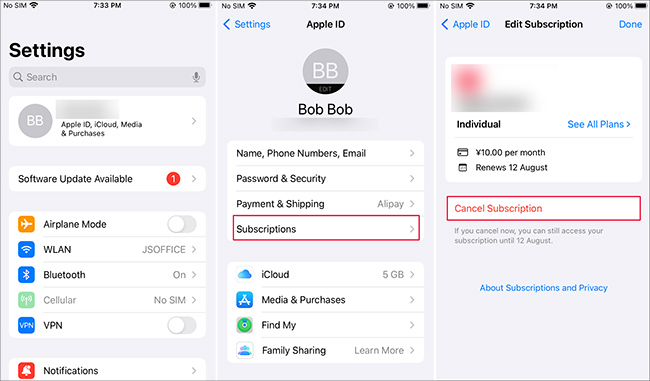
Step 1. Open Settings on your iPhone or iPad. Then, tap your Apple ID at the top.
Step 2. Select Subscriptions, and you can see all the current subscriptions. Find Tidal from the results and tap Cancel Subscription.
• On Android
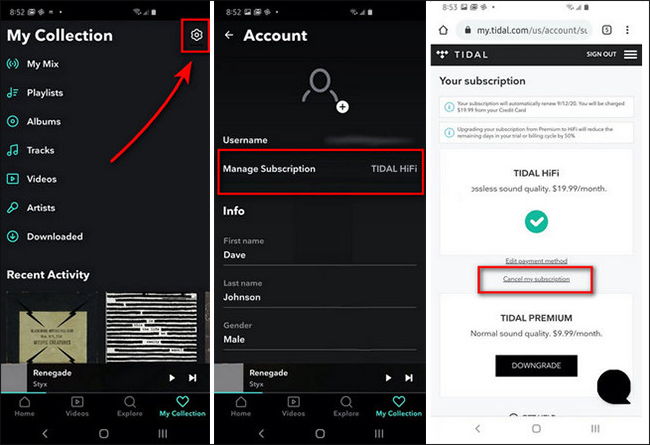
Step 1. Fire up the Tidal app on your Android device. Tap My Collection on the main screen.
Step 2. Tap the gear icon at the top right corner, then choose Manage Subscription. Step 3. After that, you will be navigated to the Tidal website. Here you can tap Cancel my subscription in the Subscription section to cancel your family plan.
Conclusion
Does Tidal have family plan? Of course, yes. If you want to know more about the Tidal Family plan, you can not miss this post. It contains detailed information about the family plan. In addition, it can serve as a guidebook when you are torn between subscribing to the Tidal Family plan or not. When your family plan expires, don’t worry. You can still enjoy the music you like offline as long as you use the AudBite Tidal Music Converter to download and convert it.


