Many people like to play music during their driving, share music playlists when having a party with friends, and listen to one amazing track while traveling. Music now has become one part of people’s life, because music does have a magic power and nothing is better than enjoying it in your car while driving, especially when there is a super high sound quality.
Really crazy about music? Then Tidal is the perfect choice for you. With more than 100 million songs and Master Quality audio, Tidal allows you to acquire the best listening experience. If you wonder about the way to use Tidal in car, you are in the right place. This post will introduce 5 methods for you, which can clearly enhance your listening enjoyment.

Part 1. Can I Play Tidal in My Car?
Many people have questioned whether it is possible to listen to Tidal music in the car. The good news is that the answer is positive. Tidal app supports various Auto devices, like Tesla, Mercedes-Benz, Lincoln, and Volkswagen. If you have one of the above models, you can operate it through the car’s display screen. You just need to open the Media section from it and then choose Tidal. Next, follow the on-screen instructions to connect your account. After everything is done, you can play Tidal directly on your car screen. If your car doesn’t belong to any one of the above, you can keep reading and try other methods.
Part 2. Play Tidal in Car via Official App
How to play Tidal in car? Here are 4 ways to help you to access Tidal music for playing in your car.
2.1 Bluetooth
If your car has Bluetooth mode, you can directly connect your smartphone to your car and start to play Tidal.
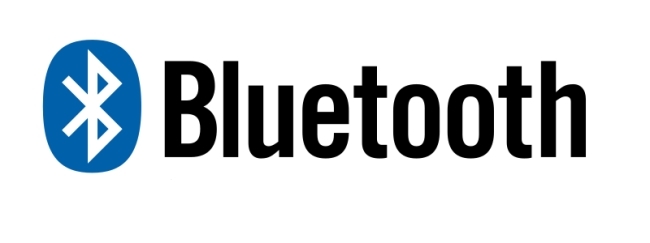
1) Open Bluetooth in both your car and smartphone.
2) Connect these two devices by pairing them.
3) After the connection, open the Tidal app on your smartphone and select a song. Then you can enjoy Tidal music playing when you drive.
2.2 Aux-In Cable
If Bluetooth is not available in your car, you can use an auxiliary input cable. It refers to an audio input port that allows you to input audio from electronic sound devices, and then output the music through the car’s stereo. You just need to put one end of the aux cable into your car and insert the other end into your smartphone. You can play Tidal music in your car.

2.3 Android Auto
If you use an Android device, Android Auto is a good application for you to play Tidal in car. Google designed it specifically for cars, and it allows you to access music through music apps like Tidal. You need to do the following steps.
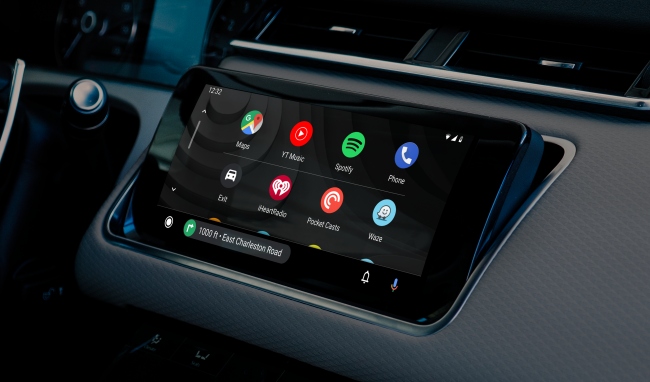
1) Open your Android phone and go to Google Play Store. Search the Android Auto app and install it.
2) Use a USB cable or utilize Bluetooth to connect your Android phone and car.
3) Go back to your phone and open the Tidal app, and log in your account.
4) Choose your favorite song and you can play it in your car.
Note: If you like to control Tidal with your voice, you can open the Android Auto app on your phone, then click Settings – Ok Google. After that, you can turn on the Access with voice match button. Now you can use voice commands to control Tidal music streaming with the help of Google Assistant.
2.4 iPhone CarPlay
If you are an iPhone user, you don’t need to envy. Because Apple also offers a similar application – Apple CarPlay. It can help you to connect your iPhone and your car for streaming music by these steps.

1) Using a lightning cable to make a connection between your iPhone and your car. Then you can see the Apple CarPlay icon show in your car’s infotainment.
2) Go back to your iPhone, and open Settings. Then click CarPlay – My Car, and select the car to finish the connection.
3) Now you can call your Siri to control Tidal music playback in the car.
Part 3. Download Tidal Music for Offline Car Playing
The above 4 methods are easy but require a good Internet connection. What if you want to listen to Tidal music but there is no Internet? Under this kind of circumstance, you need AudBite Tidal Music Converter to do you a favor. It is a useful program designed peculiarly for Tidal users. With its help, no matter whether you have a subscription or not, you can download Tidal tracks, playlists, and albums directly to your computer. It will even smartly remove the ads for you if you are a free account user. Moreover, it perfectly satisfies your conversion needs, because it supports you convert Tidal music files to widely-used formats, like MP3, AAC, WAV, FLAC, M4A, and M4B. What counts most is that it can download music with original high sound quality which is amazing for your offline playback.

Main Features of AudBite Tidal Music Converter:
- Download types of music files from Tidal to a local computer
- Support Tidal tracks, podcasts, albums, playlists, and more
- Preserve 100% lossless sound quality and ID3 tags
- Convert Tidal to MP3, AAC, WAV, FLAC, M4A, and M4B
- Download music at 5X faster speed for offline listening anywhere
This part will guide you on how to use this functional program to download Tidal music and play it on your car offline with a USB drive.
Step 1 Choose the music you like to the AudBite program
Install and launch the AudBite program ahead of time. When you open it, the Tidal app on your computer will automatically pop out. Log in your Tidal account, and choose the music you like to add to the program. You can copy the track link by clicking Share – Copy track link. Then paste it on the top search bar and click the “+” button to display the track. Or you can simply drag it from Tidal to the program.

Step 2 Decide the output format for car playing
Find the menu button on the right and click it, then choose Preferences. You can change the settings like output format, channel, sample rate, and bite rate here. Decide one suitable output format for car playing and hit OK to finish it.

Step 3 Start downloading for offline playback
Once everything is ready, you can start to download Tidal music by clicking the Convert button. It is really convenient to download tracks at 5X faster speed. The green process bar next to each track will remind you of the download process and let you know when it is finished. After downloading, click Converted to find the music file on your computer.

Step 4 Sync music files to a USB drive
For now, you already got Tidal music as local files. What you need to do next is to upload them to a USB drive for offline playback in your car. Plug the USB drive into your computer, and drag the downloaded music files to your USB folder. After that, unplug USB drive and insert it to your car. Wait for a while, you can play Tidal in your car directly without an Internet connection.
Part 4. Summary
Today we introduce 5 different methods to help you play Tidal in car. You can choose one that is compatible with your car. Follow the detailed steps above, you can enjoy Tidal music in your car directly with the Tidal app or you can download it for offline playback. On a personal note, downloaded music is a better choice, you don’t need to panic when there is an emergency without a network. So, you can try AudBite Tidal Music Converter to achieve it.


