More and more people choose music streaming services to listen to music instead of other devices. But there is a question that comes along with it – for those who have their own music library, how do you listen to your own music files and online music at the same time? Importing your music files to the platform can be a solution, but many platforms like Tidal don’t support such an operation.
If you have a large music library, you can download Tidal online music and play them all together on one great music player like Poweramp. So, this post is going to show you the best way to play Tidal music on Poweramp.
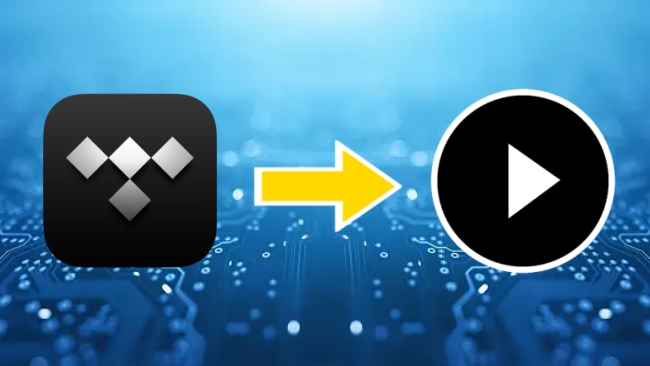
Part 1. Can You Play Tidal on Poweramp?
Poweramp is one of the excellent audio players in the Android system, supporting multiple music formats. It is easy to use and has various functions, because of which, it can let you truly enjoy the music on your smartphone. If you use an Android device and want to get excellent sound quality as well as advanced audio control, you can’t miss Poweramp.
Sadly, there is no official integration between Tidal and Poweramp, which means you can’t directly play Tidal songs on Poweramp. Don’t fret! We find an alternative solution for you. Keep reading to figure out how to use Poweramp to play Tidal music.
Part 2. How to Use Poweramp with Tidal
Tidal allows its users to download music from the Tidal mobile phone app for offline use. But this feature has some limitations. It requires you to subscribe to the HiFi or HiFi Plus service and can only play downloaded music on its Tidal official mobile app. That’s the reason why you fail to import the music to other devices or software. Therefore, how can you remove this limitation and play Tidal music on the Poweramp player? The answer is removing the Tidal music DRM protection and converting it to other ordinary audio formats. To achieve your goal, you need assistance from AudBite Tidal Music Converter – a powerful and professional Tidal music converter.
Adopting an advanced decryption technology, it can easily help you to remove the DRM protection. As a result, you are able to download songs, playlists, and podcasts from Tidal without much effort. To satisfy the need for multiple devices use, it empowers you to convert the audio to other formats, such as MP3, AAC, WAV, FLAC, M4A, and M4B. So, you can clear your mind of all worries about the compatibility issue. The best thing is that the whole conversion is lossless. This program will remain the original sound quality to ensure your music experience.

Main Features of AudBite Tidal Music Converter:
- Download types of music files from Tidal to a local computer
- Support Tidal tracks, podcasts, albums, playlists, and more
- Preserve 100% original sound quality and ID3 tags
- Convert Tidal to MP3, AAC, WAV, FLAC, M4A, and M4B
- Download music at 5X faster speed for offline listening anywhere
Step 1 Choose Tidal tracks to play on Poweramp
You need to install the AudBite Tidal Music Converter on your desktop in advance. Please make sure that you get the right version since there are different versions for Windows and Mac. Fire up the program by double-clicking it, and then the Tidal app on your computer will launch itself spontaneously. Log in and you can decide the music you want to play on Poweramp. Once you’ve decided, you should drag and drop it from Tidal to the program’s interface.

Step 2 Set output parameters for Poweramp
To make the music compatible with Poweramp and can be played smoothly, you should reset the output parameters. Click the menu icon at the top right corner, and choose Preferences – Convert. Then choose one suitable output format. Also, you can personalize settings like channel, bit rate, and sample rate. Don’t forget to click OK to save your changes.

Step 3 Begin converting music for Poweramp
The last step is to click the Convert button. Then the program will do the rest for you, and all you need to do is wait for a while. When it is finished, click the Converted icon and then choose the search icon next to the track so that you can find its location on your computer.

Step 4 Transfer downloaded music to Poweramp
As you have got the common Tidal music files with the help of the AudBite program, you can import them to other platforms like Plex, MusicBee, and Poweramp. Let’s follow the guidance below to transfer them to Poweramp for offline playback.
1. Connect your Android phone to your computer via a USB cable.
2. Copy the downloaded Tidal music files on your computer and paste them to the folders of your phone, so that you can successfully sync the downloads to your phone.
3. Open Poweramp on your phone. Head to Library and choose All Songs.
4. Tap the three dots icon at the top toolbar. Then tap Select Folders, and choose the folder that contains your downloaded Tidal music from the internal storage of your phone.
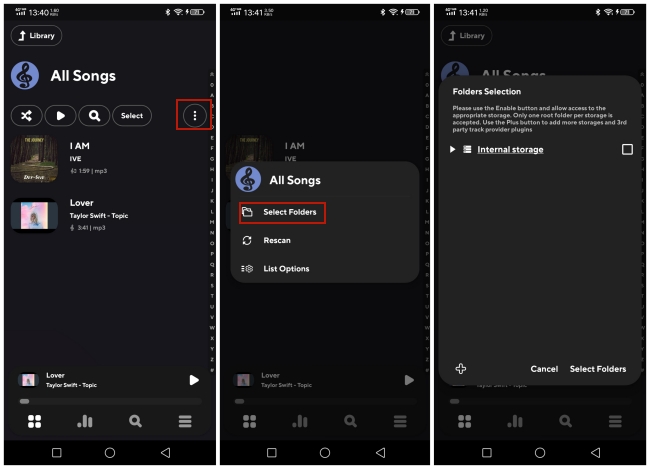
5. After importing, you can find the local music in Library. It’s time to enjoy your Tidal music on Poweramp.
Part 3. Extra Tip: Use Poweramp Equalizer
Poweramp is an almighty music player. If you want to configure the music quality or effect to your personal preferences, you can utilize its built-in equalizer. Below are some simple steps you can take as a reference.
1. Run Poweramp on your smartphone, and tap the second icon at the bottom.
2. Now you enter the Equalizer screen. Tap the three-dot icon and choose Import. Then you will be navigated to the file manager of your phone. Choose the Tidal track you like and hit it to upload it to the equalizer.
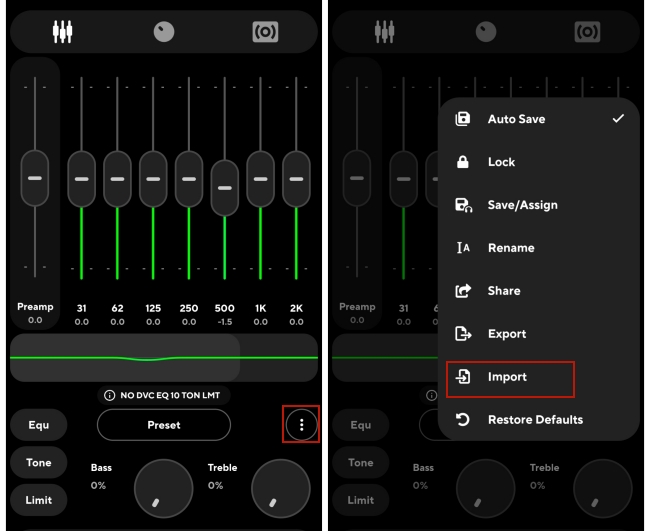
3. You can adjust it according to your preferences. Also, you can tap Preset to select one to use on the track.
Part 4. FAQs about Poweramp Tidal
Q1: What music formats does Poweramp support?
A: You can use Poweramp to play mp4/m4a/alac/aac, ogg, opus, wma, flac, wav, ape, wv, tta, mpc, aiff, dsd (dff/dsf), mka, mpga, tak, flv (audio), and other formats.
Q2: Is Poweramp free?
A: You can get the Poweramp app on Google Play Store for free. But you can only get the trial version. It offers a 15-day free trial. After 15 days, you need to pay to get the forever use.
Q3: Why my songs are missing from the Poweramp library?
A: Please make sure that you added all your music folders on Poweramp. You can check it on Poweramp Settings – Library – Music Folders. And the Ignore Short Tracks option under Library may skip some short or unknown tracks. You can switch it off to get all your local music.
Part 5. Conclusion
Poweramp is a really great music player that can bring you an incomparable listening experience. If you want to play Tidal music on Poweramp, this post gives you perfect guidance and precise steps. You can easily download and import Tidal music with the help of the AudBite Tidal Music Converter. What’s more, you can use it to convert the music so that you can listen to it on various devices freely. Download this useful program and get full control of your favorite music!


