Android Auto is an app that you can utilize to get your favorite music, videos, and messages in your car. As long as you connect your phone to your car, you can access various apps on the dashboard of your car. So, some music lovers may wonder “Does Tidal work with Android Auto?”. I can tell you that the one-word answer to this question is yes. If you want to access Tidal in car in this way, you should not miss this post. Keep reading and you can get 2 effectual methods to play Tidal on Android Auto online/offline. The exact steps are well-prepared below.
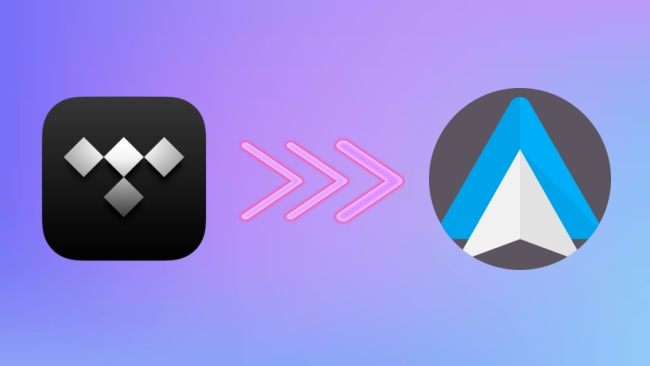
Part 1. Stream Tidal Music on Android Auto Online
Since there is an official integration between Tidal and Android Auto, the process of streaming Tidal music online is pretty simple. Below, we’ve outlined the steps you can take to enjoy Tidal music in your car via Android Auto easily.
Note: Before you start, please make sure that your car mode is compatible with Android Auto. To do so, you can check the user manual or contact your vehicle manufacturer.
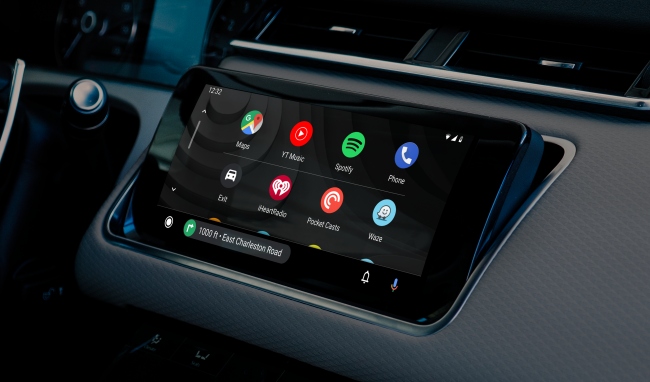
Step 1. Open the Google Play Store on your Android device and search for the Android Auto app to download it. (This step can be omitted if you use a phone with Android 10 and above.)
Step 2. Make sure that the infotainment system in your car is on. Then, connect your Android phone with the car via Bluetooth or a USB cable.
Step 3. Head to the Tidal app on your Android device and sign in.
Step 4. Decide the track or playlist you want to stream in your car and tap it to start streaming.
Step 5. If you want to control the Tidal music playing with your voice, you can go to Settings on the Android Auto app. Then choose Ok Google, and turn on the Access with voice match button. So, you can use the voice commands and let Google Assistant help you control stream Tidal music.
Part 2. How to Add Tidal to Android Auto Offline
The operations to play Tidal music on Android Auto are straightforward and easy. You can freely stream Tidal in your car so long as you have a stable network and the Android Auto app. However, the integration between them does not always work well. You may encounter some issues like Android Auto not working with Tidal and Tidal can’t be found on Android Auto. As a result, we suggest you download Tidal music and use it on Android Auto offline. This method is more stable and has bare limitations. To reach it, one powerful third-party tool is required – AudBite Tidal Music Converter.
It is known that only Tidal subscribers can download music on the phone and the downloaded Tidal tracks are saved as encoded cache files. Therefore, you can only play them offline within the Tidal app. However, things will become different with the help of this functional program. It entitles you to download tracks, playlists, and albums you like and remove the DRM protection at the same time. If you want to use the music anywhere you want, you can try its converting feature. By designating formats for saving in MP3, AAC, WAV, FLAC, and so on, you don’t need to worry about compatibility anymore.

Main Features of AudBite Tidal Music Converter:
- Download types of music files from Tidal to a local computer
- Support Tidal tracks, podcasts, albums, playlists, and more
- Preserve 100% lossless sound quality and ID3 tags
- Convert Tidal to MP3, AAC, WAV, FLAC, M4A, and M4B
- Download music at 5X faster speed for offline listening anywhere
Step 1 Load Tidal music you like to the program
You can freely download the AudBite Tidal Music Converter on your Windows or Mac by clicking the download button above. Once you installed it, launch it on your computer and the Tidal app will open itself automatically. Then, you can log in and choose the song or playlist you want to play on Android Auto. In order to load it successfully, you should drag and drop it to the main window of the program.

Step 2 Personalize output settings for Android Auto
Locate your cursor on the top right corner and hit the menu icon. Then, choose Preferences – Convert so that you can decide all output settings here. Choose one output format that matches Android Auto and adjust the parameters like channel, bit rate, and sample rate.

Step 3 Converting Tidal music to play on Android Auto
Finally, you can click the Convert button to start the process of downloading and converting. How long the conversion takes depends on the number of songs you want to convert. Once the conversion is done, click the Converted icon at the bottom and you can get the location of the downloaded music files on your computer.
As you get the common Tidal music files, you can now transfer them to your Android device which has the Android Auto app, and play Tidal music offline.

Part 3. FAQs about Android Auto
Q1: What are the requirements for using Android Auto?
A: In order to run Android Auto on your car display, you need an Android phone with Android 8.0 and above. Also, it is necessary to make sure your car is compatible with Android Auto. If you choose a wired connection, it’s better to use a high-quality USB cable.
Q2: Which apps can be used on Android Auto?
A: Android Auto supports a variety of apps. For streaming music software, you can access Tidal, Spotify, Pandora, YouTube Music, Deezer, etc. For other software, you can visit its official website to get more information.
Q3: How to fix Android Auto not working?
A: First of all, you should make sure that your Android phone runs Android 8.0 and above. Then, you can try the fixes below.
1. Check if Android Auto is enabled on your car’s infotainment system.
2. Update the Android Auto app and Tidal app to the newest version.
3. Restart the car’s infotainment system.
4. Uninstall the Android Auto app and reboot your device. Then install the app again.
Part 4. Conclusion
The official integration between Tidal and Android Auto makes it a piece of cake to enjoy Tidal music while driving. This post presents you with 2 feasible methods to help you reach it. For online use, the connection via the Android Auto is easiest. But if you want to play Tidal on Android Auto, you’d better utilize AudBite Tidal Music Converter to get the songs locally. It can assist you in downloading Tidal music and removing the Internet limitation.


