With all the utilitarian functions, Android TV now has become the entertainment center of many families. Family members can download apps on TV because of the support of the Google Play Store, watch streaming content, play games, or listen to music. In order to enjoy high-quality music, a lot of users may choose Tidal to access more than 100 million songs and thousands of playlists and stations, also the MQA and 360 Reality Audio.
Can I play Tidal on Android TV? The answer to this question is positive. Tidal has already released a new app for Android TV. So how to play Tidal on Android TV, this post will show you three convenient and effective ways in detail. Let’s take a deep look at it.
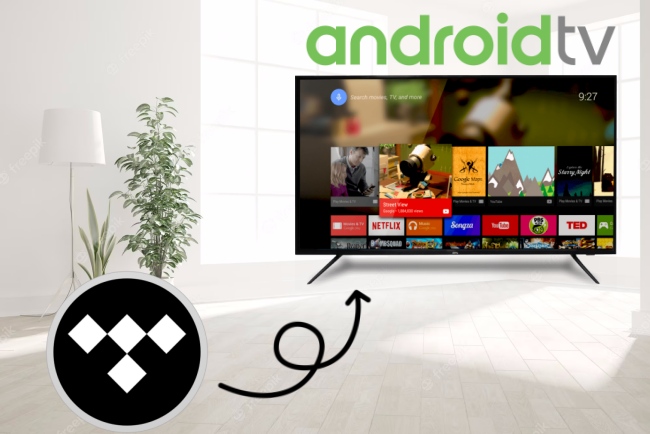
Part 1. Stream Tidal Music on Android TV Directly via Tidal App
Android TV is supported by the Google Play Store, where you can download all sorts of apps, and of course, you can download the Tidal app there as well. Here is the completed device compatibility to know and the exact steps to follow.
Supported Android TVs: Hisense Smart TV, Mi Smart TV, Sony Smart TV, TCL Smart TV, Skyworth Smart TV, Philips Smart TV, Sharp Smart TV.
Supported Android TV Boxes: AIR TV, AT&TTV, Nvidia Shield TV, Mi Box 4K.
Step 1. Open the home screen of your Android TV. Then go to find the Google Play Store and open it.
Step 2. Search the Tidal app on Google Play Store and download it. Then open the Tidal app on your Android TV.
Step 3. Go to link.tidal.com on your smartphone or PC. Then sign in your Tidal account.
Step 4. Enter the activation code shown on the TV screen, and click the “Continue” button.
Then you can start to enjoy your music from Tidal on smart TV.
Part 2. Download Tidal Music for Android TV Using AudBite Software
Based on the above steps, you can easily play Tidal on Android TV. However, this official method also has its drawbacks. Since the music from Tidal is all with high sound quality, you must have a good Internet connection to play smoothly. Otherwise, you can download Tidal music for offline playing. But only Tidal subscribers are allowed to download from Tidal, and the download music is DRM-protected, which limits you only play offline within Tidal apps. Once your subscription expired, you can’t listen to the download music anymore.
Here’s a convenient and handy software that can help you solve this problem – AudBite Tidal Music Converter. It perfectly meets your needs because it can download Tidal music to your computer and save it as a local file so that you can play songs offline on any device forever, like PS5, Alexa devices, Pixel Watch, etc. Don’t need to worry about the expiration of your subscription anymore. Besides, it can convert Tidal music to a variety of commonly used audio formats, including MP3, AAC, WAV, FLAC, M4A, and M4B. The best thing about AudBite software is that it keeps the original sound quality and ID3 tags while downloading or converting Tidal music, that is say, you can still enjoy high-fidelity and Master-quality music even if you lose your subscription. Also, you can organize the download on your local computer according to the ID3 tags, which include title, artist, album, and more. You can even convert at 5X faster speed. It is really an efficient and useful tool.

Main Features of AudBite Tidal Music Converter:
- Download types of music files from Tidal to a local computer
- Support Tidal tracks, podcasts, albums, playlists, and more
- Preserve 100% lossless sound quality and ID3 tags
- Convert Tidal to MP3, AAC, WAV, FLAC, M4A, and M4B
- Download music at 5X faster speed for offline listening anywhere
Next, I will introduce how to play Tidal on Android TV via this powerful tool. It is very easy and has only several steps. Keep reading to follow my guide.
Step 1 Load Tidal music on AudBite
Install and open AudBite Tidal Music Converter, then Tidal on your desktop will open automatically as well. Find the music you need to copy its link by clicking the “Share” – “Copy track link”. Then find the top of the program, paste the link, and click the “+” button. The music you copy will show on the list.

Step 2 Choose a suitable format for Android TV
On the top menu, you can find the “Preferences” button, click it, you can choose one suitable format like MP3, WAV, FLAC, AAC, etc. according to your own need. If necessary, you can also change the channel, sample rate, and bite rate.

Step 3 Convert Tidal Music
If you have done all the things above, hit the Convert button to start converting Tidal music. Once the conversion process is finished, you can locate the file storage by clicking the Converted window.

Step 4 Transfer Tidal to Android TV
Congratulations! Now you successfully save the music as a local file, and you can transfer it to Android TV now. All you need is just a USB flash drive. Connect the USB flash drive to your computer, find the music file, and copy it. After that, plug the USB into your Android TV, and open the Music Player on your Android TV, and you can start listening to your music offline.
Part 3. How to Cast Tidal to Android TV
In addition to the above two ways of downloading software, you can also use Tidal on your Android TV via Google Cast. You can follow the next steps to do that. And before we start, make sure that your smartphone and Android TV are under the same Wi-Fi network.
Step 1. Open the Tidal app on your smartphone, and sign in to your account.
Step 2. Choose a song you like and start playing.
Step 3. Open the playing page, and click the Sound Output icon.
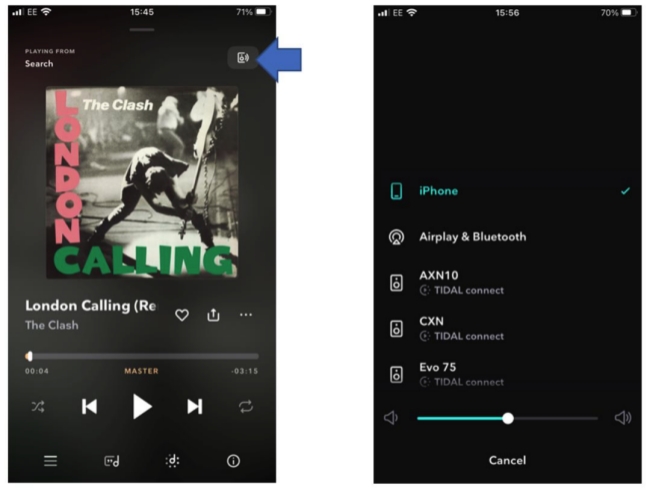
Step 4. Choose your Android TV from the devices list.
Then the song will play on your Android TV.
Part 4. Final Words
In conclusion, you can play Tidal on Android TV. This post shows you three ways to do so. You can use Tidal on Android TV through the official Tidal app, try the functional tool – AudBite Tidal Music Converter, or cast Tidal to Android TV. AudBite software may be a better choice if you don’t want to keep paying for the Tidal subscription. With the help of it, you can access to high-quality music on your Android TV for offline playback forever. Download AudBite software and enjoy Tidal music on Android TV with your family now!


