As people’s demand for music increases, a large number of streaming music platforms enter the market. But among them, Tidal still tops the list with the high-fidelity audio quality and the expertly-curated playlists it provides. In addition, Tidal supports streaming music on a variety of devices, like Apple Watch, Sonos speaker, and now even Apple TV.
The release of the Tidal app for Apple TV generates a lot of discussion. And many people wonder how to play Tidal on Apple TV. If you have the same question, you can check this post to learn all the exact and detailed steps.
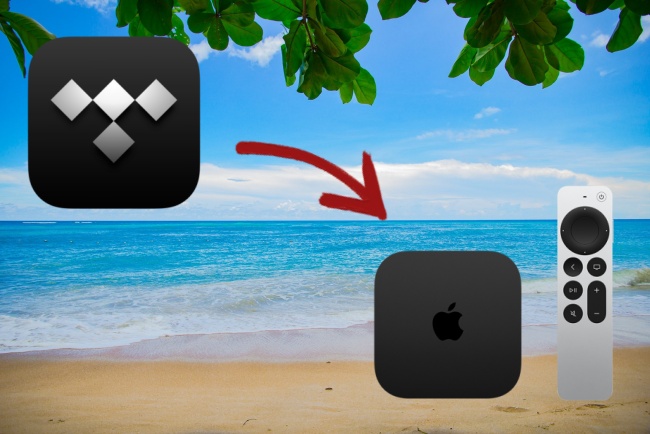
Part 1. What’s Apple TV and How to Set Up It?
Apple TV is not a really TV for watching. It is a high-definition TV set-top box product launched by Apple. You can watch TV programs online through Apple TV, or transfer photos, videos, and music from your iPhone, iPad, and Mac to it for playing. You are also capable of using diverse apps on it as long as you download them. In order to start using Apple TV, you need to prepare an HDMI cable and use a good Internet connection. Here are the steps to set up your Apple TV.
1) Open your Apple TV and make sure that it’s plugged in. Then connect it to your TV through an HDMI cable. Turn on your TV and select the HDIM input that connects your Apple TV. If you want to use Apple TV 4K to watch movies, you need an HDMI cable 2.0 or later. And your TV should support 4K and HDR.
2) Follow the instructions displayed on the screen, such as entering your Apple ID and linking your WiFi.
3) Finish the settings like language and Siri. Then you can start to download apps and use them on your Apple TV.
Part 2. Official Methods to Enjoy Tidal Music on Apple TV
As we mentioned above, Tidal has an app, especially for Apple TV. If you have a Tidal subscription, you can directly link Tidal to your Apple TV to play music. According to the different Apple TV generations, there are different methods.
2.1 Stream Music via Tidal App on Apple TV (4th Gen)
This method is for the users with 4th generation of Apple TV. You are very lucky because the 4th Gen of Apple TV has the App Store and you can directly download the Tidal app. It’s very convenient and easy to operate.
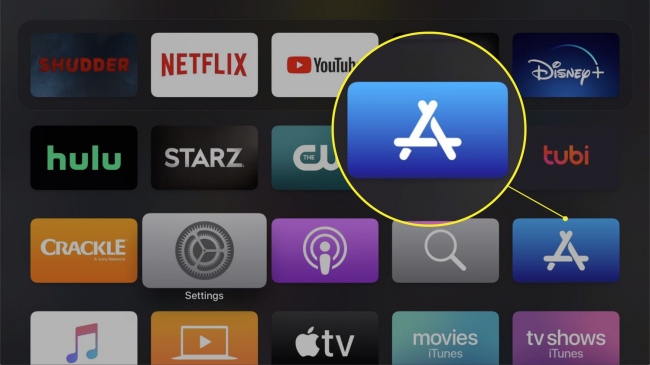
1) Go to the App Store on your Apple TV. Search the Tidal app, then install and open it.
2) Open link.tidal.com on your phone or computer.
3) Log in your Tidal account and enter the code shown on TV to make it connect to your account. Then you can stream Tidal on Apple TV.
2.2 Listen to Music via AirPlay on Apple TV (1st-3rd Gen)
Unfortunately, not all Apple TVs support downloading the Tidal app. The 1st, 2nd, and 3rd generations of Apple TV don’t have the App Store to do so. Instead of the official Tidal app, you need to utilize AirPlay to cast music to Apple TV.
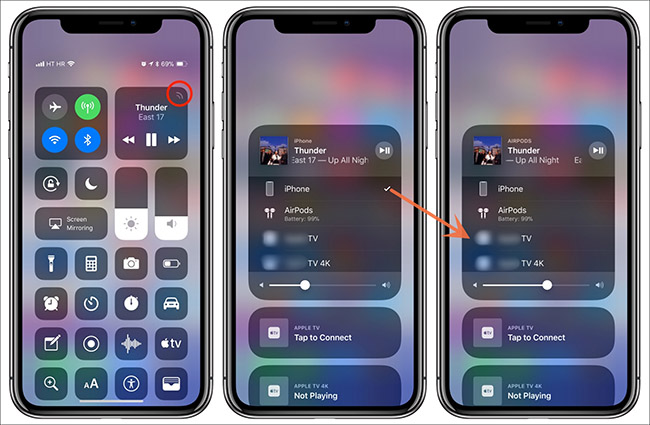
1) Download the Tidal app on your iPhone or iPad. Make sure your device and the Apple TV are under the same WiFi.
2) Open the Tidal app on your device and log in to your account. Then choose a track to play.
3) Open the Control Center of your device, then hit the AirPlay button. After that, select your Apple TV from the drop-down list, the music will be played on it.
Part 3. Foolproof Method to Play Tidal Music on Apple TV Freely
As we discussed above, these 2 methods both require a good network. And the first method even needs a Tidal subscription to reach. So, in this part, I will offer you an alternative method to play Tidal on Apple TV freely. That is to use a powerful and professional tool – AudBite Tidal Music Converter. We all know that you need to pay for a HiFi subscription to get the right to download music. However, all the downloaded music is encrypted by digital rights management which not allows you to play it out of Tidal app.
Under this circumstance, the AudBite program shows up to help you. It has effective functions and a concise interface. Even if you only have a free account, you have the ability to download Tidal tracks, playlists, and albums directly to your computer. You also don’t need to worry about the ads, because it will smartly finish the removal. Moreover, it supports converting Tidal music to other audio formats, such as MP3, AAC, WAV, FLAC, M4A, and M4B. When you need to move Tidal music to other devices for playing, it is a helper.

Main Features of AudBite Tidal Music Converter:
- Download types of music files from Tidal to a local computer
- Support Tidal tracks, podcasts, albums, playlists, and more
- Preserve 100% lossless sound quality and ID3 tags
- Convert Tidal to MP3, AAC, WAV, FLAC, M4A, and M4B
- Download music at 5X faster speed for offline listening anywhere
The steps of using this program to play Tidal on Apple TV in detail are as follows.
Step 1 Select the music you wish to download
Before starting all steps, you should download AudBite Tidal Music Converter and Tidal app on your computer in advance. Open the program and the Tidal app will open itself. Then, log in to your account. When you decide the music to download, click the Share – Copy track link or Copy playlist link so as to copy the link of it. After that, paste the link in the search bar which locates at the top of the interface, and click the + button next to it. The selected music will show in the window, which means you succeed to add it to the program.

Step 2 Choose the output format for Apple TV
In order to make the downloaded file compatible with Apple TV, you need to choose a suitable output format before downloading. Find the menu section and hit it, then choose Preferences – Convert. You can change the settings like output format, channel, sample rate, and bit rate in the pop-up window.

Step 3 Begin music download for Apple TV
After you finished all the preparations above, you can click the Convert button to start the download. You can observe the process bar next to each track to see if the download is complete. To locate the downloaded files on your computer, you should click the Converted icon. They will all appear in it.

Step 4 Sync Tidal music to Apple TV
Since you get the downloaded files on your computer, how to stream music from Tidal on Apple TV? There is only one thing left and you can follow the below steps to finish it.
1) Open the iTunes app on your computer. Then hover the cursor over File, and click Add File to Library or Add Folder to Library.
2) Find the downloaded Tidal music file on your computer and import it to iTunes.
3) Go back to File, and click Home Sharing – Turn on Home Sharing this time.
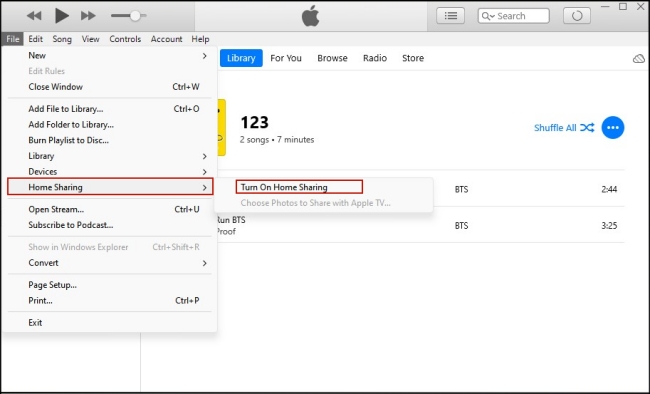
4) After that, open Settings on Apple TV, then choose Users and Accounts – Home Sharing and turn on this button. Then log in your Apple ID on it, and you can enjoy your Tidal music on Apple TV without a network and subscription.
Part 4. Bottom Line
In today’s post, we introduce 3 efficient methods to play Tidal on Apple TV. I believe that questions like how to link Tidal to Apple TV will not bother you any longer. Depending on your own situation, you can choose to use the Tidal app or AirPlay to connect Apple TV to your account. Or you can use the professional tool – AudBite Tidal Music Converter to download Tidal music first, then sync it to Apple TV. This method helps you remove the restriction of the network, Tidal subscription, and Apple TV models, which is worth trying.


