Nowadays, more and more wearables have sprung up. Among them, the Garmin watch is the one you can not ignore. It is a sophisticated smartwatch that provides insightful data and analysis of your fitness and health conditions. Whether you are jogging, swimming, or cycling, you can use it to monitor metrics like heart rate, steps, and calories. In addition, you can even receive notifications, connect with social media updates, and listen to music from your wrist.
If you are an audiophile and want to play Tidal on Garmin watch, this post is prepared for you. Can you play Tidal music on Garmin watch? How to do that? After reading this post, these questions will not bother you anymore. This post is the best and most comprehensive tutorial. You can get the precise steps of getting Tidal music on your Garmin watch in the next parts. Just move on and read.

Part 1. Can You Play Music off a Garmin Watch?
Some smartwatches allow you to play Tidal music directly on them, like Apple Watch. You have the ability to download the Tidal app and listen to the music you like from your wrist. But it is a pity that Garmin does not have an official integration with Tidal. That is to say, you can not enjoy the Tidal music you like on your Garmin device directly and freely.
Luckily, we found an alternative method for you. Since the Garmin watch permits you to play your local music files, you can download the Tidal songs you like and then transfer them to your Garmin device. In order to achieve this goal, you will need to remove the obstruction of DRM protection. The professional tool, AudBite Tidal Music Converter, is ideal for this purpose.
Designed with advanced technology, AudBite software can smartly remove the DRM protection of the song you like and download it as a normal audio file in diverse formats, like MP3, FLAC, WAV, and more. With this powerful tool, you can download any content from Tidal to your computer, even without a Tidal subscription. You also have the ability to freely transfer or upload music files to other apps or devices because it is just like plain audio.

Main Features of AudBite Tidal Music Converter:
- Download types of music files from Tidal to a local computer
- Support Tidal tracks, podcasts, albums, playlists, and more
- Preserve 100% lossless sound quality and ID3 tags
- Convert Tidal to MP3, AAC, WAV, FLAC, M4A, and M4B
- Download music at 5X faster speed for offline listening anywhere
Part 2. How to Download Tidal for Garmin Watch
The AudBite Tidal Music Converter is valid on both Windows and Mac computers. You can preinstall it on your desktop. Then, follow the simple 3 steps below so that you are able to download the Tidal music locally without much effort.
Step 1 Add music from Tidal to AudBite software
Double-click the icon of AudBite software on your desktop to open it. At the same time, the Tidal app will be opened automatically. Then, you can log in to your Tidal account and go to My Collection. Find the song you want to get locally and drag it to the interface of the AudBite software. The alternative method is to copy its link and paste it into the search bar. Then, click the add icon. Both these 2 methods can add this song to AudBite software successfully.

Step 2 Change the output settings for playing on the Garmin watch
To make the downloaded music files compatible with your Garmin watch, you’d better reset the output settings. Just click the menu icon, then enter the Preferences > Convert section. Here you should set one output format that is supported by Garmin. The AudBite software also allows you to change other parameters like channel, bit rate, and sample rate to enhance your music experience.

Step 3 Download Tidal music for Garmin watch
Now everything is ready. You can click the Convert button to initiate the downloading and conversion process. Just wait for a while patiently, and then click the Converted icon to get all the downloaded music files on your computer. All the files can be saved on your computer for a lifelong time. What’s more, whenever you want, you can transfer them to other devices and apps for offline listening.

Part 3. How to Upload Downloaded Tidal Music to Garmin Watch
After locating the downloaded Tidal music files on your computer, you can now transfer them to your Garmin watch for offline playback. All you need is just the Garmin Express app. Regardless of whether you have a Mac or a PC, it’s not a difficult progress as long as you try the following steps.
1. Download the Garmin Express app on your desktop and launch it.
2. Then, use one suitable USB cable to connect your Garmin watch and the computer.
3. Go back to the Garmin Express app and click Add a Device. So, the app can detect and link your watch.
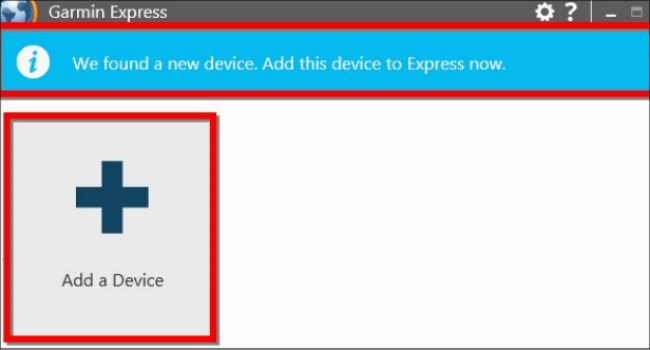
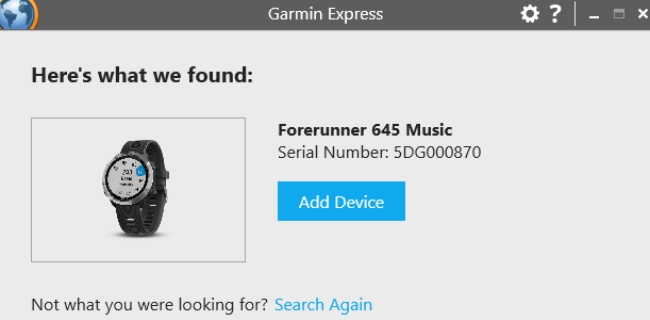
4. Next, select the Music tab and you can see all the music files on your computer.
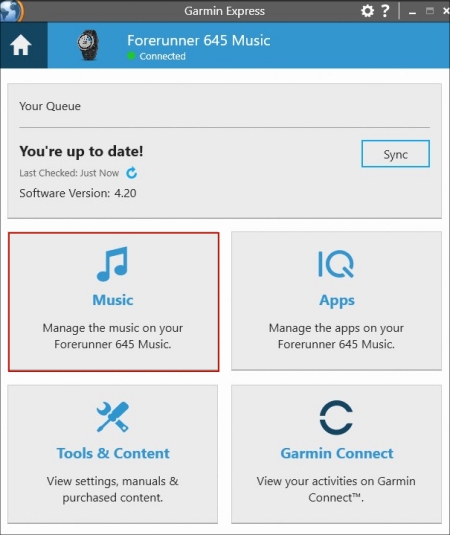
5. Choose the playlists or songs you want to listen to on your Garmin watch. Then, you should click the Send to Device button.
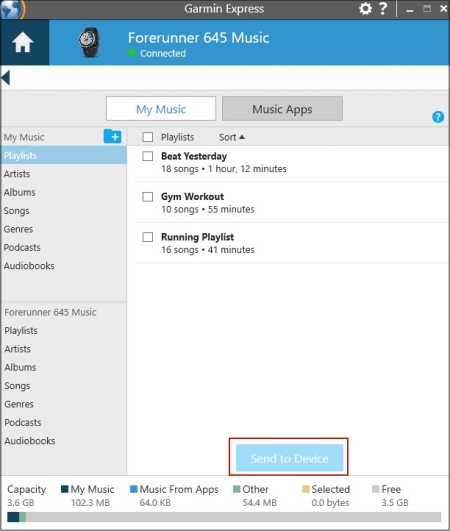
6. Once finished, you are able to go to the My Music section on your watch and enjoy the downloaded Tidal music via headphones.
Part 4. FAQs about Tidal Garmin Watch
Q1: Does Garmin watch support playing Tidal music directly?
A: The answer to this problem is negative. As the statement aforementioned, there is no Tidal Garmin watch integration. Thus, you will fail to download the Tidal app on your watch for use. But you can try the alternative method – using AudBite Tidal Music Converter to download Tidal tracks and then upload them to Garmin watch.
Q2: What music streaming services work with Garmin watch?
A: With the Garmin smartwatch, you can download music streaming apps like Spotify, Deezer, iHeartRadio, and Amazon Music. If you have a premium subscription to these services, you can access your music library directly from your wrist.
Q3: What audio formats does Garmin watch support?
A: Garmin watch allows you to upload local music files, but only in the MP3, WAV, and AAC formats.
Q4: Is it possible to play Tidal music on Garmin watch without my phone?
A: Absolutely yes. After uploading the downloaded Tidal music files to your Garmin watch, you can connect it to your headphones or other devices for playing music. Open your watch and go to Settings > Sensors & Accessories > Add New > Headphones. Then, you can put your headphones near your watch and make a connection.
Q5: Which Garmin watch is the best?
A: Garmin offers a wide range of smartwatches. They are designed for different activities and lifestyles. If you want to purchase a Garmin watch, you should take your life habits into consideration. Below are some famous models of Garmin watch and you can take them as a reference.
1. Garmin Fenix 7 Pro: This model is known for its rugged design and advanced features. It offers GPS navigation, heart rate monitoring, and multiple sports functionalities. If you are an outdoor enthusiast, this watch is ideal for you.
2. Garmin Forerunner 965: If you are keen on running and jogging, this watch model is worth trying. With a built-in map and multi-band GPS, it is a good choice for runners. Also, you can access various features like tracking pace, heart rating, and other metrics.
3. Garmin Venu 3: Decorated with the Silver Stainless Steel Bezel, Whitestone Case, and Silicone Band, Garmin Venu 3 is a stylish watch without lacking the features that a smart sports watch should have. Using it is a good way to track your health and fitness goals.
Part 5. Conclusion
For users who like both sports and music, there is nothing better than enjoying high-quality music while exercising. This post teaches you how to play Tidal on Garmin watch. Even if you can not get the Tidal app on your Garmin watch and play music directly, the AudBite Tidal Music Converter can help to download your favorite music from Tidal to your watch. With the help of this powerful AudBite software, it’s a piece of cake to download and convert Tidal music. Just click the download button below to give it a try.


