In 1979, the first Walkman was created by Sony, which marked the birth of the concept of portable music. This is of great significance in the history of the development of music devices. It allows people to enjoy music anytime and anywhere rather than only in a fixed place. At the same time, with the rise of the music industry, more and more streaming platforms have emerged. Tidal is one of them. More than 100 million high-fidelity tracks make it popular.
Have you ever considered playing Tidal on Sony Walkman? It might be an amazing thing for music enthusiasts. However, Sony Walkman does not support an Internet connection, which means you can’t download the Tidal app on it for streaming music. In order to solve this problem, we are here with detailed information to help you.
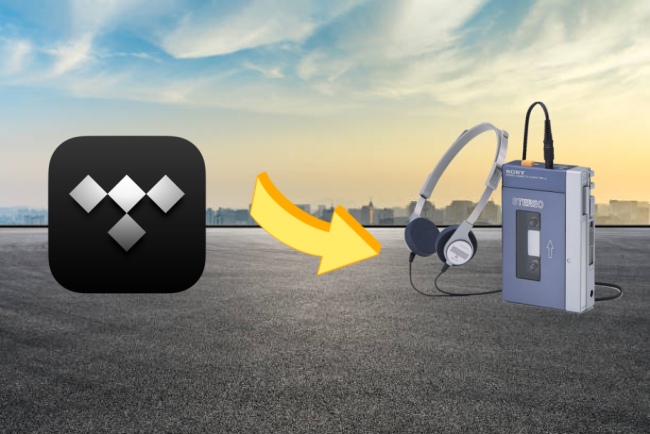
Part 1. Brief Introduction of Sony Walkman
If you are new to Sony Walkman, here is some information to help you get to know it better. Sony Walkman has different series, including CD Walkman, MD Walkman, and Network Walkman, etc. Not only can you listen to music on your Sony Walkman, but also you can listen to FM radio as well. When you put music files on it for playing, you should pay attention to the format. According to Sony officials, the audio formats supported by Sony Walkman are MP3, WMA, AAC, Linear PCM, and HE-AAC.
Part 2. How to Download Tidal Music for Sony Walkman
It is known that Tidal only allows subscribers to download music. So, you download Tidal music on your phone and want to transfer it to Sony Walkman. But unfortunately, you will find it unworkable. The reason is very simple. While your subscription is active, Tidal only allows you to download music with DRM protection and restricts you from playing it outside of the Tidal app. The music you downloaded from the Tidal app all has DRM protection, which means that you can only play it within the Tidal app and not be able to move it to other devices. Once your subscription expires, you are not allowed to use it for offline playback anymore.
Under this circumstance, you’d better use a third-party tool to help you remove the digital rights management and save the music as a local file. Then transfer it to your Sony Walkman to play offline.
So where can you find a useful tool to do that? The answer is here – AudBite Tidal Music Converter. The best helper for Tidal users. The simple interface and clear operations make it easy to use for novices. With this program, you have the ability to download songs, playlists, and albums from Tidal to your computer. Then you can save them as local files, upload them to a cloud drive like Google Drive as backups, or transfer them to devices such as Sony Walkman for playback. Moreover, you can use it to convert Tidal music for barrier-free file transfer. MP3, AAC, WAV, FLAC, M4A, and M4B are all supported. And you don’t need to worry about your listening experience, for the sound quality is original. Also, the 5x faster speed of this tool definitely saves you time.

Main Features of AudBite Tidal Music Converter:
- Download types of music files from Tidal to a local computer
- Support Tidal tracks, podcasts, albums, playlists, and more
- Preserve 100% original sound quality and ID3 tags
- Convert Tidal to MP3, AAC, WAV, FLAC, M4A, and M4B
- Download music at 5X faster speed for offline listening anywhere
For you to use this program in a better way, we give you accurate guidance that you can follow as it goes about playing Tidal on Sony Walkman.
Step 1 Copy the Tidal music link to the program
The preparation you need to do is to download the AudBite Tidal Music Converter and the Tidal app on your computer. Open the program, and it will smartly help you open the Tidal app as well. Then you should log in to your Tidal account and find the music you want to play on Sony Walkman. Click Share – Copy track link. You can also download the whole playlist by clicking Copy playlist link. Go to the program interface, and paste the copied link into the search bar. After you hit the + button, the music you chose will show in the window.

Step 2 Decide the output format for Sony Walkman
As we mentioned above, not all audio formats can be supported by Sony Walkman. Therefore, a suitable and compatible one is necessary. MP3 is recommended for it can be used in most devices. First, you need to find the menu section at the right corner of the interface and click it. Then hit Preferences – Convert, and you can see all the settings here. If you need to, you can change the channel, sample rate, and bit rate.

Step 3 Start music conversion for Sony Walkman
You already finished all the settings, so the rest thing is to start the conversion process. Click the Convert button that is located at the bottom of the window and you are done. The program will do what is left for you automatically. When the conversion is finished, you can find where the downloaded files are stored on your computer by clicking the Converted icon.

Part 3. How to Transfer Downloaded Tidal Music to Sony Walkman
Now you’re just one step away from success. Scroll down and figure out how to transfer your downloaded Tidal music file to Sony Walkman for unlimited playback.
1) Use a USB cable to connect your computer to Sony Walkman.
2) Go to the Devices with Removable Storage panel, and click the Walkman icon.
3) Open the folder of the Walkman named Storage Media.
4) Find your downloaded Tidal music file and copy it. Then paste it into the Walkman folder. And you can enjoy your Tidal on Sony Walkman as you want.
Part 4. FAQs about Sony Walkman Tidal
Q1: Why can’t my computer recognize Sony Walkman?
A: If this is the first time you’ve connected your Walkman to a computer, it may take a few minutes for it to be recognized by the computer. Wait for 10 minutes, and if it’s still not recognized, try the following methods.
• Check whether the USB connection is proper and correct. Do not use a USB hub, you should directly plug the Walkman into the USB connector on your computer.
• Press the RESET button on your Walkman and try to connect again.
Q2: Why can’t I transfer the downloaded music to Walkman?
A: The following scenarios may not let you transfer your Tidal music.
• You don’t have enough free space in your Walkman or you’ve exceeded the limit on the number of files you can transfer at once. You can delete any unnecessary content in your Walkman to increase space.
• Check the Tidal music file format you try to transfer. Make sure it is MP3, WMA, AAC, Linear PCM, or HE-AAC.
• Maybe there is some content in your Walkman that is damaged. You need to initialize your Walkman and try to transfer again.
• Check that the Tidal music file you try to transfer is not corrupted.
Part 5. Conclusion
At the end of this article, I believe you have learned a lot, including information about Sony Walkman and the best way to play Tidal on Sony Walkman. Just some simple steps and you can reach it. Thanks to the smart helper – AudBite Tidal Music Converter. You can download Tidal music on your computer without much effort and transfer it to not only Sony Walkman but also other devices for unlimited offline playback.


