“When I am playing Tidal on my phone, the player stops at random when screen is off. Sometimes it will do it repeatedly like after only 10 -30 seconds, but at other times I may get 30 minutes uninterrupted play until it recurs.“
— From Reddit
Music is an inseparable companion to many of us in daily life. With music streaming platforms like Tidal, you can easily access millions of high-quality music anytime and anywhere. No matter whether you are accustomed to enjoying music while working or exercising, it is inevitable to listen to music when the screen is off. Like many other users, you may also find the problem that Tidal stops playing when screen is off is emerging randomly. If you are still bothered by it and don’t know to to solve it, this post comes to help. With the presented 8 feasible methods, you can enjoy your Tidal music when the screen is off without any interruption. In case you get lost in the complicated operations, this post will lead you step by step.
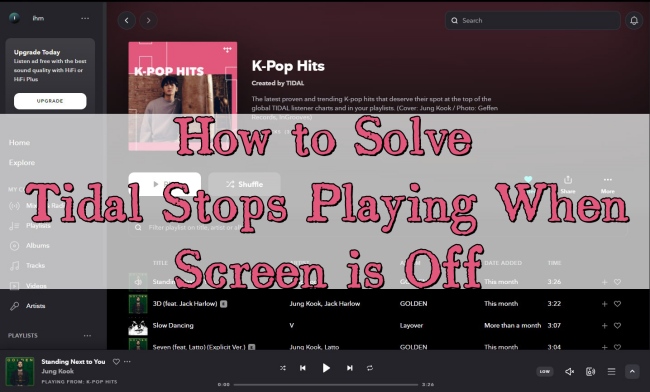
Part 1. Potential Reasons of Tidal Music Stops Playing
When you encounter the situation that Tidal stops playing when the screen is off on iPhone or Android, it’s significant to figure out the causes and suit the remedy to the case. Therefore, you can address the issue effectively. Basically, the potential reasons either come from some settings of your device or the Tidal application.
On the one hand, the unstable network connection may cause Tidal can not be used normally. Some settings like low power mode, sleep mode, or power saving mode have the ability to stop Tidal when the screen is off. If your device’s system is too old, there may be some incompatibility issues. On the other hand, the glitches and bugs within the Tidal app will stop the music when the screen is off. Any corrupted part or file of the application can also prevent you from using Tidal properly.
Part 2. Best Solutions to Tidal Stops Playing When Screen Is Off
This part contains 8 proven methods that can help you listen to Tidal normally after the screen is off. You can try them in sequence or you can choose one that is in accordance with your real situation. If you have questions about how to do it, feel free to check the precise steps.
Fix 1. Check Internet Connection Status
All music streaming platforms need a stable network connection to play music, and Tidal is no exception. So, if your Tidal stops playing songs when the screen is off, you should first check the status of the Internet connection. You can change the WiFi connection or use your cellular data. But make sure that you allow the Tidal app to use cellular data. If you are not sure about it, try the following steps to finish the settings.
• On iPhone
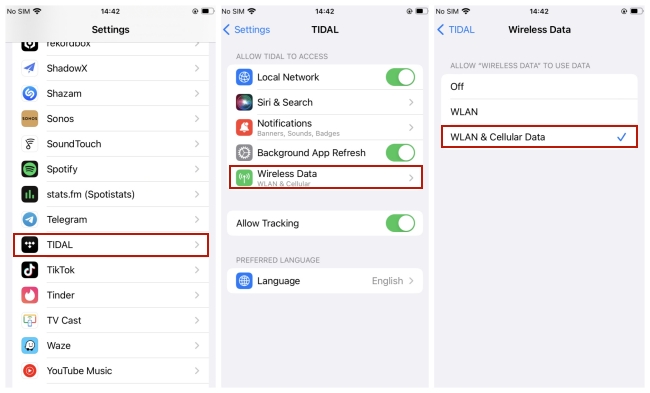
Step 1. Open Settings on your iPhone. Then, scroll down to find Tidal and tap it.
Step 2. Choose Wireless Data.
Step 3. Make sure that you choose the WLAN & Cellular Data option.
• On Android
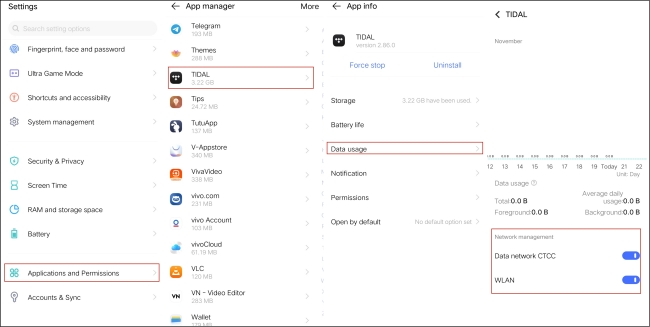
Step 1. Go to Settings on your Android phone.
Step 2. Choose Applications and Permissions > App manager. Find Tidal from all the listed apps.
Step 3. Select Data usage. Open the Data network CTCC and the WLAN button.
Fix 2. Disable Low Power Mode
Low power mode is the feature that helps to save the battery power and keep the battery health. It works by reducing the activity of the background software. Thus, when the screen is off, this feature may prevent Tidal from playing music. You can disable it so as to listen to Tidal music in the background.
• On iPhone
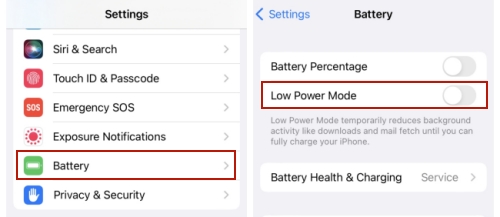
Step 1. Go to Settings in your iPhone and tap Battery from it.
Step 2. Find the Low Power Mode button and switch it off.
• On Android
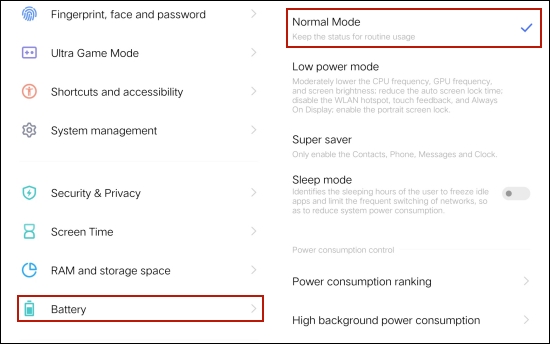
Step 1. Tap Settings on your Android smartphone.
Step 2. Scroll down and find Battery. Tap it to enter the detailed settings.
Step 3. Choose Normal Mode instead of Low power mode.
Alternatively, you can swipe up from the main screen of your Android device to enter the control center and make sure that the low power mode is not enabled.
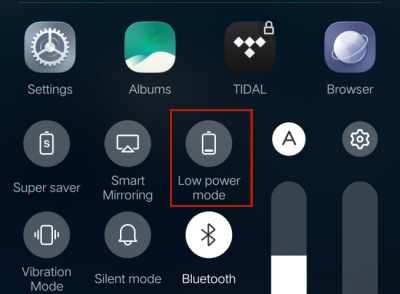
Note: Due to the different models of Android, you may not find the low power mode on your Android device. Then you can try to close the Power saving mode on the Battery section.
Fix 3. Turn off Sleep Mode
Like low power mode, sleep mode also freezes some apps in the background so as to reduce the system power consumption. To ensure the Tidal app’s normal use, you should turn off this mode as well.
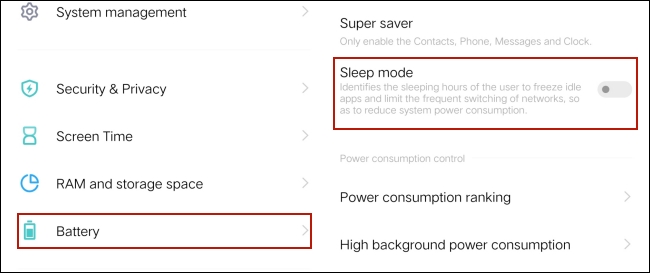
Step 1. Tap Battery from the Settings section.
Step 2. Find the button of Sleep mode and disable it.
Fix 4. Enable Background Activity of Tidal
A vital guarantee for playing Tidal music when the screen is off is to make sure the Tidal app’s background activity. You can set and allow it to be active even if the screen is off.
• On iPhone
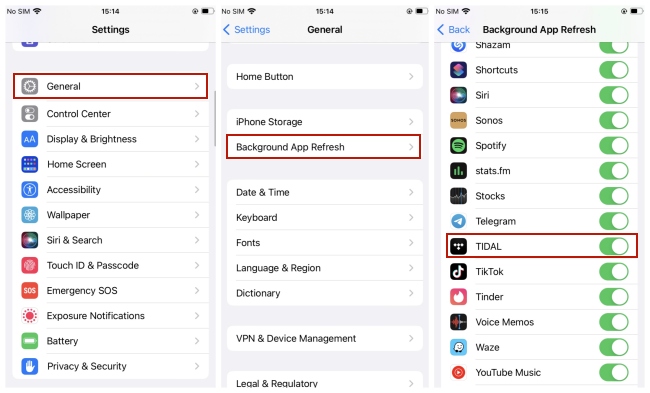
Step 1. Run your iPhone. Navigate to Settings > General > Background App Refresh.
Step 2. Then you will see all the apps on your device. Scroll down to find Tidal, and turn on the button next to it.
• On Android
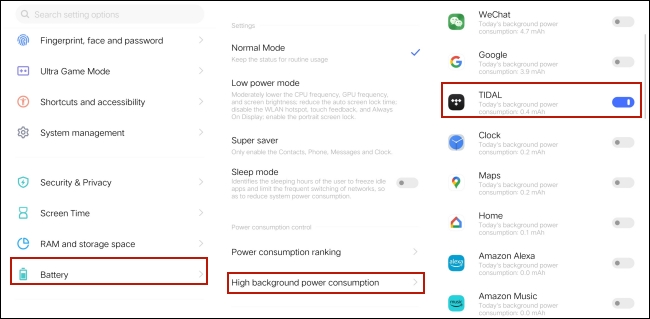
Step 1. Open Settings and then choose Battery.
Step 2. Select High background power consumption.
Step 3. Find Tidal and enable the button next to it. Now it is allowed to continue running in the background even when the background consumption is high.
Fix 5. Clear Tidal Cache Files
Another thing that can cause Tidal to stop streaming music is cache files. These files are saved temporarily and are used to speed up the process of accessing Tidal content. But sometimes they may be corrupted and that’s why you need to clear Tidal cache on your device regularly. After cleaning it, you can try to play Tidal music when the screen is off again and see if the problem is fixed.
Fix 6. Update and Restart the Tidal App
If there is something wrong with the Tidal app, you can update it to the newest version. It is the most conventional way to solve the problem. Because the Tidal team will fix the bugs and errors in the new version. You can get it from the Google Play Store or the App Store on your mobile phone. Don’t forget to close the app completely before you do the update. Once it is finished, you can open the Tidal app again and listen to your favorite music.
Fix 7. Update the System of Your Device
The system of a mobile phone usually updates with a new version every once in a while. If you haven’t updated your system in a long time, the problem of incompatibility may emerge. As a result, you can try to update your system to fix many issues.
• On iPhone
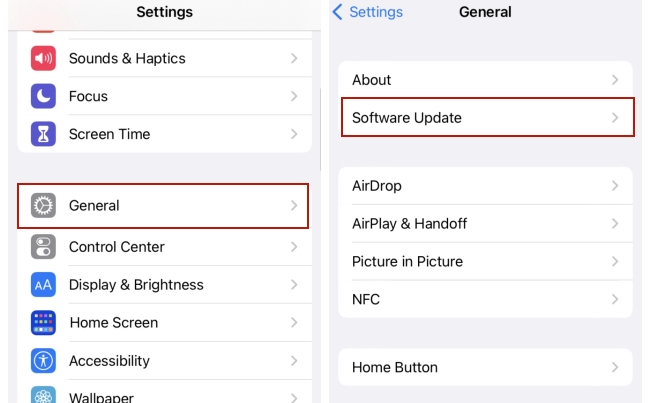
Step 1. Find Settings on the main screen of your iPhone and select it.
Step 2. Choose General > Software Update.
• On Android
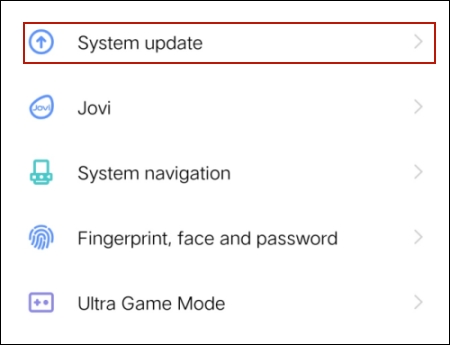
Step 1. Open your Android phone and go to Settings.
Step 2. Scroll down and choose System update. Then wait for it to check whether there is a new version of the system.
Fix 8. Contact Tidal for Help
If none of the above fixes can solve your problem, you can contact the Tidal support team and ask for more professional advice. Also, the Support page is a good choice for you. You have the ability to find answers to common questions on it.
Part 3. Avoid Tidal Stops Playing When Screen Is Off Permanently
Hope you can solve the problem by using the fixes above. But if they are all invalid on your device, don’t worry. There is an alternative method left and it works 100%. You can avoid such problems permanently by using a professional third-party tool. And AudBite Tidal Music Converter is the best converter to aid you in doing so.
It is designed for downloading and converting tracks and playlists from Tidal. Adopting an advanced decryption technology, it empowers you to remove the DRM protection of Tidal music and save the music files locally on your computer. In addition, you have the ability to convert Tidal music to MP3 and other normal audio formats with its help. After conversion, you can transfer the tracks to other players for listening and never worry about Tidal stopping playing when the screen is off.

Main Features of AudBite Tidal Music Converter:
- Download types of music files from Tidal to a local computer
- Support Tidal tracks, podcasts, albums, playlists, and more
- Preserve 100% lossless sound quality and ID3 tags
- Convert Tidal to MP3, AAC, WAV, FLAC, M4A, and M4B
- Download music at 5X faster speed for offline listening anywhere
Step 1 Drag your preferred tracks from Tidal to AudBite
In order to be fully prepared, you need to download the AudBite Tidal Music Converter and the Tidal app on your computer in advance. Click the AudBite program, and the Tidal app will automatically open itself. Now it’s time to choose the tracks you like and drag it from Tidal to the program’s conversion window. This powerful converter allows you to download and convert music in batches, so you can add several tracks at once.

Step 2 Define output format as MP3
Move the cursor to the top right of the program’s interface and you can see the menu icon. Click it, then choose Preferences > Convert. In the new pop-up window, you can change the output settings as per you wish. Choose MP3 as the output format, and adjust other parameters like channel, bit rate, and sample rate if you want.

Step 3 Download and convert Tidal tracks for free use
Now you are ready and you can click the Convert button to start the process of downloading and converting. Wait for its end and hit the Converted icon to trace the storage pace of downloaded music files.

With all the Tidal tracks, you now get full control of them. You can transfer them to your mobile phone through a USB cable. Then, play them on any platform or player you like. The problem of Tidal stops playing music when the screen is off will not bother you again.
Part 4. Final Thoughts
How to fix Tidal stops playing when screen is off? I believe you already got the answer after reading this post. Try the 8 useful methods in part 2 without hesitation. Or you can utilize AudBite Tidal Music Converter to get Tidal music locally and avoid the same issue forever. You can download it via the button below. Come and have a try!


