No matter you are a professional DJ or a new beginner who wants to mix music, Virtual DJ is a great option. As one of the most popular DJ software, it has a bunch of features that can improve your editing and mixing skills. Since Tidal is available on Virtual DJ, it has become a hit again. This post will walk through how to achieve it and provide a complete tutorial. Keep reading and figure out how to access millions of high-fidelity Tidal music with Virtual DJ.
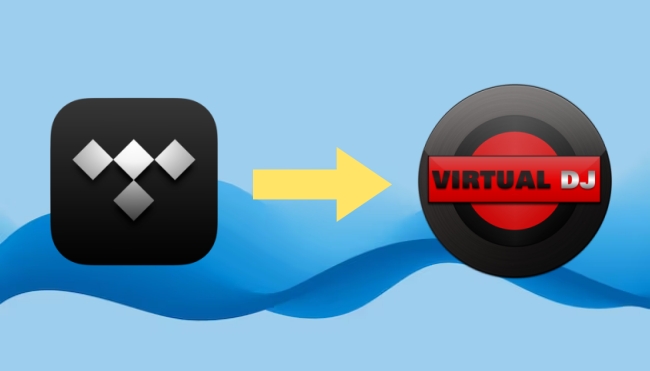
Part 1. FAQs about Tidal Virtual DJ
Q1: What is Virtual DJ?
A: Virtual DJ is a DJ software used for audio editing and mixing. It enables users to create and edit their own DJ audio. You can use diverse tools to mix the music, including creating a new sound, adding effects, adjusting speed, and so on.
Q2: Does Tidal work with Virtual DJ?
A: Yes, Tidal offers official service on Virtual DJ. You can use Tidal on it with a HiFi or HiFi Plus account. Also, Virtual DJ supports other music streaming platforms like Deezer, SoundCloud, Beatport, and Beatsource.
Q3: What audio formats does Virtual DJ support?
A: The audio formats supported by Virtual DJ include MP3, WAV, CDA, WMA, OGG, AAC, FLAC, etc. But you should notice that DRM-protected files cannot be played. If you want to edit a video on Virtual DJ, it should be AVI, WMV, FLV, MOV, MP4, WEBM, and so on.
Q4: Can I use Tidal offline on Virtual DJ?
A: Sadly, Virtual DJ does not support you to use Tidal offline directly. But you can find an alternative method in part 3.
Q5: What are the pros and cons of Virtual DJ?
- Easy to use
- User-friendly for beginners
- Huge storage library for you to organize music and audio
- Powerful DJ functions
- Great compatibility
- Outstanding mix performance
Pros:
- Largely intended for beginners
- Some limitations on the free version
- Can’t get the best experience without professional hardware
Cons:
Part 2. How to Connect Tidal to Virtual DJ Online
Tidal offers a dedicated service for Virtual DJ. That means you can directly stream the music on Virtual DJ for customization. In order to achieve it, you need a Tidal HiFi or HiFi Plus account. If you meet the criteria, follow the steps below to enjoy music with Virtual DJ.
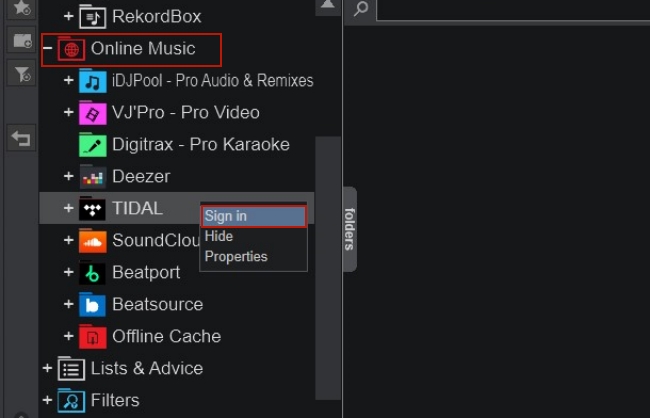
1) Install and launch the Virtual DJ app on your computer. Log in to your account or create one.
2) Find Online Music on the left bar and click it.
3) Scroll down to find Tidal. Then right-click it and log in to your HiFi or HiFi Plus account in the new pop-up window.
4) Once you log in successfully, go back to Virtual DJ. All your playlists, albums, tracks, and trends will be displayed on the left bar under the Tidal section. You can now choose the Tidal music you like and drag it to the windows on Virtual DJ for streaming and mixing.
Part 3. How to Use Tidal with Virtual DJ Offline
Directly streaming Tidal music on Virtual DJ is a convenient way and it is easy to operate. But the requirements of a subscription and a good Internet connection make it impossible for all Tidal users. So, how can you use Tidal with Virtual DJ freely? How to download Tidal music to Virtual DJ for offline use? Here comes the savior, AudBite Tidal Music Converter.
It is known that Tidal only supports downloading on your phone and the music is DRM-protected. With the cached music files, you are not able to listen to them out of the Tidal app and move them to other devices. That’s when the program can do you a favor.
Thanks to its advanced DRM removal technology, it enables you to download tracks, playlists, albums, and podcasts from Tidal to your computer and store them as local files. No matter what kind of account you have, you have the ability to enjoy lossless music when offline. The downloaded music file will be stored on your computer permanently. You can import them to DJ software, like rekordbox, Serato DJ, Traktor, and Engine DJ. What’s more, it allows converting Tidal music to other audio formats so it can be compatible with diverse devices. Most widely-used formats like MP3, AAC, WAV, FLAC, M4A, etc. are supported.

Main Features of AudBite Tidal Music Converter:
- Download types of music files from Tidal to a local computer
- Support Tidal tracks, podcasts, albums, playlists, and more
- Preserve 100% lossless sound quality and ID3 tags
- Convert Tidal to MP3, AAC, WAV, FLAC, M4A, and M4B
- Download music at 5X faster speed for offline listening anywhere
Step 1 Decide what music to download
Prepare to install the AudBite Tidal Music Converter. Launch the program, then your Tidal app will open automatically. You should log in to your account and decide the music you want to download for editing on Virtual DJ. Then copy its link (click Share – Copy track link) and paste it into the search box in the program. You can find the music successfully added to the program after you click the + button.

Step 2 Choose one suitable format for Virtual DJ
To make the music compatible with Virtual DJ, you need to choose a suitable output format in the menu section. When you open it, click the Preferences button and switch to Convert. You can customize the configuration here. Not only choose the output format, but also change other settings like the channel, sample rate, and bit rate. When everything is finished, click OK to confirm it.

Step 3 Begin music downloading and conversion
Once everything is ready, you can start the download process by clicking the Convert button. It may take a while depending on the numbers of music you try to get locally. But you don’t need to worry, the default 5X faster speed can help save you time. After the download, you can click the Converted icon to see where the files are located on your computer.

Step 4 Import music to Virtual DJ for using
Congratulations! You already got the Tidal music as local files. And you just need to import them to Virtual DJ, so that you can freely edit and mix them. Follow the steps below to see how it works.
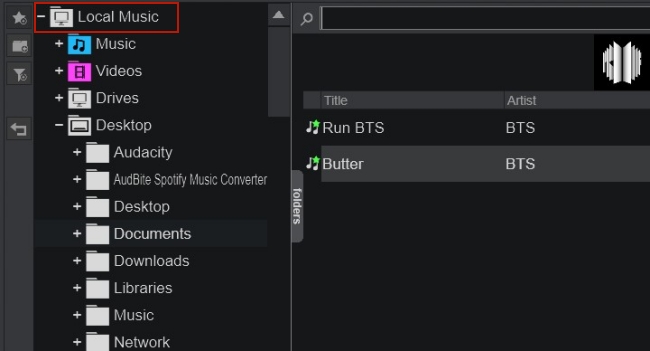
1) Open Virtual DJ on your computer.
2) Navigate to the left bar and click Local Music.
3) Locate the folder that contains your downloaded Tidal music from the drop-down section and click on it.
4) Choose one track and double-click it. It will show in the deck. And now you can cut, add effect, and manipulate this Tidal track on Virtual DJ according to your preferences.
Part 4. Conclusion
In this post, you can learn 2 useful methods to use Tidal on Virtual DJ. If you have a HiFi /HiFi Plus subscription account, you are able to connect to Tidal on Virtual DJ directly. But you should pay attention to that a good Internet connection is required. However, if you only have a Tidal Free account and want offline use, you can try the alternative method – AudBite Tidal Music Converter to download Tidal music as local files for adding to Virtual DJ. Both 2 ways are valid. You just need to choose one according to your own needs.


